Contents
Reporting
See Underlying Categories or Accounts on the Account Performance Report Bar and Line Charts
The Account Performance report tells the story of how an account or group has performed over a designated date range in comparison with benchmarks and indexes. With this release, we add the following to the Account Performance report line and bar charts:
-
Security categories and category benchmarks.
-
Direct group member accounts and direct member account benchmarks.
Security categories on the Account Performance report give you the flexibility to evaluate and communicate performance for underlying categories like security type, sector, subsector, and more. Or you can show group performance side by side with the performance of the direct member accounts in the group.
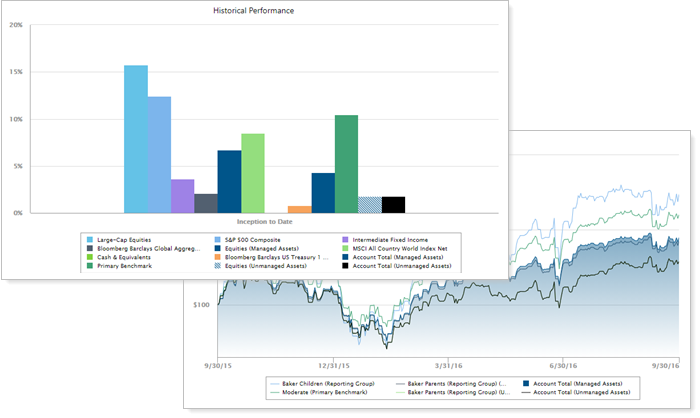
With categories and direct member accounts on the Account Performance report charts, you can answer questions like:
-
How have different asset classes performed over this date period?
-
Which direct member accounts or groups in this group performed better than others?
-
How has diversification impacted this account's overall performance?
-
Are certain sectors causing this group's TWR to decrease?
-
And so much more!
You'll find these chart improvements on the Account Performance dynamic interactive report, PDF report, and PDF Dashboard section.
> Differentiate Managed and Unmanaged Categories
To help differentiate categories made up of unmanaged securities from those made up of managed securities, we've marked categories for unmanaged accounts on the line or bar charts with a dotted line or patterned fill.
For example, a group contains a managed account and an unmanaged account that both have holdings in the Equities Asset Class. When you segregate unmanaged assets and managed assets, the dynamic and PDF Account Performance report bar chart displays the unmanaged Equities category data with a patterned bar.
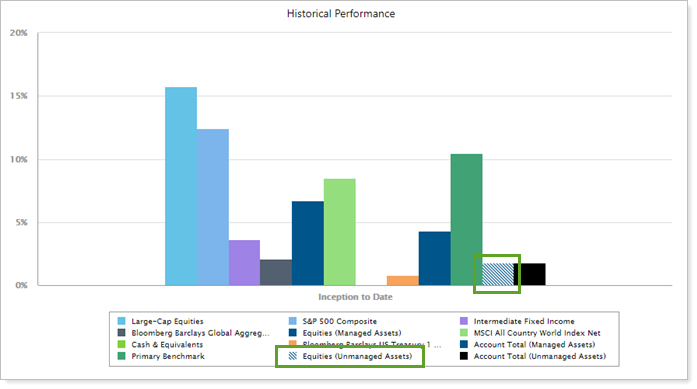
> Other Experience Improvements
With this enhancement, we've also paid attention to a few details that we think will make the experience of using the Account Performance more enjoyable, including the following:
-
Chart Performance. With the ability to display underlying accounts or categories, we know you'll probably be generating Account Performance reports with many data points. We've significantly upgraded how charts handle large numbers of items to optimize your reporting experience.
-
Smarter Data Display. On the full PDF Account Performance report, when you use gradient charts, the y axis now automatically resizes to fit the data range better. You don't need to make any changes; your charts will just display data more effectively.
> configure underlying categories and accounts with these settings
We've added some new settings and tweaked some existing settings to manage categories or direct member accounts. Settings impacted are:
-
Add Categories or Accounts. On dynamic reports, add a group's direct members or security categories to line or bar charts with Show Category/Account Returns.
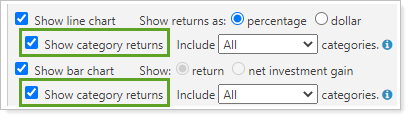
-
Set Number of Categories or Accounts Displayed. On both dynamic reports and PDF sections, use Include ___ Categories/Accounts to choose how many underlying categories or accounts to display.

-
Include Accounts in PDF Reports. On PDF reports and PDF Dashboard reports, include categories or accounts on the chart with Group By. Use Include Account Total Return to show the account, its benchmarks, and its comparison indexes along with categories on the line or bar chart.

Control the Vertical Alignment on PDF Dashboard Sections
Because you want your firm's PDF statements to make the best possible impression, we added a new Section alignment option to some of the most popular PDF Dashboard reports. With it, you control where in the panel data appears. For example, if you prefer to avoid extra white space, you can align content to the middle of the vertical space available.
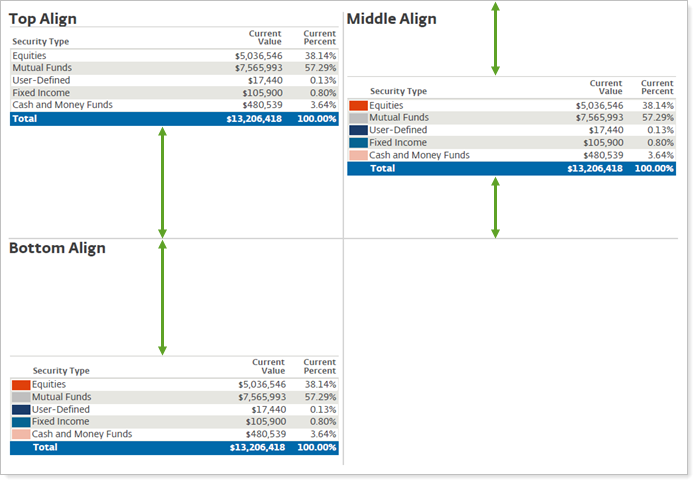
The default for all sections is top alignment. To change the alignment, edit the individual dashboard section and set the Section alignment to the top, middle, or bottom of the panel's vertical space. Section titles always remain aligned to the top, regardless of section alignment.
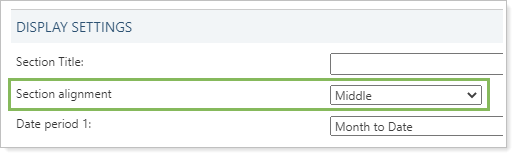
Section alignment is only available for the following PDF Dashboard sections:
-
Account Ledger
-
Account Performance (table)
-
Asset Allocation (table, pie chart, and bar chart)
-
Comparative Review
-
Summary
For more information about using PDF Dashboard panels, see Manage Panels on the PDF Dashboard.
Exclude Closed Positions from Committed Capital Subtotals and Totals
On the Committed Capital report, we had a setting that hid securities with no snapshot history, but still included those securities in the calculations for subtotal and total rows. With this release, we changed the report behavior to be more intuitive. Now if you choose to only include positions held at the end of the period, only those positions displayed on the report are included in the totals and subtotals.

Reflecting this behavior change, we've renamed the setting from Hide zero value positions to Only Include Positions that are Held at the End of the Period.
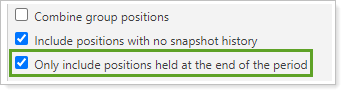
When you select this option, you may notice that returns in subtotal or total rows display a dash. Those returns are deliberately suppressed because the excluded positions could impact returns. However, the report continues to display applicable returns for each position.
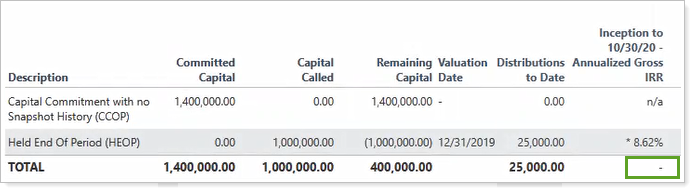
Client Portal & Document Vault
Add Total and Unmanaged Data Points to Client View Tiles
In the client portal, the dashboard tiles summarize the most important and valuable data you want clients to see. With this release, we have expanded the available data points to also include unmanaged and total assets. This expansion means you can build a dashboard that fully reflects the client's portfolio. For example, a dashboard could include one tile dedicated to showing flows and values for managed assets, another tile for unmanaged assets, and a final tile for total assets.
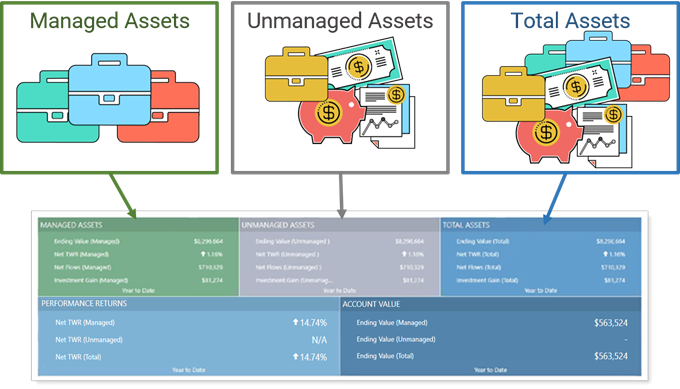
These unmanaged and total values match the data points on the Summary report, and provide a quick snapshot of account and group performance and activity.
You'll find these 37 new data points listed when you add summary data to a dashboard tile. For steps to add data points to tiles, see Client Views - Dashboard Tiles.
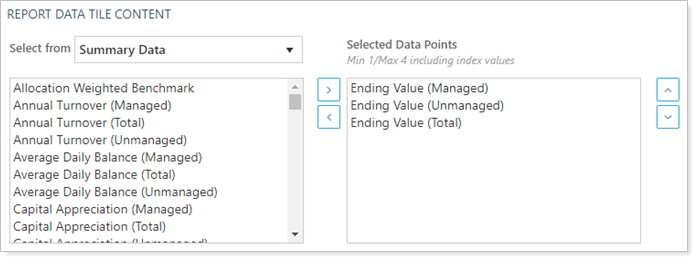
Better Document Vault File Name Validation
When you or your clients add files to the document vault, the following characters will cause an error if included in the Document Name or Description:
-
/
-
\
-
*
-
?
-
"
-
<
-
>
-
#
To help avoid issues, we added better validation around naming. Now we'll alert you when the Document Name or Description fields include any of the unsupported characters.
For more information, see Error When Saving Files In The Document Vault.
Product Security
Tamarac Bulk Report API & Platform Security Updates
We made some platform updates as part of our continuous commitment to security and infrastructure improvements. Some of these changes may impact the Tamarac Bulk Report API. If your firm uses the Bulk Report API, make sure to update your bulk report API to ensure you can continue to generate Tamarac bulk reports and export data as always.
Download the Bulk Report API from the Support & Training Center article at Advisor View and Advisor Rebalancing Bulk Reporting API Master Article. If you're interested in the bulk report API, please contact Tamarac Account Management at TamaracAM@envestnet.com.
Platform Improvements & Performance Enhancements
As part of our ongoing effort to improve speed and reliability on the Tamarac Platform, we are continuing to make enhancements under the hood. This table highlights improvements we made since our last release:
| Improvement Made | Type of Improvement |
|---|---|
|
To bring you the most up-to-date and accurate pricing for securities, we greatly expanded our pricing sources. On the first day using the new sources, we filled in 48,934 prices that would have been missing before. With this enhancement, you'll notice more robust, complete pricing data for all types of securities, including fixed income and mortgage-backed securities, Treasury notes, CDs, and more. |
Code/Database |
|
Intraday pricing gives you access to 15-minute delayed prices on the Tamarac platform. A firm can obtain this data a set number of times per month. Now your support team can see more details about those requests, including information about each request, which securities were included, what action caused the request, and which user triggered it. If you're hitting real-time pricing limits, your dedicated support team will be better equipped to help audit requests and provide insights into real-time pricing activity at your firm. |
Code/Database |
| Several areas of the Tamarac platform were recently upgraded to enhance security. | Security |
Learn More - Watch the Release Video


