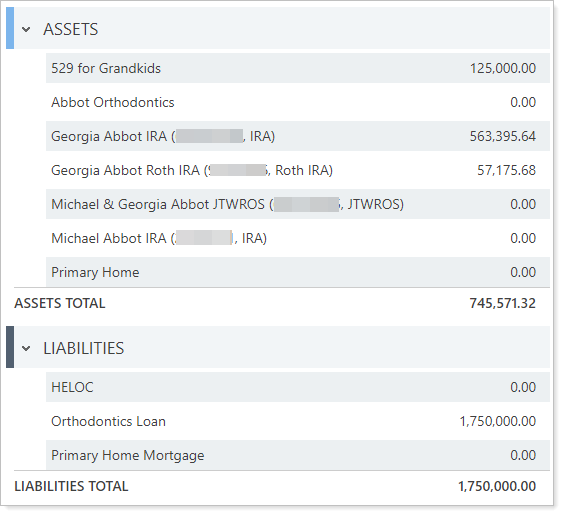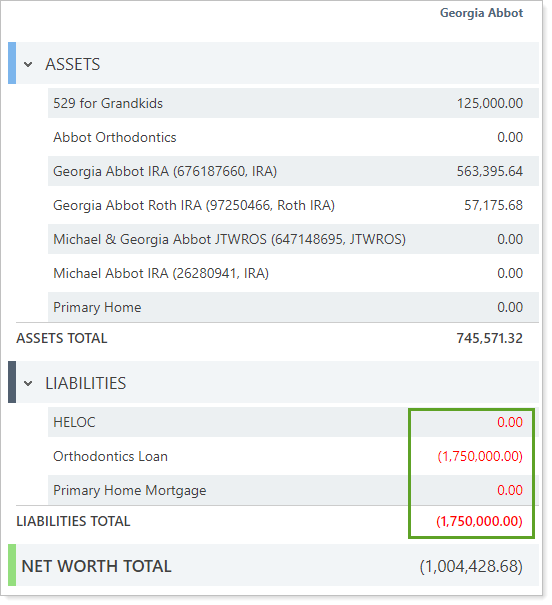Contents
How Report Section Titles Works
| Applies to: | ||
|---|---|---|
| ✔ Dynamic |
✔ Client Portal |
|
This setting allows you to customize the names of each section that appears on the Net Worth report.
You might want to do this if your firm uses terminology different from what is included as the default on the report. Perhaps you call accounts Managed Accounts and the Net Worth report Net Worth Over Time.
In Dynamic Reports
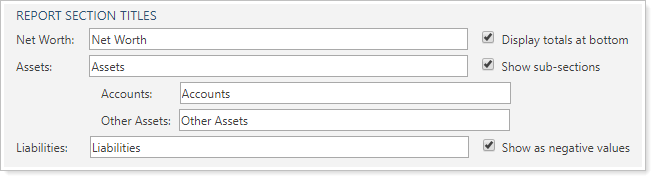
| Setting | Report Output |
|---|---|
| Standard settings |
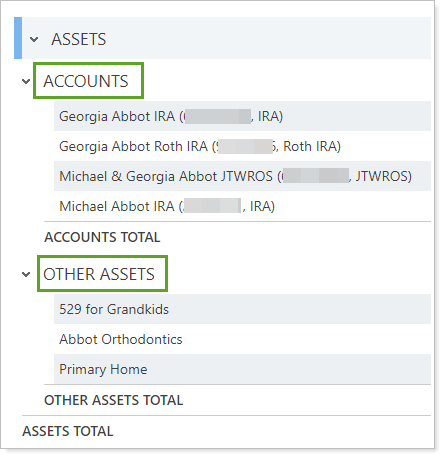
In this report, section titles were not edited. |
| Section titles customized |
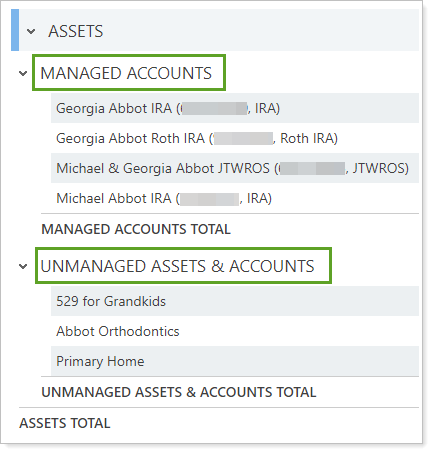
In this report, the main title was modified to Net Worth Over Time and Accounts was modified to Managed Accounts. |
With the report section title customization, the following settings are also available:
Show sub-sections
The Show sub-sections check box allows you to decide whether to show Assets broken out by Accounts and Other Assets, or summarized in one value.
| Setting | Report Output |
|---|---|
| Show sub-sections cleared |
All assets are listed together, regardless of categorization. |
| Show sub-sections selected |
Assets are split out by category. |
Show as Negative Values
Use this Net Worth report setting control how the report displays liabilities: designated as negative or not. Whatever you choose, liabilities are still subtracted from assets to obtain overall net worth.
Note that this setting is only available for the dynamic version of the report. The PDF theme determines how PDF reports format negative values.
| Setting | Report Output |
|---|---|
| Show as negative values cleared |
Liabilities are shown with the same styling as assets. |
| Show as negative values selected |
Liabilities are marked in red parenthesis to indicate negative value. |
In PDF Reports
In PDF sections and PDF dashboard sections, you'll find the Show Sub-Sections setting under Table Options as Show Assets sub-sections. Functionality is the same in the PDF report templates as in dynamic reports.
Note that Show as negative values is only available for the dynamic version of the report.
Reports With This Setting
Financial Planning Reports
|
|
Related Settings
For more information about assets and liabilities, see Assets and Liabilities. For linking outside assets and liabilities, see Yodlee Integration.