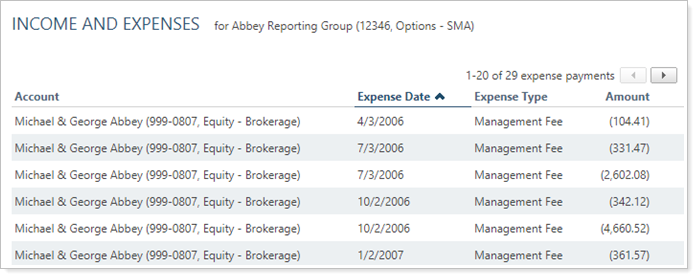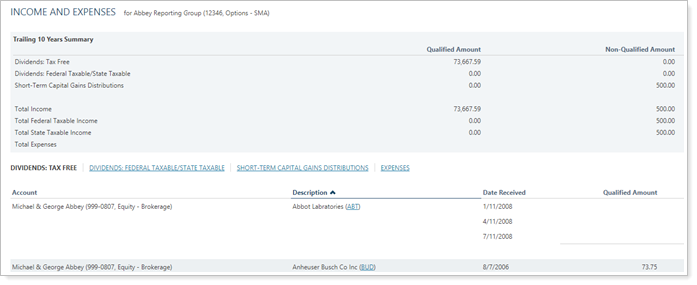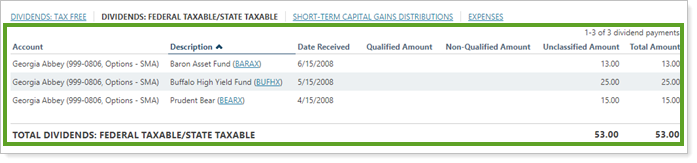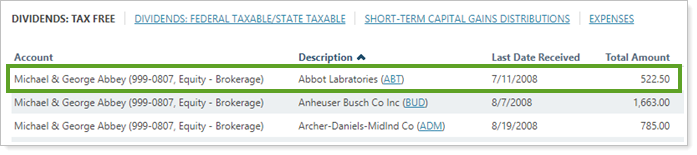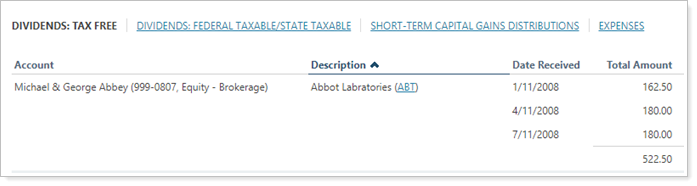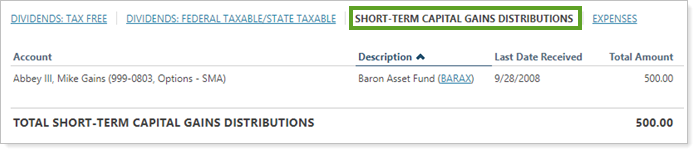Contents
How Include Income Works
| Applies to: | ||
|---|---|---|
| ✔ Dynamic |
✔ Client Portal |
|
This setting allows you to show or hide income from the Income and Expenses report. When you select this check box, Advisor View will add the following income data to the report:
-
Trailing 10 Years Summary
-
Dividends: Tax Free
-
Dividends: Federal Taxable/State Taxable
-
Short-Term Capital Gains Distributions
You might choose to use this setting if you want a report that only examines income with specific tax implications. For example, you can create different versions of the report to display to differently taxed income types.
In Dynamic Reports
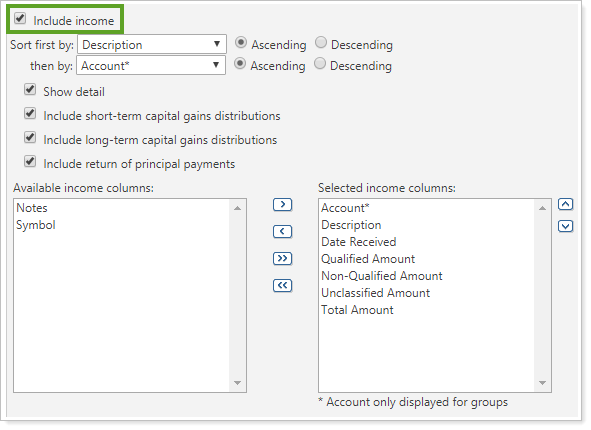
-
To hide the income data, clear the Include income check box.
Note
If you clear this check box, the Include expenses check box is automatically selected.
-
To see the income data, select the Include income check box.
| Include income cleared |
|---|
|
You might use this option of you wanted to evaluate only expenses without the distraction of income data. |
| Include income selected |
|---|
|
When you select Include income, the report provides a summary of income for the selected date period, followed by a row of links to the data for each income type. The links available will vary depending on what kind of income was received for that account or group.
Clicking these links displays the applicable data in the report area below.
|
When you select the Include income check box on the Income and Expenses report, the following settings appear:
Sort First by/Then By
This setting allows you to determine the default order in which the data is displayed.

For more information about the Available/Selected columns, see Sort First By/Then By.
Show Detail
You may have multiple instances of a security paying out income. In this case, you can choose to either roll all the instances up into one line item, or you can choose to have each instance broken out as individual line items.
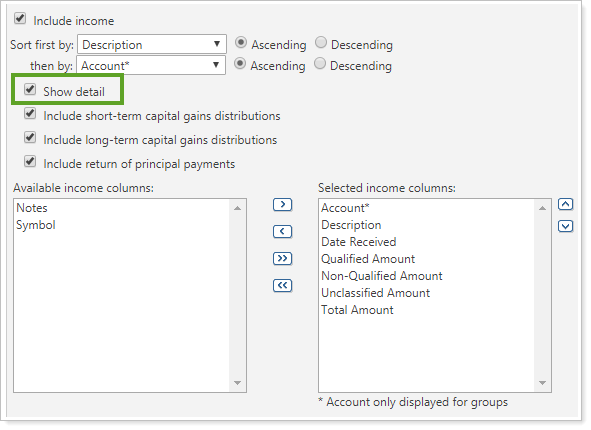
| Show detail cleared |
|---|
|
In this example, income was received from security ABT on several dates. All those instances are rolled up into one line item on the report. |
| Show detail selected |
|---|
|
In this example, income was received from security ABT on several dates. All those instances are displayed individually. |
Include Short-Term Capital Gains Distributions, Long-term Capital Gains Distributions, or Return of Principal Payments
This setting allows you to include or exclude short-term capital gains distributions, long-term capital gains distributions, or return of principal payments on the report.
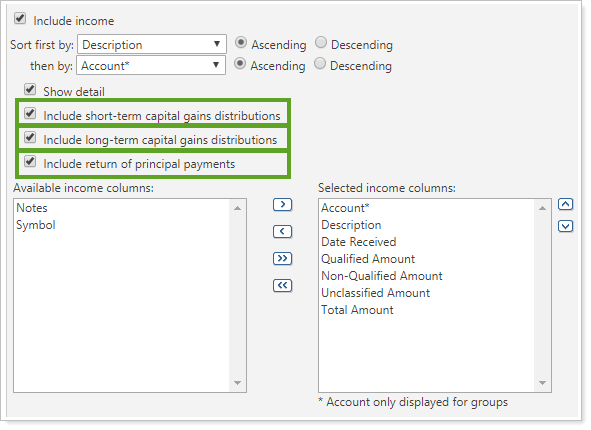
In the example shown, short-term capital gains are included or excluded, but the Include long-term capital gains distributions and Include return of principal payments check boxes works the same way.
| Include short-term capital gains distributions cleared |
|---|
|
The link to short-term capital gains is removed, and income excludes short-term capital gains. |
| Include short-term capital gains distributions selected |
|---|
|
A link to data for short-term capital gains distributions is added, and clicking the link displays short-term capital gains data. |
Available/Selected Columns
You use the Available/Selected columns to choose what columns appear on the table of transactions.
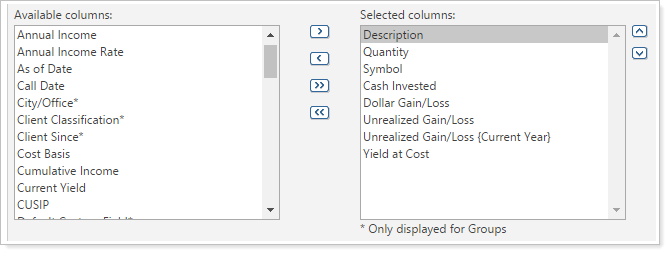
For more information about the Available/Selected columns, see Available/Selected Columns.
In PDF Reports
Functionality is the same in the PDF report templates as in dynamic reports.
Reports With This Setting
Transaction Reports
|
|
Related Settings
The following settings interact with this option: