Contents
How Categories by Value/Weight Works
| Applies to: | ||
|---|---|---|
| ✔ Dynamic |
✔ Client Portal |
|
The settings described on this page appear when you add the Category Value(s)/Weight(s) column to the Selected columns list. When you add Category Values(s)/Weight(s) to the Comparative Review report, you can then add one or more categories to the Comparative Review report and display the value and weight for one category next to each other before showing values for the next category.
This option displays value and weight together for each category on the report.
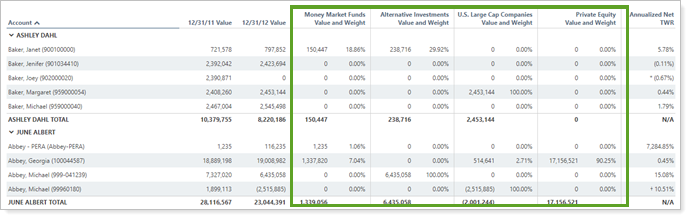
For example, you add Money Market Funds, Alternative Investments, U.S. Large Cap Companies, and Private Equity as categories. The Category Value(s)/Weight(s) column makes it clear how much value each category has and what weight that corresponds with.
Alternative Value or Weight Display Options
The report can also display either or both of the following columns:
-
Categories by Value: See only the value for all the categories added.
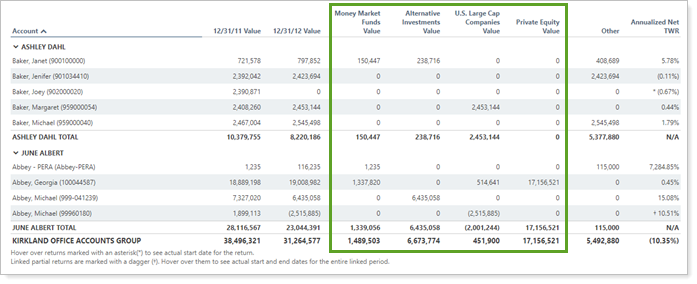
For example, if you add Money Market Funds, Alternative Investments, U.S. Large Cap Companies, and Private Equity, the report displays the value for each of those, and then any additional columns included in the report.
-
Categories by Weight: See only the weight for all the categories added.

For example, if you add Money Market Funds, Alternative Investments, U.S. Large Cap Companies, and Private Equity, the report displays the weight for each of those, and then any additional columns included in the report.
Note
When you add the Category Value(s)/Weight(s) column to the Selected columns list, you will have the option to add the categories you want to appear as columns on the report with the values reported in dollars. If you add Category Value(s)/Weight(s), you must then add at least one category.
In Dynamic Reports
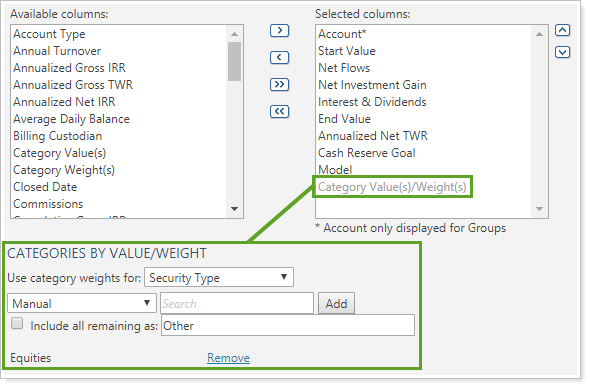
When you add Category Value(s)/Weight(s) column to the Selected columns list, the following settings appear.
Use Category WEIGHTS For
This setting lets you choose what category type you want to select from. You can choose from any of the categories established by your firm.
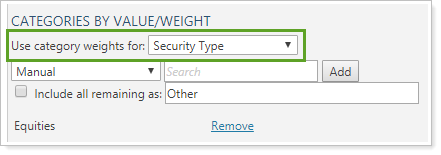
For more information about categories, see Security Categories.
Category List and Search
This list includes all the categories set for the category type selected. You can select directly from the list, or use the Search field to type in the name of the category. The list will filter to display only categories matching the search terms.
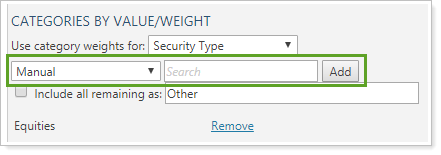
-
To add a category, click the category name in the list and then click Add. Search by typing the name of the category in the Search box. You can add multiple categories at once. Each category added will be displayed as a column on the report.
-
If you later want to delete a category you added, click Remove.
| Categories Added to Report |
|---|
|
Money Market Funds and Private Equity values and weights are displayed for each account holding securities in those categories. |
Include All Remaining As
When you select some categories to add from the list, there may be some assets assigned to categories not selected for display. In this case, you can choose to either add a column to sum up any extra remaining category values, or not display those additional values.
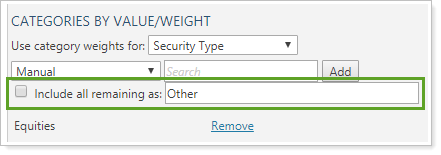
-
To hide the remaining value of categories not added to the report, clear the Include all remaining as check box.
-
To show the remaining value of categories not added to the report, select the Include all remaining as check box. When you select this also rename the column.
| Include all remaining selected with the name set to Other |
|---|
|
The report displays Money Market Funds and Private Equity values and weights for each account holding securities in those categories. The Other column aggregates values and weights for all remaining categories. |
| Include all remaining cleared |
|---|
|
The report only displays values and weights for the Money Market Funds and Private Equity categories. |
In PDF Reports
Functionality is the same in the PDF report templates as in dynamic reports.
Note
The Category Value(s)/Weight(s) column allows you to add up to 15 categories to the Comparative Review PDF report section. However, with each category you add, you'll see two columns: one for value and one for weight. Adding many categories can cause PDF rendering errors.
Reports With This Setting
Performance Reports
|
|
Related Settings
For more information about security categories, see Security Categories.
The following setting interacts with this option:





