Contents
|
|
Introduction
When you're generating billing statements, it is helpful to include not only this billing period's balance, but any outstanding balance remaining from previous periods. Prior outstanding balance allows you to upload and report outstanding balance to clients on PDF reports and for internal use in bulk reports.
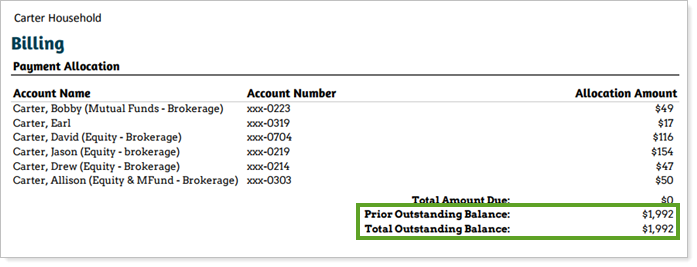
Note
Advisor View does not roll forward unpaid balances. Prior outstanding balance is based on the outstanding balance you upload for invoices.
Adding prior outstanding balance includes the following steps:
Step 1: Obtain Billing History
The first step in adding prior outstanding balance is to obtain the outstanding balances using an Account Billing History bulk report.
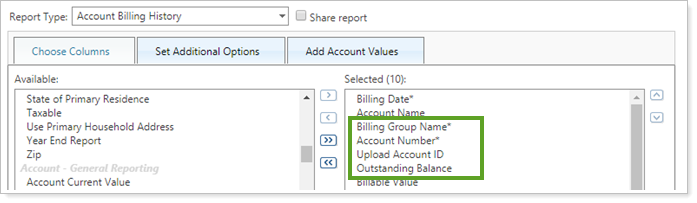
When creating the bulk report, add at least the following columns:
-
Billing Group Name
-
Account Number
-
Upload Account ID
-
Outstanding Balance
Step 2: Create Current Prior Outstanding Balance Upload
The second step in adding prior outstanding balance is to create an Excel file containing prior outstanding balance for upload to Advisor View.

Note
When you upload current prior outstanding balance, it is applied to the most recent billing history data.
-
From the Account Billing History bulk report generated in Step 1, create a new Excel file containing the following data, in this order:
-
Billing Group Name
-
Account Number
-
Upload Account ID
-
Current Prior Outstanding Balance - This value comes from the Outstanding Balance column in the Account Billing History bulk report.
-
-
Create a Billing Prior Outstanding Balance upload. Use your preferred method (copy & paste or file upload) to add the data to the upload and click Upload.
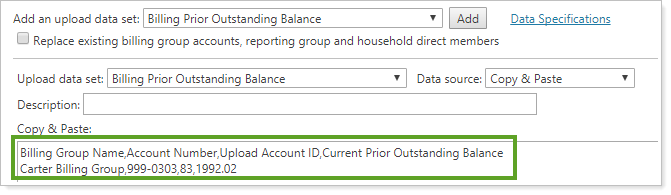
For more information about uploads, see Bulk Data Uploading.
Step 3: Add Current Prior Outstanding Balance to Billing History Reporting
Once uploaded, you can see the prior outstanding balance in two places: the Account Billing History bulk report, and on PDF reports with a billing section.
For more information on billing history, see Generating Billing History.
Account Billing History Bulk Report
When you run an Account Billing History bulk report, add the Current Prior Outstanding Balance column to the Selected list. The current prior outstanding balance is reported for the billing history periods that it was uploaded for.
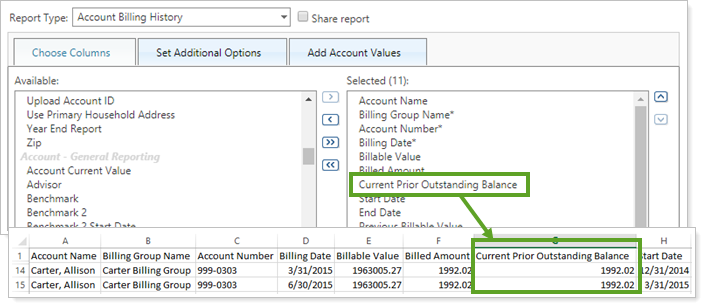
For more information on bulk reports, see Bulk Reports.
PDF Report Billing Section
When you run a PDF report that includes billing history, you can choose to report prior outstanding balance.
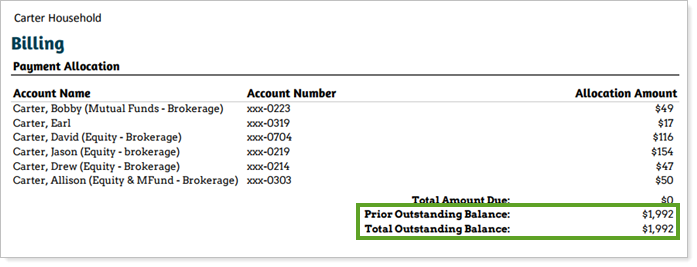
To display prior and total outstanding balance on a PDF billing report:
-
Under Client Reporting, click Templates.
-
Select the template that you want to add the prior outstanding balance to.
-
Click the Billing module.
-
Select the desired check boxes:
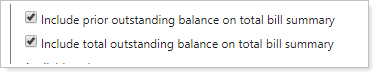
-
Include prior outstanding balance on total bill summary: This setting displays only the prior outstanding balance you uploaded for the previous billing period. If there is no outstanding balance, a zero dollar amount is shown.
Example
Client Carter has a prior outstanding balance of $100 on his bill from 3/31/2017 and another $100 outstanding from his bill on 6/30/2017.
The Include prior outstanding balance on total bill summary check box will display just $100, the most recent prior outstanding balance.
-
Include total outstanding balance on total bill summary: This setting displays the sum of all the prior outstanding balances you uploaded across all previous statements. If there is no outstanding balance, a zero dollar amount is shown.
Example
Client Carter has a prior outstanding balance of $100 on his bill from 3/31/2017 and another $100 outstanding from his bill on 6/30/2017.
The Include total outstanding balance on total bill summary check box will display the sum of the two prior outstanding balances, a total of $200.
-
-
Click Save.
For more information on PDF reporting, see Running Dynamic and PDF Reports and Learn More About PDF Reports and Templates.


