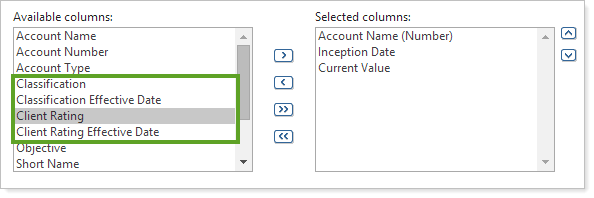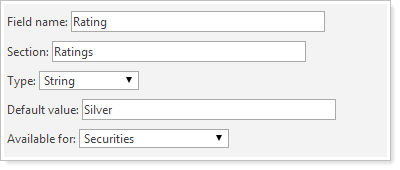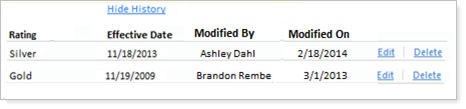Contents
|
|
Introduction
In addition to maintaining accounts and groups in Advisor View, you can also maintain information about your securities and categories. In both cases, you'll gain more efficiency since you'll no longer need to toggle between Advisor View and your portfolio accounting system.
Maintaining your securities in Advisor View gives you these important benefits:
-
easy to maintain. You can maintain your security information in one place. There's no toggling between programs and no synchronization necessary.
-
Multi-edit functionality. Increase productivity by editing multiple securities at a time.
-
Display order of categories is easy to set up. Quickly control the order that your categories appear on your reports.
You'll also be able to see the price as of date, along with the symbol.
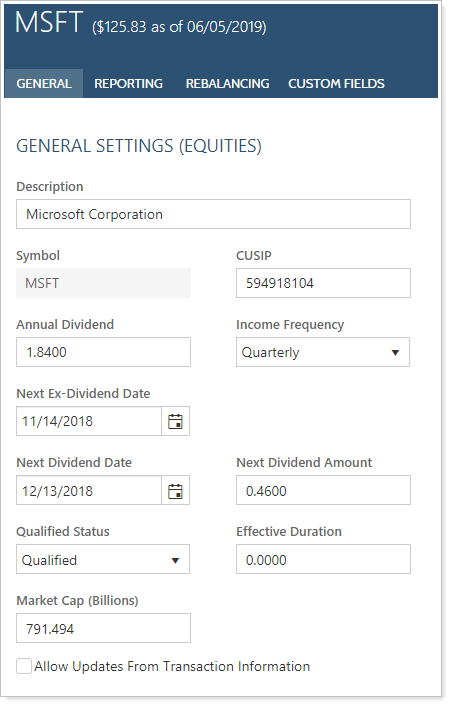
To help organize securities on reports, you can assign them to specific categories like Security Type, Sector, or Subsector. For more information about categorizing securities, see Security Categories.
Edit a Security
Advisor View provides the following security types:
-
CDs. Certificates of deposit and interest-bearing commercial paper.
-
Commercial Paper. Discounted commercial paper.
-
Equities. Common stocks, preferred stocks, warrants.
-
Fixed Income. Treasury bonds, treasury notes, corporate bonds, municipal bonds, notes, zero coupon bonds, fixed annuities.
-
Cash & Money Funds. Money market mutual funds, bank money funds.
-
Mortgage-Backed. GNMA, FHLMC, and FNMA mortgage pass through securities, CMOs.
-
Mutual Funds. Mutual funds (except money market mutual funds), closed-end funds.
-
Options. Option calls and puts, but not futures.
-
T-Bills. Treasury bills.
-
Unit Trusts. Unit Investment Trusts, including GNMA unit trusts.
-
User Defined. Limited partnerships, insurance, variable annuities, real estate, REITs.
For each security you edit, certain options will appear for each security type, such as qualified status, description, dividend dates, etc.
If you want to change an existing security that was brought in through your portfolio accounting system to a different type—for example, changing a security from an equity to a mutual fund—contact your Tamarac Service Team.
Equities
To edit an equity:
-
On the Setup menu, under Security Settings, click Securities.
-
Click the name of the security you want to edit. Or you can select the select the check box next to the security you want to edit and then click Edit in the Actions list.
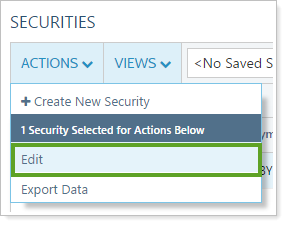
-
On the General tab, complete any of the following:
Field More Information Description The description of the equity as it will appear on your reports. Annual dividend Projected yearly dividend rate, in dollars and cents per share. This value is used to make income and yield projections, not for actually posting income. Allow updates Select this check box to automatically update the income projection fields when you post a normal income payment. Income frequency Indicate how often dividends, income, or interest is paid. The default for equities is Quarterly. Next ex-dividend date Next declaration date. You can enter a date or leave this blank.
If you post income payments in chronological order, Advisor View updates this field automatically. However, this field is not updated if the income is an odd payment or is posted out of sequence.
Next dividend date Next dividend date. You can enter a date or leave this blank.
If you post income payments in chronological order, Advisor View updates this field automatically. However, this field is not updated if the income is an odd payment or is posted out of sequence.
Next dividend amount Amount of next dividend. You can enter a value or leave this blank. Qualified status Choose qualified, non-qualified, or unclassified. Market Cap (Billions) Set the market capitalization for an equity security. Effective Duration See the effective duration for the equity. This value automatically updates during the daily sync, or you can manually edit it. Allow Updates From Transaction Information Select this check box to automatically update the income projection fields when you post a normal income payment.
-
On the Reporting tab, complete any of the following:
Field More Information Benchmark When evaluating the performance of any investment, it's likely that you'll want to compare it against an appropriate benchmark. Advisor View includes hundreds of indexes that you can use to gauge the performance of a security, including the S&P 500, the Dow Jones Industrial Average, the Russell 2000 Index, etc. For a complete list of the indexes available in Advisor View, visit List of Available Indexes.
Choose the benchmark for the security.
Treat security as cash You can designate any ticker as "cash" for your firm - for example, you can set position traded money market funds as cash and then hide the return information on your reports, as shown in the picture below.

In addition, the symbols designated as “cash” are included in the current cash totals on Billing History report and the Accounts page.
You can also run a cash ledger/money security Transactions report to view cash activity.
Report gains and losses on the Realized Gains/Losses report Determines whether or not the gains/losses from the security are included on the Realized Gains/Losses report. Categories Specify the categories for the security as well as any percent allocation (if using multiple categories) and specify a primary category. For more information on categories, visit Categories. Always report as IRR on Position Performance report If this check box is selected, all performance numbers should always show as IRR for the security, regardless of the overall report setting. Globally exclude from billing Use this option if you want to globally exclude a security from billing for all your accounts at once. This means you won't need to remember to set the exclusion for every new account.
Globally exclude from performance Use this option if you want to globally exclude a security from performance for all your accounts at once. This means you won't need to remember to set the exclusion for every new account.
To take advantage of this functionality, please contact your Tamarac service team.
-
When finished, click Save.
Fixed Income
To edit fixed income:
-
On the Setup menu, under Security Settings, click Securities.
-
Click the name of the security you want to edit. Or you can select the select the check box next to the security you want to edit and then click Edit in the Actions list.

-
On the General tab, complete any of the following:
Field More Information Description Full security or company name to appear on reports. CUSIP The CUSIP (Committee on Uniform Securities Identification Procedures) number of the security. Maturity Date Date the security is due to reach face value. For mortgage-backed securities, this a projected date, because mortgages can be paid off early. For CDs, enter the ending date of the required holding period. Display Accrued Select this check box to include the coupon interest accrued since the last coupon as a part of the current value of the security on reports. Clearing this check box will exclude accrued income from performance calculations.
You see accrued interest in the following locations within Tamarac:
-
Performance reporting at the account and position level: Accruing interest could impact the account or position returns.
-
Holdings reporting at the account and position level: Accruing interest could impact the account or position values.
important
To see accrued interest on Holdings reports, it must be enabled at both the account level and the security level.
-
Billing: Accruing interest could impact the billable value.
In Tamarac, you enable accrued interest display at the account level and/or at the security level. The following table details differences between each:
Account level Accrued Interest
-
Setting name: Display accrued interest
-
How to use it: Select or clear Display accrued interest for each account to display accrued interest for a specific security for some accounts but not other accounts.
-
What reports you see it on: Performance reports, when only account-level accrued interest is selected.
Security Level Accrued Interest
-
Setting name: Display accrued
-
How to use it: Select or clear Display accrued for each security to show accrued interest for one security but not another within an account.
-
What reports you see it on: Performance and Holdings reports when account- and security-level accrued interest are both selected.
For more information on the account-level setting, see Display Accrued Interest.
Interest Rate Annual interest rate of the security, as a percentage.
important
Tamarac does not store or track historical interest rates or accrued interest rate information for floating or variable rate securities. In addition, Tamarac does not reconcile accrued interest in accounts holding these variable rate securities. You may notice a discrepancy between your custodian's accrued interest and the accrued interest shown in Tamarac reporting for these securities because Tamarac stores one interest rate for each security.
You may need to manually update or sync interest rates for variable rate securities so that billed account and position values are accurate. You can update the interest rates for many securities at once using the bulk upload functionality. For more information, see Bulk Data Uploading.
Income Frequency Indicate how often dividends, income, or interest is paid. Accrual Method Days-in-months/days-in-year used in computing accrued interest. Issue State State in which a security is issued. Used to determine federal and state tax implications, if applicable. Effective Duration See the effective duration for the equity. This value automatically updates during the daily sync, or you can manually edit it. Qualified Status Choose qualified, non-qualified, or unclassified. State Taxable Select this check box if the security is taxable at the state level. Federal Taxable Select this check box if the security is taxable at the Federal level. Issue Date Date the security was issued. You can usually leave this field blank. It is used for computing accrued interest for securities that have an odd coupon payment in their first coupon period. Current Yield to Worst (Market) Lowest potential yield that can be received on a bond without the issuer actually defaulting. This field automatically updates with a security detail sync, or you can edit the value manually or with a Security Information upload.
Notes
-
Tamarac reports on Current Yield to Worst (Market) based on the enterprise as-of date, regardless of report date settings.
-
You won't see Current Yield to Worst (Market) included in any total rows because it only applies to each individual security.
First Coupon Date Date of the first coupon payment. This field is used for computing accrued interest for securities that have an odd coupon payment in their first coupon period. Final Coupon Date Date of the final coupon payment. Enter a date only if the security’s payment cycle does not occur at regular intervals with respect to the maturity date. Call Date Enter a date, if applicable. This field can serve as a pre-refund date. Call Price Enter a price, if applicable. Pre-refund Date Date the bond will be refunded before its maturity. Pre-refund Price Price at which the bond will be refunded. Extended Description Enter descriptive data about the bond in these fields, such as the long name or description. -
-
On the Reporting tab, complete any of the following:
Field More Information Benchmark When evaluating the performance of any investment, it's likely that you'll want to compare it against an appropriate benchmark. Advisor View includes hundreds of indexes that you can use to gauge the performance of a security, including the S&P 500, the Dow Jones Industrial Average, the Russell 2000 Index, etc. For a complete list of the indexes available in Advisor View, visit List of Available Indexes.
Choose the benchmark for the security.
Treat security as cash You can designate any ticker as "cash" for your firm - for example, you can set position traded money market funds as cash and then hide the return information on your reports, as shown in the picture below.

In addition, the symbols designated as “cash” are included in the current cash totals on Billing History report and the Accounts page.
You can also run a cash ledger/money security Transactions report to view cash activity.
Report gains and losses on the Realized Gains/Losses report Determines whether or not the gains/losses from the security are included on the Realized Gains/Losses report. Categories Specify the categories for the security as well as any percent allocation (if using multiple categories) and specify a primary category. For more information on categories, visit Categories. Always report as IRR on Position Performance report If this check box is selected, all performance numbers should always show as IRR for the security, regardless of the overall report setting. Bond Ratings Bond ratings define the level of risk associated with a bond. Risk is the chance that a holder will receive all promised payments on the bond.
Choose the agency and rating for the bond.
Globally exclude from billing Use this option if you want to globally exclude a security from billing for all your accounts at once. This means you won't need to remember to set the exclusion for every new account.
Globally exclude from performance Use this option if you want to globally exclude a security from performance for all your accounts at once. This means you won't need to remember to set the exclusion for every new account.
To take advantage of this functionality, please contact your Tamarac service team.
Suppress Yield and Duration Use this security setting to suppress yield and duration reporting for one or more existing securities.
Selecting Suppress yield and duration does not change the yield and duration reporting for new securities. To change the yield and duration reporting for new securities, see Suppress Yield/Duration Reporting for Debt Securities.
-
Click Save.
T-Bills
To edit a T-bill:
-
On the Setup menu, under Security Settings, click Securities.
-
Click the name of the security you want to edit. Or you can select the select the check box next to the security you want to edit and then click Edit in the Actions list.

-
On the General tab, complete any of the following:
Field More Information Description Full security or company name to appear on reports. Maturity Date Date the security is due to reach face value. For mortgage-backed securities, this a projected date, because mortgages can be paid off early. For CDs, enter the ending date of the required holding period. Qualified Status Choose qualified, non-qualified, or unclassified. State Taxable Select this check box if the security is taxable at the state level. Federal Taxable Select this check box if the security is taxable at the Federal level. Extended Description Enter descriptive data about the bond in these fields, such as the long name or description.
-
On the Reporting tab, complete any of the following:
Field More Information Benchmark When evaluating the performance of any investment, it's likely that you'll want to compare it against an appropriate benchmark. Advisor View includes hundreds of indexes that you can use to gauge the performance of a security, including the S&P 500, the Dow Jones Industrial Average, the Russell 2000 Index, etc. For a complete list of the indexes available in Advisor View, visit List of Available Indexes.
Treat security as cash You can designate any ticker as "cash" for your firm - for example, you can set position traded money market funds as cash and then hide the return information on your reports, as shown in the picture below.

In addition, the symbols designated as “cash” are included in the current cash totals on Billing History report and the Accounts page.
You can also run a cash ledger/money security Transactions report to view cash activity.
Report gains and losses on the Realized Gains/Losses report Determines whether or not the gains/losses from the security are included on the Realized Gains/Losses report. Always report as IRR on Position Performance report If this check box is selected, all performance numbers should always show as IRR for the security, regardless of the overall report setting. Categories Specify the categories for the security as well as any percent allocation (if using multiple categories) and specify a primary category. For more information on categories, visit Categories. Bond Ratings Bond ratings define the level of risk associated with a bond. Risk is the chance that a holder will receive all promised payments on the bond.
Choose the agency and rating for the bond.
Globally exclude from billing Use this option if you want to globally exclude a security from billing for all your accounts at once. This means you won't need to remember to set the exclusion for every new account. Globally exclude from performance Use this option if you want to globally exclude a security from performance for all your accounts at once. This means you won't need to remember to set the exclusion for every new account.
To take advantage of this functionality, please contact your Tamarac service team.
Suppress Yield and Duration Use this security setting to suppress yield and duration reporting for one or more existing securities.
Selecting Suppress yield and duration does not change the yield and duration reporting for new securities. To change the yield and duration reporting for new securities, see Suppress Yield/Duration Reporting for Debt Securities.
-
Click Save.
Mutual Funds
To edit a mutual fund:
-
On the Setup menu, under Security Settings, click Securities.
-
Click the name of the security you want to edit. Or you can select the select the check box next to the security you want to edit and then click Edit in the Actions list.

-
On the General tab, complete any of the following:
Field More Information Description Full security or company name to appear on reports. Annual Dividend Projected yearly dividend rate, in dollars and cents per share. This value is used to make income and yield projections, not for actually posting income. Allow updates Select this check box to automatically update the income projection fields when you post a normal income payment. Income Frequency Indicate how often dividends, income, or interest is paid. Next Ex-dividend Date Next declaration date. You can enter a date or leave blank.
If you post income payments in chronological order, Advisor View updates this field automatically. However, this field is not updated if the income is an odd payment or is posted out of sequence.
Next Dividend Date Next dividend date. You can enter a date or leave blank.
If you post income payments in chronological order, Advisor View updates this field automatically. However, this field is not updated if the income is an odd payment or is posted out of sequence.
Next Dividend Amount Amount of next dividend. You can enter a value or leave blank. Treat transactions as end of day for performance calculations Mutual funds settle at market close. This security setting, available under the General tab, allows you to treat transactions for mutual fund securities in Tamarac the same way mutual funds treat transactions, with settlement at the end of the day. This ensures that mutual fund securities within Tamarac reflect the actual mutual fund behavior for performance calculations.
Depending on the which calculation you use, the setting behaves slightly differently:
-
Legacy Calculation: Advisor View only adds securities with Treat transactions as end of day for performance calculations selected to the End of Day column. Transactions for all other securities are added to the Beginning of Day column.
-
Enhanced Calculation: Advisor View adds those transactions to the end of day. This closely mirrors how mutual funds settle at the end of day, ensuring that Tamarac returns track mutual fund performance very closely.
Qualified Status Choose qualified, non-qualified, or unclassified. Effective Duration See the effective duration for the equity. This value automatically updates during the daily sync, or you can manually edit it. Treat transactions as end of day for performance calculations -
Legacy Calculation: Advisor View only adds securities with Treat transactions as end of day for performance calculations selected to the End of Day column. Transactions for all other securities are added to the Beginning of Day column.
-
Enhanced Calculation: Advisor View adds those transactions to the end of day. This closely mirrors how mutual funds settle at the end of day, ensuring that Tamarac returns track mutual fund performance very closely.
State Taxable Select this check box if the security is taxable at the state level.
Federal Taxable Select this check box if the security is taxable at the federal level.
Allow updates Select this check box to automatically update the income projection fields when you post a normal income payment.
-
-
On the Reporting tab, complete any of the following:
Field Description Benchmark When evaluating the performance of any investment, it's likely that you'll want to compare it against an appropriate benchmark. Advisor View includes hundreds of indexes that you can use to gauge the performance of a security, including the S&P 500, the Dow Jones Industrial Average, the Russell 2000 Index, etc. For a complete list of the indexes available in Advisor View, visit List of Available Indexes.
Treat security as cash You can designate any ticker as "cash" for your firm - for example, you can set position traded money market funds as cash and then hide the return information on your reports, as shown in the picture below.

In addition, the symbols designated as “cash” are included in the current cash totals on Billing History report and the Accounts page.
You can also run a cash ledger/money security Transactions report to view cash activity.
Report gains and losses on the Realized Gains/Losses report Determines whether or not the gains/losses from the security are included on the Realized Gains/Losses report. Always report as IRR on Position Performance report If this check box is selected, all performance numbers should always show as IRR for the security, regardless of the overall report setting. Categories Specify the categories for the security as well as any percent allocation (if using multiple categories) and specify a primary category. For more information on categories, visit Categories. Globally exclude from billing Use this option if you want to globally exclude a security from billing for all your accounts at once. This means you won't need to remember to set the exclusion for every new account. Globally exclude from performance Use this option if you want to globally exclude a security from performance for all your accounts at once. This means you won't need to remember to set the exclusion for every new account.
To take advantage of this functionality, please contact your Tamarac service team.
-
Click Save.
CDs
To edit a CD:
-
On the Setup menu, under Security Settings, click Securities.
-
Click the name of the security you want to edit. Or you can select the select the check box next to the security you want to edit and then click Edit in the Actions list.

-
On the General tab, complete any of the following:
Field More Information Description Full security or company name to appear on reports. Maturity Date Date the security is due to reach face value. For mortgage-backed securities, this a projected date, because mortgages can be paid off early. For CDs, enter the ending date of the required holding period. Display Accrued Select this check box to include the coupon interest accrued since the last coupon as a part of the current value of the security on reports.
You see accrued interest in the following locations within Tamarac:
-
Performance reporting at the account and position level: Accruing interest could impact the account or position returns.
-
Holdings reporting at the account and position level: Accruing interest could impact the account or position values.
important
To see accrued interest on Holdings reports, it must be enabled at both the account level and the security level.
-
Billing: Accruing interest could impact the billable value.
In Tamarac, you enable accrued interest display at the account level and/or at the security level. The following table details differences between each:
Account level Accrued Interest
-
Setting name: Display accrued interest
-
How to use it: Select or clear Display accrued interest for each account to display accrued interest for a specific security for some accounts but not other accounts.
-
What reports you see it on: Performance reports, when only account-level accrued interest is selected.
Security Level Accrued Interest
-
Setting name: Display accrued
-
How to use it: Select or clear Display accrued for each security to show accrued interest for one security but not another within an account.
-
What reports you see it on: Performance and Holdings reports when account- and security-level accrued interest are both selected.
For more information on the account-level setting, see Display Accrued Interest.
Interest Rate Annual interest rate of the security, as a percentage.
important
Tamarac does not store or track historical interest rates or accrued interest rate information for floating or variable rate securities. In addition, Tamarac does not reconcile accrued interest in accounts holding these variable rate securities. You may notice a discrepancy between your custodian's accrued interest and the accrued interest shown in Tamarac reporting for these securities because Tamarac stores one interest rate for each security.
You may need to manually update or sync interest rates for variable rate securities so that billed account and position values are accurate. You can update the interest rates for many securities at once using the bulk upload functionality. For more information, see Bulk Data Uploading.
Income Frequency Indicate how often dividends, income, or interest is paid. Accrual Method Days-in-months/days-in-year used in computing accrued interest. Issue State State in which a security is issued. Used to determine federal and state tax implications, if applicable. Effective Duration See the effective duration for the equity. This value automatically updates during the daily sync, or you can manually edit it. Extended Description Enter descriptive data about the bond in these fields, such as the long name or description.
Issue State State in which a security is issued. Used to determine federal and state tax implications, if applicable.
Qualified Status Choose qualified, non-qualified, or unclassified. -
-
On the Reporting tab, complete any of the following:
Field More Information Benchmark When evaluating the performance of any investment, it's likely that you'll want to compare it against an appropriate benchmark. Advisor View includes hundreds of indexes that you can use to gauge the performance of a security, including the S&P 500, the Dow Jones Industrial Average, the Russell 2000 Index, etc. For a complete list of the indexes available in Advisor View, visit List of Available Indexes.
Choose the benchmark for the security.
Treat security as cash You can designate any ticker as "cash" for your firm - for example, you can set position traded money market funds as cash and then hide the return information on your reports, as shown in the picture below.

In addition, the symbols designated as “cash” are included in the current cash totals on Billing History report and the Accounts page.
You can also run a cash ledger/money security Transactions report to view cash activity.
Report gains and losses on the Realized Gains/Losses report Determines whether or not the gains/losses from the security are included on the Realized Gains/Losses report. Always report as IRR on Position Performance report If this check box is selected, all performance numbers should always show as IRR for the security, regardless of the overall report setting. Categories Specify the categories for the security as well as any percent allocation (if using multiple categories) and specify a primary category. For more information on categories, visit Categories. Bond Ratings Bond ratings define the level of risk associated with a bond. Risk is the chance that a holder will receive all promised payments on the bond.
Choose the agency and rating for the bond.
Globally exclude from billing Use this option if you want to globally exclude a security from billing for all your accounts at once. This means you won't need to remember to set the exclusion for every new account. Globally exclude from performance Use this option if you want to globally exclude a security from performance for all your accounts at once. This means you won't need to remember to set the exclusion for every new account.
To take advantage of this functionality, please contact your Tamarac service team.
Suppress Yield and Duration Use this security setting to suppress yield and duration reporting for one or more existing securities.
Selecting Suppress yield and duration does not change the yield and duration reporting for new securities. To change the yield and duration reporting for new securities, see Suppress Yield/Duration Reporting for Debt Securities.
-
Click Save.
Commercial Paper
To edit a commercial paper security:
-
On the Setup menu, under Security Settings, click Securities.
-
Click the name of the security you want to edit. Or you can select the select the check box next to the security you want to edit and then click Edit in the Actions list.

-
On the General tab, complete any of the following:
Field More Information Description Full security or company name to appear on reports. Maturity Date Date the security is due to reach face value. For mortgage-backed securities, this a projected date, because mortgages can be paid off early. For CDs, enter the ending date of the required holding period. Qualified Status Choose qualified, non-qualified, or unclassified. Extended Description Enter descriptive data about the bond in these fields, such as the long name or description.
-
On the Reporting tab, complete any of the following:
Field More Information Benchmark When evaluating the performance of any investment, it's likely that you'll want to compare it against an appropriate benchmark. Advisor View includes hundreds of indexes that you can use to gauge the performance of a security, including the S&P 500, the Dow Jones Industrial Average, the Russell 2000 Index, etc. For a complete list of the indexes available in Advisor View, visit List of Available Indexes.
Choose the benchmark for the security.
Treat security as cash You can designate any ticker as "cash" for your firm - for example, you can set position traded money market funds as cash and then hide the return information on your reports, as shown in the picture below.

In addition, the symbols designated as “cash” are included in the current cash totals on Billing History report and the Accounts page.
You can also run a cash ledger/money security Transactions report to view cash activity.
Report gains and losses on the Realized Gains/Losses report Determines whether or not the gains/losses from the security are included on the Realized Gains/Losses report. Always report as IRR on Position Performance report If this check box is selected, all performance numbers should always show as IRR for the security, regardless of the overall report setting. Categories Specify the categories for the security as well as any percent allocation (if using multiple categories) and specify a primary category. For more information on categories, visit Categories. Globally exclude from billing Use this option if you want to globally exclude a security from billing for all your accounts at once. This means you won't need to remember to set the exclusion for every new account. Globally exclude from performance Use this option if you want to globally exclude a security from performance for all your accounts at once. This means you won't need to remember to set the exclusion for every new account.
To take advantage of this functionality, please contact your Tamarac service team.
Bond Ratings Bond ratings define the level of risk associated with a bond. Risk is the chance that a holder will receive all promised payments on the bond.
Choose the agency and rating for the bond.
Effective Duration See the effective duration for the equity. This value automatically updates during the daily sync, or you can manually edit it. Suppress Yield and Duration Use this security setting to suppress yield and duration reporting for one or more existing securities.
Selecting Suppress yield and duration does not change the yield and duration reporting for new securities. To change the yield and duration reporting for new securities, see Suppress Yield/Duration Reporting for Debt Securities.
-
Click Save.
Cash & Money Funds
To edit cash and money funds:
-
On the Setup menu, under Security Settings, click Securities.
-
Click the name of the security you want to edit. Or you can select the select the check box next to the security you want to edit and then click Edit in the Actions list.

-
On the General tab, complete any of the following:
Field More Information Description Full security or company name to appear on reports. Interest Rate Annual interest rate of the security, as a percentage.
important
Tamarac does not store or track historical interest rates or accrued interest rate information for floating or variable rate securities. In addition, Tamarac does not reconcile accrued interest in accounts holding these variable rate securities. You may notice a discrepancy between your custodian's accrued interest and the accrued interest shown in Tamarac reporting for these securities because Tamarac stores one interest rate for each security.
You may need to manually update or sync interest rates for variable rate securities so that billed account and position values are accurate. You can update the interest rates for many securities at once using the bulk upload functionality. For more information, see Bulk Data Uploading.
You also have the option of turning off accrued interest at the security level for floating or variable rate securities.
Issue State State in which a security is issued. Used to determine federal and state tax implications, if applicable. Qualified Status Choose qualified, non-qualified, or unclassified. State Taxable Select this check box if the security is taxable at the state level. Federal Taxable Select this check box if the security is taxable at the federal level.
-
On the Reporting tab, complete any of the following:
Field More Information Benchmark When evaluating the performance of any investment, it's likely that you'll want to compare it against an appropriate benchmark. Advisor View includes hundreds of indexes that you can use to gauge the performance of a security, including the S&P 500, the Dow Jones Industrial Average, the Russell 2000 Index, etc. For a complete list of the indexes available in Advisor View, visit List of Available Indexes.
Choose the benchmark for the security.
Treat security as cash You can designate any ticker as "cash" for your firm - for example, you can set position traded money market funds as cash and then hide the return information on your reports, as shown in the picture below.

In addition, the symbols designated as “cash” are included in the current cash totals on Billing History report and the Accounts page.
You can also run a cash ledger/money security Transactions report to view cash activity.
Report gains and losses on the Realized Gains/Losses report Determines whether or not the gains/losses from the security are included on the Realized Gains/Losses report. Always report as IRR on Position Performance report If this check box is selected, all performance numbers should always show as IRR for the security, regardless of the overall report setting. Categories Specify the categories for the security as well as any percent allocation (if using multiple categories) and specify a primary category. For more information on categories, visit Categories. Globally exclude from billing Use this option if you want to globally exclude a security from billing for all your accounts at once. This means you won't need to remember to set the exclusion for every new account. Globally exclude from performance Use this option if you want to globally exclude a security from performance for all your accounts at once. This means you won't need to remember to set the exclusion for every new account.
To take advantage of this functionality, please contact your Tamarac service team.
-
Click Save.
Mortgage-Backed
To edit a mortgage-backed security:
-
On the Setup menu, under Security Settings, click Securities.
-
Click the name of the security you want to edit. Or you can select the select the check box next to the security you want to edit and then click Edit in the Actions list.

-
On the General tab, complete any of the following:
Field More Information Description Full security or company name to appear on reports. Maturity Date Date the security is due to reach face value. For mortgage-backed securities, this a projected date, because mortgages can be paid off early. For CDs, enter the ending date of the required holding period. Display Accrued Select this check box to include the coupon interest accrued since the last coupon as a part of the current value of the security on reports.
You see accrued interest in the following locations within Tamarac:
-
Performance reporting at the account and position level: Accruing interest could impact the account or position returns.
-
Holdings reporting at the account and position level: Accruing interest could impact the account or position values.
important
To see accrued interest on Holdings reports, it must be enabled at both the account level and the security level.
-
Billing: Accruing interest could impact the billable value.
In Tamarac, you enable accrued interest display at the account level and/or at the security level. The following table details differences between each:
Account level Accrued Interest
-
Setting name: Display accrued interest
-
How to use it: Select or clear Display accrued interest for each account to display accrued interest for a specific security for some accounts but not other accounts.
-
What reports you see it on: Performance reports, when only account-level accrued interest is selected.
Security Level Accrued Interest
-
Setting name: Display accrued
-
How to use it: Select or clear Display accrued for each security to show accrued interest for one security but not another within an account.
-
What reports you see it on: Performance and Holdings reports when account- and security-level accrued interest are both selected.
For more information on the account-level setting, see Display Accrued Interest.
Interest Rate Annual interest rate of the security, as a percentage.
important
Tamarac does not store or track historical interest rates or accrued interest rate information for floating or variable rate securities. In addition, Tamarac does not reconcile accrued interest in accounts holding these variable rate securities. You may notice a discrepancy between your custodian's accrued interest and the accrued interest shown in Tamarac reporting for these securities because Tamarac stores one interest rate for each security.
You may need to manually update or sync interest rates for variable rate securities so that billed account and position values are accurate. You can update the interest rates for many securities at once using the bulk upload functionality. For more information, see Bulk Data Uploading.
Effective Duration See the effective duration for the equity. This value automatically updates during the daily sync, or you can manually edit it. Income Frequency Indicate how often dividends, income, or interest is paid. Accrual Method Days in months/days in year used in computing accrued interest. Qualified Status Choose qualified, non-qualified, or unclassified. Issue Date Date the security was issued. You can usually leave this field blank. It is used for computing accrued interest for securities that have an odd coupon payment in their first coupon period. First Coupon Date Date of the first coupon payment. This field is used for computing accrued interest for securities that have an odd coupon payment in their first coupon period. Extended Description Enter descriptive data about the bond in these fields, such as the long name or description. Payment Delay To improve the accuracy of the accrued interest calculations, use the Payment Delay setting to enter the number of days each mortgage-backed security delays payments. This indicates how many days after the coupon date the payment is delayed. By default, all mortgage-backed securities have a payment delay of 0 days.
Adding payment delay impacts the periods for which Tamarac includes the accrued interest as part of the account's value.
-
-
On the Reporting tab, complete any of the following:
Field More Information Benchmark When evaluating the performance of any investment, it's likely that you'll want to compare it against an appropriate benchmark. Advisor View includes hundreds of indexes that you can use to gauge the performance of a security, including the S&P 500, the Dow Jones Industrial Average, the Russell 2000 Index, etc. For a complete list of the indexes available in Advisor View, visit List of Available Indexes.
Choose the benchmark for the security.
Treat security as cash You can designate any ticker as "cash" for your firm - for example, you can set position traded money market funds as cash and then hide the return information on your reports, as shown in the picture below.

In addition, the symbols designated as “cash” are included in the current cash totals on Billing History report and the Accounts page.
You can also run a cash ledger/money security Transactions report to view cash activity.
Report gains and losses on the Realized Gains/Losses report Determines whether or not the gains/losses from the security are included on the Realized Gains/Losses report. Always report as IRR on Position Performance report If this check box is selected, all performance numbers should always show as IRR for the security, regardless of the overall report setting. Categories Specify the categories for the security as well as any percent allocation (if using multiple categories) and specify a primary category. For more information on categories, visit Categories. Globally exclude from billing Use this option if you want to globally exclude a security from billing for all your accounts at once. This means you won't need to remember to set the exclusion for every new account. Globally exclude from performance Use this option if you want to globally exclude a security from performance for all your accounts at once. This means you won't need to remember to set the exclusion for every new account.
To take advantage of this functionality, please contact your Tamarac service team.
Bond Ratings Bond ratings define the level of risk associated with a bond. Risk is the chance that a holder will receive all promised payments on the bond.
Choose the agency and rating for the bond.
Suppress Yield and Duration Use this security setting to suppress yield and duration reporting for one or more existing securities.
Selecting Suppress yield and duration does not change the yield and duration reporting for new securities. To change the yield and duration reporting for new securities, see Suppress Yield/Duration Reporting for Debt Securities.
-
Click Save.
Options
To edit an options security:
-
On the Setup menu, under Security Settings, click Securities.
-
Click the name of the security you want to edit. Or you can select the select the check box next to the security you want to edit and then click Edit in the Actions list.

-
On the General tab, complete any of the following:
Field More Information Description Full security or company name to appear on reports. Expiration Date The date the option expires. Shares Per Contract The number of shares in one option contract for this security. The default value is 100, but you may need to adjust this value after a split. Option Contract Choose Put or Call. This setting is used on the 13F report. Strike Price For call options, the strike price is where the security can be bought (up to the expiration date), while for put options the strike price is the price at which shares can be sold. Qualified Status Choose qualified, non-qualified, or unclassified.
-
On the Reporting tab, complete any of the following:
Field More Information Benchmark When evaluating the performance of any investment, it's likely that you'll want to compare it against an appropriate benchmark. Advisor View includes hundreds of indexes that you can use to gauge the performance of a security, including the S&P 500, the Dow Jones Industrial Average, the Russell 2000 Index, etc. For a complete list of the indexes available in Advisor View, visit List of Available Indexes.
Choose the benchmark for the security.
Treat security as cash You can designate any ticker as "cash" for your firm - for example, you can set position traded money market funds as cash and then hide the return information on your reports, as shown in the picture below.

In addition, the symbols designated as “cash” are included in the current cash totals on Billing History report and the Accounts page.
You can also run a cash ledger/money security Transactions report to view cash activity.
Report gains and losses on the Realized Gains/Losses report Determines whether or not the gains/losses from the security are included on the Realized Gains/Losses report. Always report as IRR on Position Performance report If this check box is selected, all performance numbers should always show as IRR for the security, regardless of the overall report setting. Categories Specify the categories for the security as well as any percent allocation (if using multiple categories) and specify a primary category. For more information on categories, visit Categories. Globally exclude from billing Use this option if you want to globally exclude a security from billing for all your accounts at once. This means you won't need to remember to set the exclusion for every new account. Globally exclude from performance Use this option if you want to globally exclude a security from performance for all your accounts at once. This means you won't need to remember to set the exclusion for every new account.
To take advantage of this functionality, please contact your Tamarac service team.
-
Click Save.
Unit Trusts
To edit a unit trust:
-
On the Setup menu, under Security Settings, click Securities.
-
Click the name of the security you want to edit. Or you can select the select the check box next to the security you want to edit and then click Edit in the Actions list.

-
On the General tab, complete any of the following:
Field More Information Description Full security or company name to appear on reports. CUSIP The CUSIP (Committee on Uniform Securities Identification Procedures) number of the security. Maturity Date Date the security is due to reach face value. For mortgage-backed securities, this a projected date, because mortgages can be paid off early. For CDs, enter the ending date of the required holding period. Annual Income Projected yearly income, in dollars and cents per unit. This value is used only to make income and yield projections, not for actually posting income. Allow Updates Select this check box to automatically update the income projection fields when you post a normal income payment. Income Frequency Indicate how often dividends, income, or interest is paid. Issue State State in which a security is issued. Used to determine federal and state tax implications, if applicable. Next Ex-Income Date Next income date. You can enter a date or leave blank. Next Income Date Amount of next income payment. You can enter a value or leave blank. Next Income Amount Amount of next income payment. You can enter a value or leave blank. Qualified Status Choose qualified, non-qualified, or unclassified.
-
On the Reporting tab, complete any of the following:
Field More Information Benchmark When evaluating the performance of any investment, it's likely that you'll want to compare it against an appropriate benchmark. Advisor View includes hundreds of indexes that you can use to gauge the performance of a security, including the S&P 500, the Dow Jones Industrial Average, the Russell 2000 Index, etc. For a complete list of the indexes available in Advisor View, visit List of Available Indexes.
Choose the benchmark for the security.
Treat security as cash You can designate any ticker as "cash" for your firm - for example, you can set position traded money market funds as cash and then hide the return information on your reports, as shown in the picture below.

In addition, the symbols designated as “cash” are included in the current cash totals on Billing History report and the Accounts page.
You can also run a cash ledger/money security Transactions report to view cash activity.
Report gains and losses on the Realized Gains/Losses report Determines whether or not the gains/losses from the security are included on the Realized Gains/Losses report. Always report as IRR on Position Performance report If this check box is selected, all performance numbers should always show as IRR for the security, regardless of the overall report setting. Categories Specify the categories for the security as well as any percent allocation (if using multiple categories) and specify a primary category. For more information on categories, visit Categories. Globally exclude from billing Use this option if you want to globally exclude a security from billing for all your accounts at once. This means you won't need to remember to set the exclusion for every new account. Globally exclude from performance Use this option if you want to globally exclude a security from performance for all your accounts at once. This means you won't need to remember to set the exclusion for every new account.
To take advantage of this functionality, please contact your Tamarac service team.
-
Click Save.
User Defined
To edit user defined securities:
-
On the Setup menu, under Security Settings, click Securities.
-
Click the name of the security you want to edit. Or you can select the select the check box next to the security you want to edit and then click Edit in the Actions list.

-
On the General tab, complete any of the following:
Field More Information Description Full security or company name to appear on reports. Annual Dividend Projected yearly dividend rate, in dollars and cents per share. This value is used to make income and yield projections, not for actually posting income. Allow Updates Select this check box to automatically update the income projection fields when you post a normal income payment. Income Frequency Indicate how often dividends, income, or interest is paid. The default for equities is Quarterly. Next Ex-Dividend Date Next declaration date. You can enter a date or leave blank.
If you post income payments in chronological order, Advisor View updates this field automatically. However, this field is not updated if the income is an odd payment or is posted out of sequence.
Next Dividend Date Next dividend date. You can enter a date or leave blank.
If you post income payments in chronological order, Advisor View updates this field automatically. However, this field is not updated if the income is an odd payment or is posted out of sequence.
Next Dividend Amount Amount of next dividend. You can enter a value or leave blank. Qualified Status Choose qualified, non-qualified, or unclassified. Effective Duration See the effective duration for the equity. This value automatically updates during the daily sync, or you can manually edit it.
-
On the Reporting tab, complete any of the following:
Field More Information Benchmark When evaluating the performance of any investment, it's likely that you'll want to compare it against an appropriate benchmark. Advisor View includes hundreds of indexes that you can use to gauge the performance of a security, including the S&P 500, the Dow Jones Industrial Average, the Russell 2000 Index, etc. For a complete list of the indexes available in Advisor View, visit List of Available Indexes.
Choose the benchmark for the security.
Treat security as cash You can designate any ticker as "cash" for your firm - for example, you can set position traded money market funds as cash and then hide the return information on your reports, as shown in the picture below.

In addition, the symbols designated as “cash” are included in the current cash totals on Billing History report and the Accounts page.
You can also run a cash ledger/money security Transactions report to view cash activity.
Report gains and losses on the Realized Gains/Losses report Determines whether or not the gains/losses from the security are included on the Realized Gains/Losses report. Always report as IRR on Position Performance report If this check box is selected, all performance numbers should always show as IRR for the security, regardless of the overall report setting. Categories Specify the categories for the security as well as any percent allocation (if using multiple categories) and specify a primary category. For more information on categories, visit Categories. Globally exclude from billing Use this option if you want to globally exclude a security from billing for all your accounts at once. This means you won't need to remember to set the exclusion for every new account. Globally exclude from performance Use this option if you want to globally exclude a security from performance for all your accounts at once. This means you won't need to remember to set the exclusion for every new account.
To take advantage of this functionality, please contact your Tamarac service team.
-
Click Save.
Delete a Security
Deleting securities that are created through your portfolio accounting system (PAS) is sometimes necessary.
Best Practices
If a security is deleted from your PAS, you may also want to delete the security from Advisor View.
Notes
-
If you choose to delete securities from your PAS, they will not be deleted from Advisor View. You will have to manually delete the securities from Advisor View.
-
Only firms managing their own security master can delete securities from Advisor View.
If you manually create a security, or if your firm is managing your security master in Advisor View, you can delete a security with the following process:
-
On the Setup menu, click Securities.
-
Click the name of the security you want to delete to open it.
-
Click Delete.
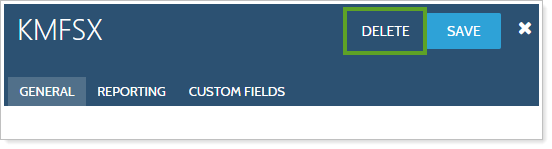
-
In the Delete Security window, click Delete to confirm deletion.
Search for Securities
When you have hundreds of securities, it can sometimes be challenging to find the exact one you're looking for. The filtering process to allows you to create views with filters attached. This functionality has not changed, but you'll find it looks a little different.
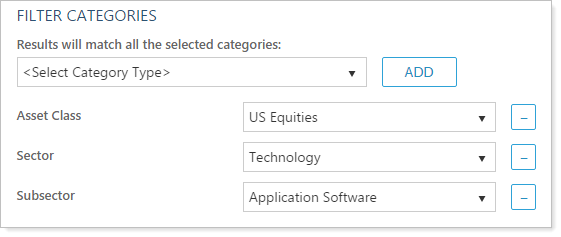
You also can add multiple filter categories to narrow your search results further. Search results will match all filter criteria.
Filter Securities Using the Alphabet Bar
The alphabet bar runs along the top of the page. When you click a letter on the bar, Advisor View will show you the securities where either the description begins with that letter, or the symbol starts with that letter.

When you click on a letter, the results will display:
-
Securities with descriptions that start with that letter.
-
Symbols that start with the letter.
Example
If you click M on the alphabet bar, it returns results for any description or symbol that begin with the letter M, such as Montgomery Emerging Markets (the description starts with M) and 3M (the symbol, MMM, starts with M).
If a letter is grayed out, it means that no accounts or reporting groups begin with that letter.
Find Securities Using a Filter
If you are having trouble locating a particular security, you can edit the your view and use the Filter Categories to filter your results.
To add filters:
-
Click Views. Next to the view you want to filter, click Edit.
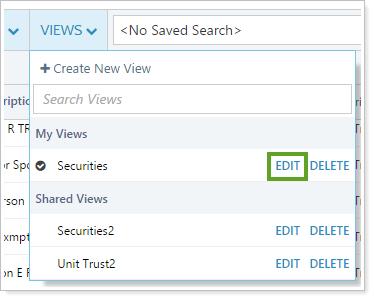
-
In the edit window, under Filter Categories, select the desired filter categories and click Add. When each general category has been added, you will be able to select from the drop-down the exact filter you want to apply to each.
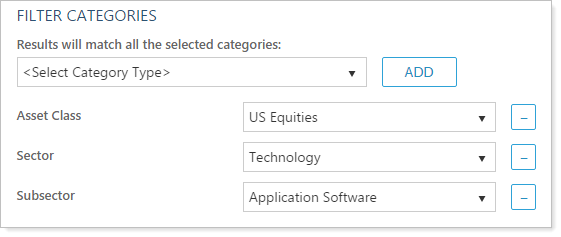
-
Click Save.
Select Securities
You can select all the records by clicking the check box in the column heading. For more selection-related actions, including selecting a single page, clearing all selections, and viewing only the selections, click ˅.
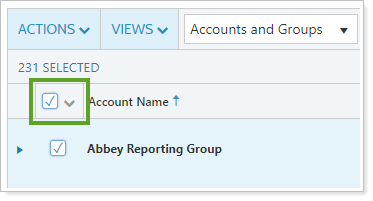
To learn more about the Select All check box functionality, see The Select All Check Box.
Assign a Benchmark to a Security
On the Securities page, you can assign benchmarks to specific securities.
When evaluating the performance of any investment, it's likely that you'll want to compare it against an appropriate benchmark. Advisor View includes hundreds of indexes that you can use to gauge the performance of a security, including the S&P 500, the Dow Jones Industrial Average, the Russell 2000 Index, etc. For a complete list of the indexes available in Advisor View, visit List of Available Indexes.
To assign a benchmark to a security:
-
On the Setup menu, under Security Settings, click Securities.
-
Select one or more securities where you want to assign a benchmark.
If you are having trouble finding a particular security, you can apply filters to the Views lists available, click the starting letter in the alphabet bar, or search for the particular security in the Search Securities box.
-
Click the name of the security you want to edit. Or you can select the select the check box next to the security you want to edit and then click Edit in the Actions list.

-
Click the Reporting tab. Under Benchmark, select from the list the benchmark you want to assign.

-
Click Save.
Export Security Information to Microsoft Excel
To export the information on the Accounts page to a comma-delimited file:
-
On the Setup menu, click Securities.
-
Select one or more accounts for which you want to export data.
-
In the Actions list, click Export Data.

A .CSV will be generated that includes all the columns from your selected view and the corresponding data for each security selected.
Custom Fields for Securities
In some cases, you may want to add a custom field to a security. For example, let's say you want to use a custom bond rating classification system and then generate reports or view audit history information on your screen for when a rating is either upgraded or downgraded. You can add custom fields to any security and then run PDF reports using custom security information.
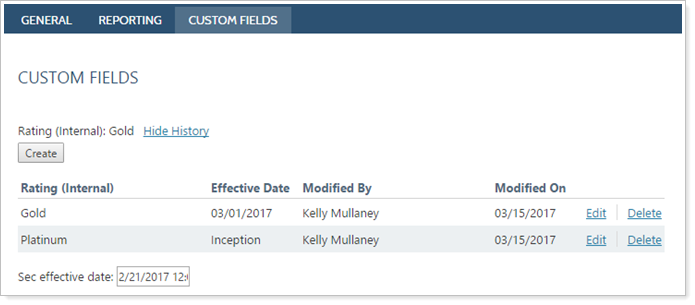
Setting up custom fields for securities consists of the following steps:
|
|
Add Custom Fields to securities
You can assign custom fields to any security via upload or on the Securities page. You can then build saved searches and run bulk reports using these custom fields. Before you can assign custom fields to a security, you must first create the field in Advisor View. Creating the field at the global level will ensure the field is used consistently across securities.
To create a custom field for a security:
-
On the Setup menu, under Firm Settings, click Custom Fields.
-
Click Create.
-
Complete the following fields:
-
Click Save.
complete a Custom Field Value for a Security
To fill in a custom field for a security on the Securities page:
-
On the Setup menu, under Security Settings, click Securities.
-
Click the name of the security you want to edit. Or you can select the select the check box next to the security you want to edit and then click Edit in the Actions list. You can use the Search Securities box to search for any security.

-
On the Custom Fields tab, complete the custom field.
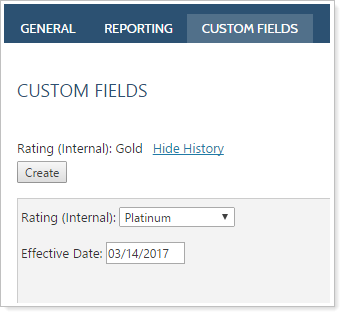
-
Click Save.
View Custom Fields on PDF Reports
Once you've created the custom security and completed the values, the column will appear in the Available columns list for the PDF report.