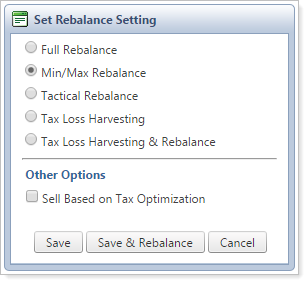Contents
Introduction
The Rebalancing Group Configuration section of the Rebalancing Group Settings page allows you to view and change information related to rebalancing groups. Below, you'll find detailed information about the available settings for your rebalancing groups, as well as other information you can review.
Note
At the top of the page, you also have the option to view allocations for the group by clicking Rebalancing Group Allocation. For more information, see Rebalancing Group Allocations.

For more information on creating, editing, or deleting rebalancing groups, see Create, Edit, and Delete Rebalancing Groups.
Rebalancing Group Configuration Page
You can view and change the following information for a rebalancing group:
Search
Use the Search rebalancing groups box and click Select to view individual rebalancing groups.

Rebalancing Information
When viewing a rebalancing group, you can see the Rebalancing Group ID and Rebalancing Group Name at the top. Below, you can see the Total Rebalancing Group Value, based on the combined account values for all accounts in the rebalancing group.
You can also view the Trade Summary and Rebalance Summary for the rebalancing group, as well as add a note at the rebalancing group level.
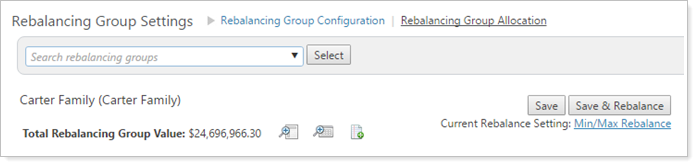
Accounts
Under Accounts included in this rebalancing group, you can see the individual accounts in the rebalancing group. You can also add and remove accounts from the rebalancing group here. For more information, see Create, Edit, and Delete Rebalancing Groups.
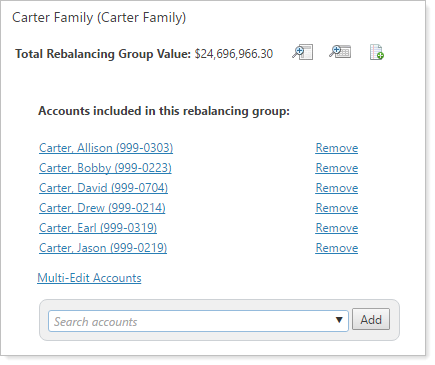
Settings
You can also change the settings specific to the rebalancing group here. For detailed information on the available settings, see Rebalancing Group Settings Descriptions.
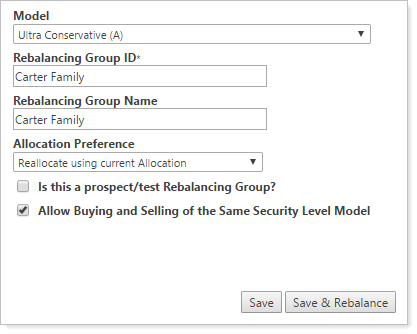
Rebalancing Group Settings Descriptions
The following is a detailed description of settings available for your rebalancing groups:
| Setting | More Information | ||||||||
|---|---|---|---|---|---|---|---|---|---|
| Current Rebalance Setting |
Choose your preferred default rebalance type for the rebalancing group by clicking the link. The following dialog box appears, allowing you to change the default rebalance type.
NoteIf you change the rebalance type for a rebalancing group, Advisor Rebalancing will change the rebalance settings for the underlying accounts to the rebalance type you select. |
||||||||
| Model |
Select the model for the rebalancing group from the list. This model will represent the overall strategy for the rebalancing group. Best PracticeSubmodels and Security Level models are not typically assigned to rebalancing groups or accounts. In order to shorten this list, edit the Allocation model or Security Level model and clear the Available to assign directly to an account or rebalancing group check box to reduce number of model options you see listed. |
||||||||
| Rebalancing Group ID (required) |
Type a unique identifier using words or numbers—for example, Earl and Allison Carter Family—to identify this particular rebalancing group. This ID will display where the account number normally shows for individual accounts. This is the Rebalancing Group ID that is used in your portfolio accounting system (PAS). |
||||||||
| Rebalancing Group Name |
Type a name or identification number for the rebalancing group. This is a custom title will display where the Account Description field is for individual accounts. This can be the same as the Rebalancing Group ID field. |
||||||||
| Allocation Preference |
Choose how you'd like to allocate holdings among the accounts in the rebalancing group. This setting determines how your asset location preference label priorities and model priorities are applied during a rebalance. Asset location preference labels can be thought of as a set of priorities; these priorities, as well as model priorities, are established on the Asset Location page. For more information, see Learn More About Asset Location and Priorities. These options are available:
|
||||||||
| Is this a prospect/test Rebalancing Group? |
Select only if this rebalancing group is for analysis or testing purposes. When selected, you may complete rebalances in the rebalancing group, but you cannot approve trades or create trade files for the rebalancing group. |
||||||||
| Allow Buying and Selling of the Same Security Level Model
(selected by default) |
Select to allow buying and selling of securities of the same Security Level model within the rebalancing group. Selecting this option gives Advisor Rebalancing greater flexibility to move assets into preferred account types by recommending buys and sells for the same Security Level models across different accounts in the rebalancing group. When not selected, Advisor Rebalancing will not propose buys and sells in the same security for different accounts in the rebalancing group. Best PracticeThis option is selected by default. Leave this option selected as it allows you to swap assets in a model from one account to another. |