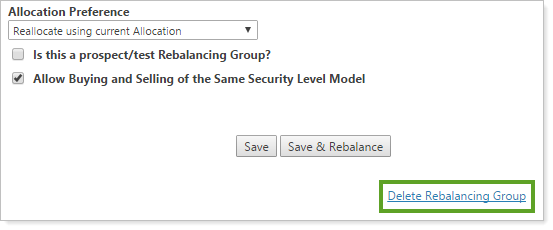Contents
Introduction
Rebalancing groups are a group of single accounts that are managed to all work together towards one common goal. A good rule of thumb is to consider who the beneficiary of each account is. Accounts with a common beneficiary can be grouped together into rebalancing groups.
Example
Lisa and Robert Burke have two children: Kelsey and Christopher. Lisa and Robert each have a retirement account and a shared taxable account. They also have education savings accounts for both Kelsey and Christopher who are nearing college age.
Lisa and Robert's retirement accounts, as well as their shared taxable account, contribute to a common goal for Lisa and Robert. Because of this, you create a rebalancing group with these three accounts. After creating the rebalancing group, you're able to assign these accounts a common model, rebalance setting, and asset allocation strategy—deciding which assets are placed in which accounts—for the group as a whole.
However, the two education savings accounts for the Burke Family children don't contribute to the same common goals as their goals are education savings for the children. Because of this, these accounts aren't included in the same rebalancing group as the retirement accounts and taxable account for Lisa and Robert.
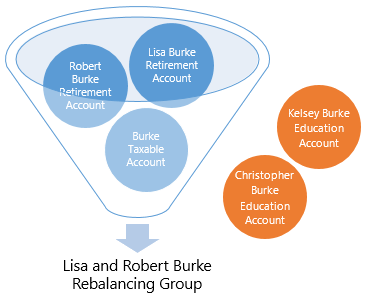
Below, you'll find information on how to create, edit, and delete the rebalancing groups you maintain.
For more information on viewing the allocations for your rebalancing groups, see Rebalancing Group Allocations. For more information on the various settings you can apply to your rebalancing groups, see Rebalancing Group Settings.
Create a New Rebalancing Group
To create a new rebalancing group, follow these steps.
-
On the Accounts menu, click Rebalancing Group Settings.
-
Click Create Rebalancing Group.
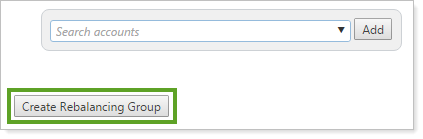
Notes
If you haven't yet viewed any rebalancing groups today, the Rebalancing Group Settings page will already be ready to create a new rebalancing group and the Create Rebalancing Group button will not appear.
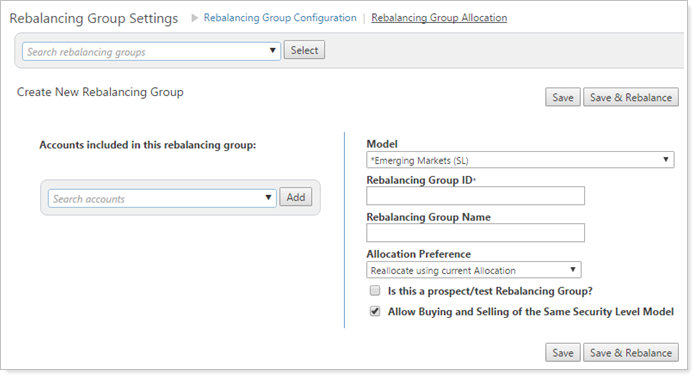
-
Start typing the first account in the Search accounts box. This can be any account that will be in the new rebalancing group. When you see the account in the list, click the check box next to it and click Add.
-
You can select multiple names from the list, if applicable, and click Add.
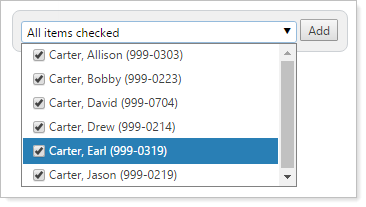
-
Using the same method, you can add additional accounts by searching for the accounts and clicking Add.
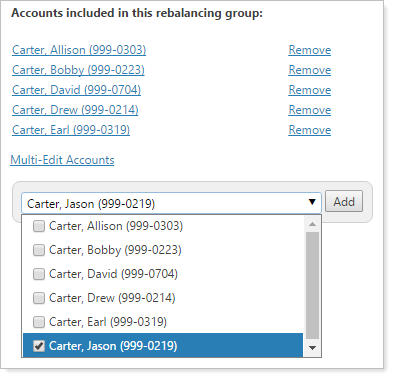
-
-
Complete the following settings:
-
Model
-
Rebalancing Group ID (required)
-
Rebalancing Group Name
-
Allocation Preference
-
Is this a prospect/test Rebalancing Group?
-
Allow Buying and Selling of the Same Security Level Model
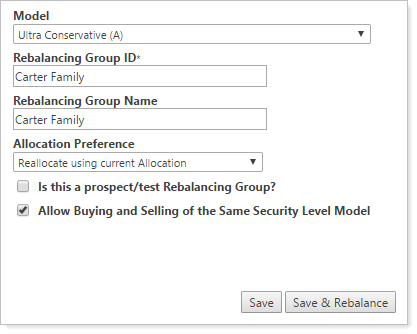
For more detailed information on settings, see Rebalancing Group Settings.
-
-
Click Save.
Add Accounts to an Existing Rebalancing Group
There are two simple ways to add accounts to existing rebalancing groups, as shown below.
When Viewing the Rebalancing Group
To add an account to a rebalancing group, follow these steps:
-
On the Accounts menu, click Rebalancing Group Settings.
-
Type the name or ID of the rebalancing group where you want to add an account in Search rebalancing groups. When you see it in the list, click it and then click Select.
-
Type the name of the account that you want to add to the rebalancing group in the Search accounts box. When you see it in the list, click it and then click Add.
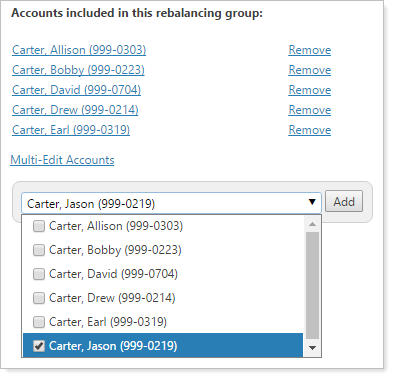
-
Click Save.
When Viewing the Account You Want to Add
To add an account to a rebalancing group, follow these steps:
-
On the Accounts menu, click Account Settings.
-
Type the name of the account that you want to add to the rebalancing group in the Search accounts box. When you see it in the list, click it and then click Select.
-
Click Add to Rebalancing Group at the bottom of the page.
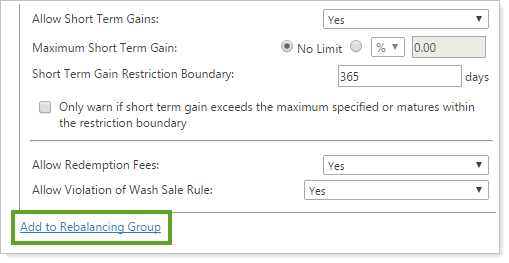
-
Type the name or ID of the rebalancing group where you want to add this account in the Search accounts box. When you see it in the list, select it.
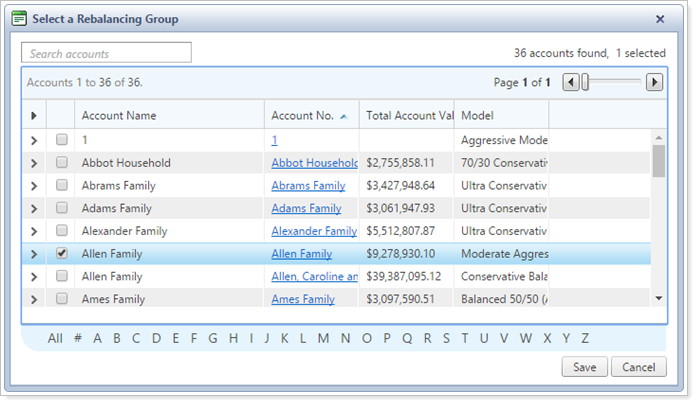
-
Click Save.
Delete an Account from a Rebalancing Group
To delete an account from a rebalancing group, follow these steps:
-
On the Accounts menu, click Rebalancing Group Settings.
-
Type the name or ID of the rebalancing group where you want to delete an account in Search rebalancing groups. When you see it in the list, click it and then click Select.
-
Click Remove next to the account you want to remove. This is found under the Accounts included in this rebalancing group heading.
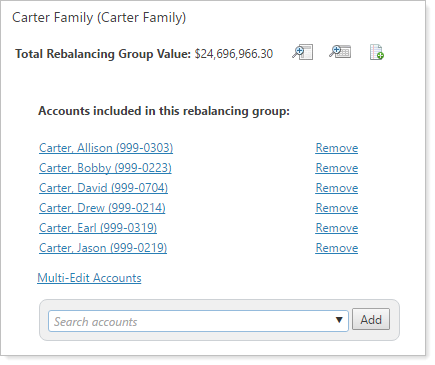
-
Click Save.
Edit the Settings for a Rebalancing Group
To modify the settings for a rebalancing group, follow these steps:
-
On the Accounts menu, click Rebalancing Group Settings.
-
Type the name or ID of the rebalancing group where you want to change settings in Search rebalancing groups. When you see it in the list, click it and then click Select.
-
Make the necessary changes to your rebalancing group settings.
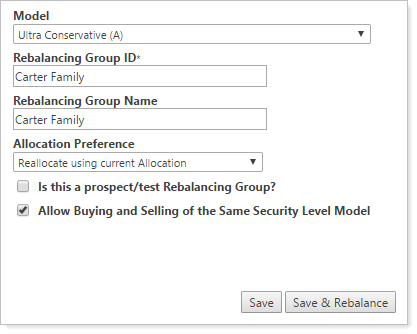
For more detailed information on settings, see Rebalancing Group Settings.
-
Click Save.
Edit Individual Account Settings for all Accounts in a Rebalancing Group
In addition to making changes to the settings for the rebalancing group, you can easily make changes to the account settings for the underlying accounts in a rebalancing group using an available feature on the Rebalancing Group Settings page.
To multi-edit the account settings for a rebalancing group, follow these steps:
-
On the Accounts menu, click Rebalancing Group Settings.
-
Type the name or ID of the rebalancing group where you want to change underlying account settings in Search rebalancing groups. When you see it in the list, click it and then click Select.
-
Click Multi-Edit Accounts.
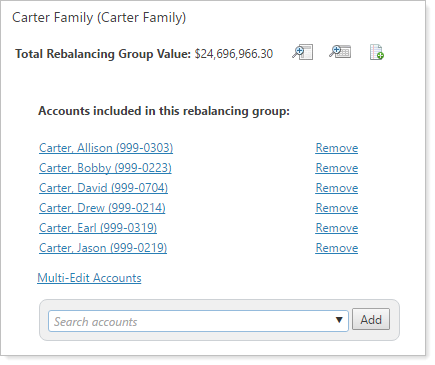
-
Select any settings you'd like to change. Once selected, the options will appear on the right side of the page.
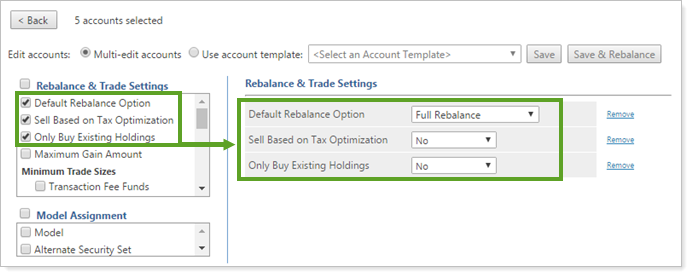
-
Make any settings changes. For more information on making account changes or individual account settings, see Make Changes to Account Settings.
-
Click Save.
Delete a Rebalancing Group
To delete a rebalancing group, follow these steps:
-
On the Accounts menu, click Rebalancing Group Settings.
-
Type the name or ID of the rebalancing group you want to delete in Search rebalancing groups. When you see it in the list, click it and then click Select.
-
Click Delete Rebalancing Group.