Contents
|
|
Introduction
Advisor Rebalancing allows you to make changes to your account's settings on the Account Settings page. You can tell Advisor Rebalancing how you'd like rebalances and trades to behave in the account, any restrictions the account should have, which custodian the account uses, and more.
Below, you'll find instructions for changing account settings in single or multiple accounts. Additionally, you have the option to create account templates where you establish a collection of account settings, which you can then apply to accounts.
Change Account Settings for a Single Account
To change the settings for an account, follow these steps:
-
On the Accounts menu, choose Account Settings.
-
In the Search accounts box, start typing the account where you want to change the settings. When you see it in the list, click it and then click Select.
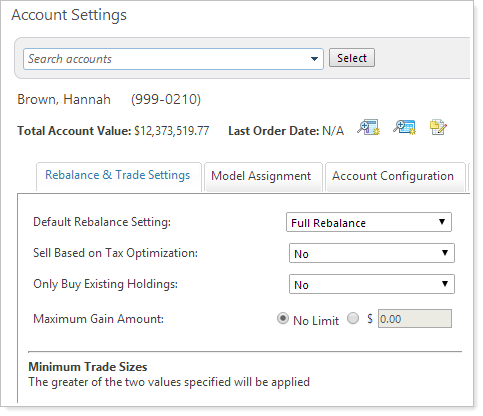
-
Edit any settings on the available tabs: Rebalance & Trade Settings, Model Assignment, Account Configuration, Cash Management Settings, and Advanced Settings.
For specific details on the available settings, see Available Settings.
-
Click Save to save all settings or Save & Rebalance to save all settings and rebalance the account using the account's Default Rebalance Setting.
Note
When you choose Save & Rebalance, the rebalance type displays at the top right of the page.
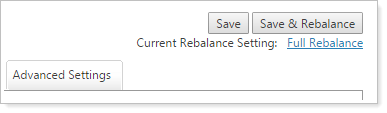
If you'd like to rebalance using a different rebalance type, click the rebalance type link to open the Set Rebalance Setting dialog box.
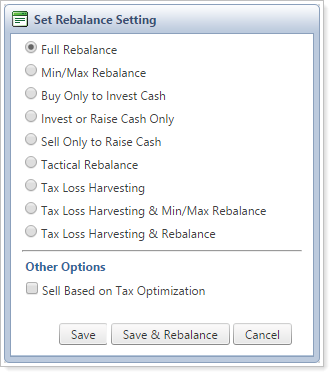
Choose your preferred rebalance type and click Save & Rebalance.
Change Account Settings for Multiple Accounts
To change the settings for multiple accounts at once, follow these steps:
-
On the Accounts menu, choose Accounts.
-
Select the accounts you want to change individually. You may also narrow the results you see using the Saved Search and Account Set lists.
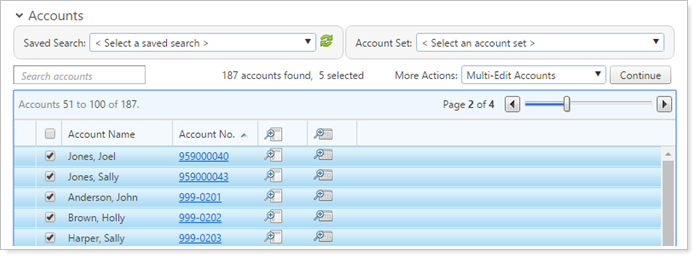
-
Select Multi-Edit Accounts in the More Actions list and click Continue.
-
Select any settings you'd like to change. Once selected, the options will appear on the right side of the page.
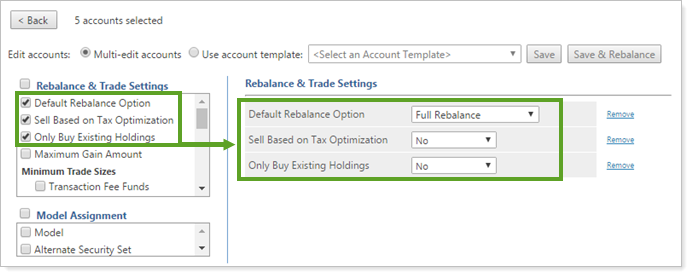
Note
If you select one of these master options, all available settings for that group appear on the right side of the page:
-
Rebalance & Trade Settings
-
Model Assignment
-
Account Configuration
-
Cash Management Settings
-
Advanced Settings
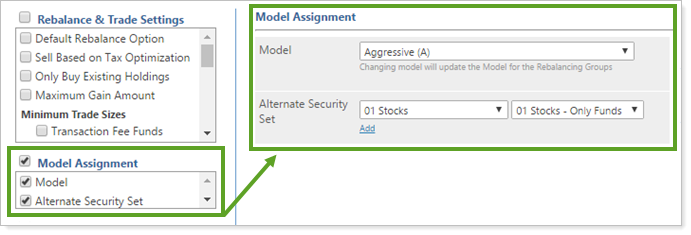
Any settings not selected will remain at their default values. For more details on the specific settings, see Available Settings.
-
-
Make any settings changes.
-
Click Save to save all settings or Save & Rebalance to save all settings and rebalance the account using the account's Default Rebalance Setting.
Available Settings
You can change any of the following settings on the Account Settings page:
| Rebalance & Trade Settings | Model Assignment | Account Configuration | Cash Management Settings | Advanced Settings |
|---|---|---|---|---|
|
Sell Based on Tax Optimization Short Term Gain Restriction Boundary |


