Contents
Introduction
The Service Request report shows a summary of all Envestnet service requests for a selected date period.

From within the report, you can:
-
Click an individual client name to use context-sensitive linking to directly open the corresponding Envestnet client page.
-
Click Request to use context-sensitive linking to directly open the corresponding Envestnet Service Request page.
-
If allowed by permissions, export data as a CSV.
You can click any link in the Request column to open the Envestnet Service Request page, or click any link in the Client column to open the Envestnet Investments page for that client.
Notes
-
If you have Envestnet open in another tab or browser, using the integration will cause that page to be refreshed to display the corresponding Advisor View selection.
-
Administrators will see this report by default when integration is enabled for them. Non-administrators must have the Reports | Service Requests permissions added to their roles on the User Management page.
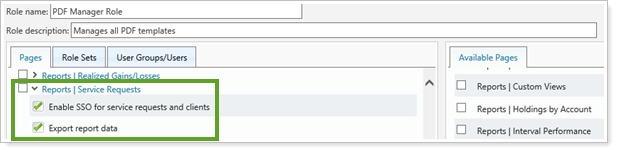
Both administrators and non-administrators with integration enabled will be able to use the direct SSO integration available on the menu bar.
For more information about the ENV 2 integration, see Envestnet Managed Products Integration.
If your firm has not been enabled for this feature and would like to be, please contact the Account Management team (TamaracAM@envestnet.com).
Access
If enabled, you can access Service Requests in the Accounts menu under Envestnet.
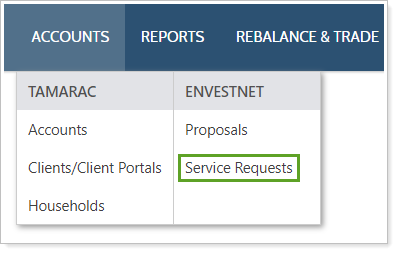
Dynamic Service Requests Report
To run the dynamic Service Requests report:
-
On the Reports menu, under Custodian Reports, click Service Requests.
-
If you want to customize the report, click Edit.
-
Complete any of the following information:
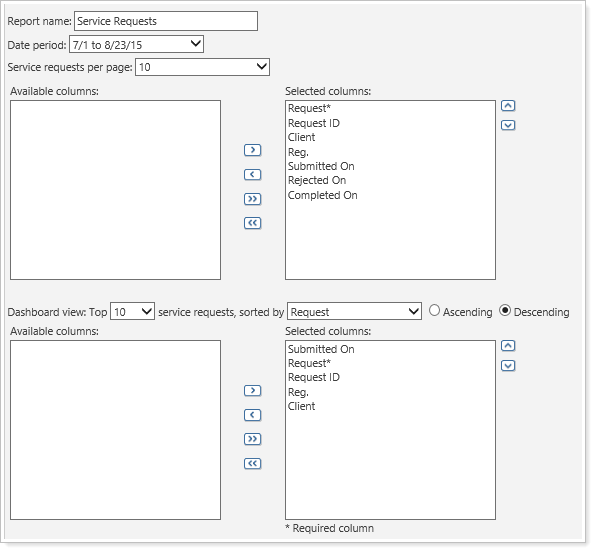
Report Setting More Information Report name The name you type in this box will appear in the Report View list and is seen by all users who have viewing permissions.

Date period Choose the date period you want to use for the report. If the date period you want does not appear in the list, you can add your own date periods. For more information, visit Dates and Date Periods. Service requests per page Determines the number of service requests you will see on the page when you open the report. Available/Selected columns Choose the columns you want to appear on the report.
-
To add a column to the list, in the Available columns box, click the column you want to add and then click
 .
. -
To remove a column from the list, in the Selected columns box, click the column you want to remove and then click
 .
. -
To add all available columns to the list, click
 .
. -
To remove all columns from the list, click
 .
. -
Use the
 and
and  buttons to arrange the columns on the report.
buttons to arrange the columns on the report.
Dashboard view Allows you to select how many service requests and which columns should display in your dashboard report. -
-
Click Save.


