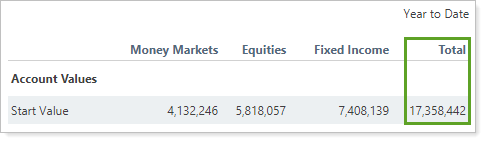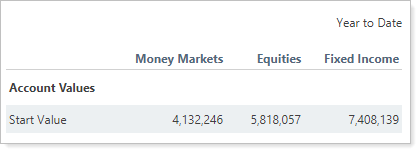Contents
How Include Total Column Works
| Applies to: | ||
|---|---|---|
| ✔ Dynamic |
✔ Client Portal |
|
This setting allows you to include or exclude the Total column on the Summary by Category report. The Total column sums the values reported in the row, providing an account or group total for the row. For returns, the account's return for the period is reported.
This column is included in the report by default. Totals always appear in the farthest right column.
Note
When you show a benchmark in the Summary by Category report, the percentage return displayed in the Total column comes from the first benchmark assigned to the account. For more information on account benchmarks, see Benchmarks.
In Dynamic Reports
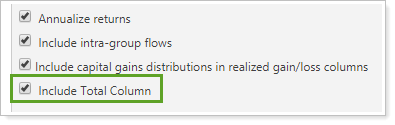
-
To include the Total column, select the Include Total Column check box.
-
To exclude the Total column, clear the Include Total Column check box.
| Setting | Report Output |
|---|---|
| Include Total Column selected |
|
| Include Total Column cleared |
|
In PDF Reports
Functionality is the same in the PDF report templates as in dynamic reports.
important
The PDF template version of this report displays six total columns, including any columns you add, such as Total, Unassigned, and Always include columns. What this means:
| Number of Columns to Include | What You Get |
|---|---|
| Account or group has less than six categories | You see all the categories listed in the PDF report. |
| Account or group has more than six categories | You see the first six categories displayed based on your sort order. The remaining categories are not displayed. |
| Account or group has five categories, and you include another column, like the Total column | All categories and the Total column are displayed. |
| Account or group has more than five categories, and you include another column, like the Total column | The first five categories and the Total column are displayed. |
Reports With This Setting
Performance Reports
Related Settings
For more information about security categories, see Security Categories.