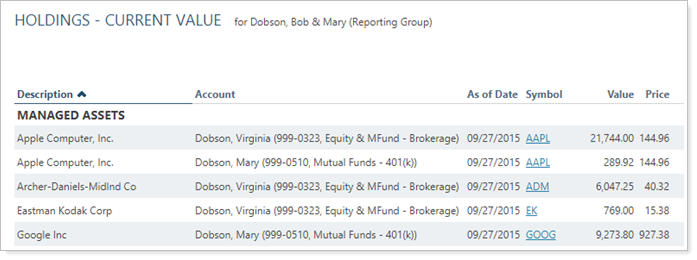Contents
How Include Only Works
| Applies to: | ||
|---|---|---|
| ✔ Dynamic |
✔ Client Portal |
|
This setting allows you to filter the holdings displayed by category, adding as many categories as desired. By default, Include only is set to <Everything> to display all holdings.
You might choose to use this option if you want to see only holdings within a certain category or categories, or if you want to exclude a legacy position from reporting.
In Dynamic Reports
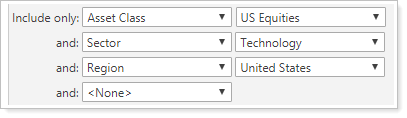
-
To show all holdings without filtering by category, set Include only to <Everything>.
-
To filter holdings shown in the report by category, choose a category type from the list. A new list will appear where you can select the filter. You can continue adding filters using further category types until you have filtered the report to only the desired securities.
When you add more categories to include, you will see assets in any of those categories.
Example
If you Include only where Asset Class is set to US Equities and Sector is set to Technology, you will see both holdings classified as US Equities—for example, Wal-Mart and Mattel—and holdings classified as Technology—for example, Microsoft and Sony.
| Include only set to <Everything> |
|---|
|
All holdings in the reporting group selected are displayed. |
| Include only set to filter by the following categories:
|
|---|
|
With Include only set to show only securities with an Asset Class of US Equities, Sector of Technology, and Region of United States, the holdings are filtered to show only securities from technology companies in the United States. |
In PDF Reports
Functionality is the same in the PDF report templates as in dynamic reports.
Reports With This Setting
Holdings Reports
|
|
Related Settings
For more information about categories, see Security Categories.