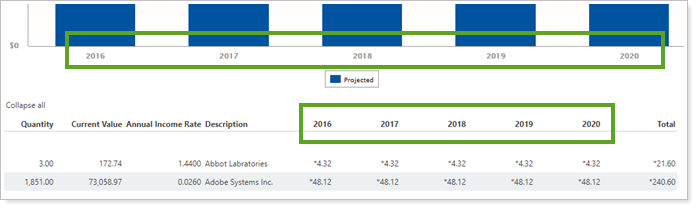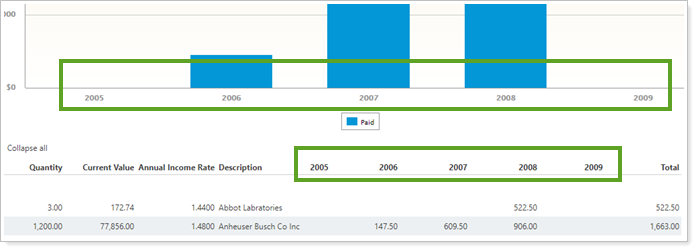Contents
How From Date Works
| Applies to: | ||
|---|---|---|
| ✔ Dynamic |
✔ Client Portal |
|
Although the Projected Income report defaults to a specific date, you can run it for any date you want. Since it reports projected income, it's meant to show today and the future. However, you might set it to a past date if, for example, you want to show the entire quarter and you're two weeks into the quarter.
This setting allows you to manually set a start date for the report. The default is based on the enterprise as of date for dynamic reports or the report date in PDF reports.
Note
On the Projected Income report chart, income that occurred for dates in the past are marked as Paid. Income projected for future dates is marked Projected.
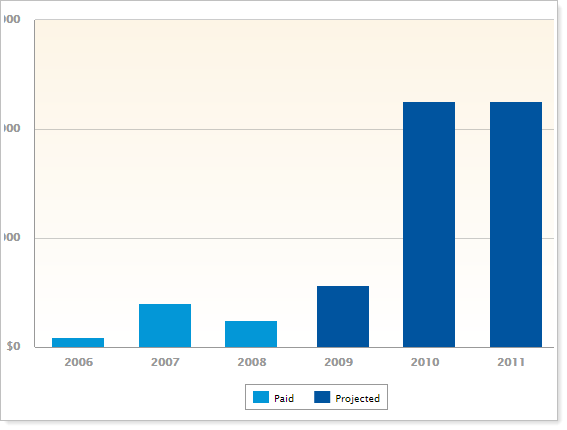
In this example, historical dates, which are already Paid, are light blue. Future dates, which are Projected, are dark blue.
In Dynamic Reports
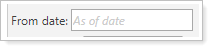
-
To set the From date, type a date into the field or click in the As of date field to bring up a calendar and choose a calendar date.
-
To use the current enterprise date, leave the From date field blank.
| From date set to enterprise date |
|---|
|
In this example, the enterprise date is September 27, 2015. The report displays annual time periods starting with that date. You can set time periods with Show data in.... You might choose to use this option if you'll be using the report regularly and want the as of date to stay up to date. |
| From date set to January 1, 2004 |
|---|
|
In this example, From date is set to January 1, 2004. The report displays annual time periods starting with that date. You can set time periods with Show data in.... |
In PDF Reports
Functionality is the same in the PDF report templates as in dynamic reports.
Reports With This Setting
Transaction Reports
|
|
Related Settings
To learn more about dates and date periods, see Dates and Date Periods.
The following setting interacts with this option: