Contents
|
|
Introduction
The Time Series report makes it easy to focus on a particular composite and view all time series and time series specific metrics.
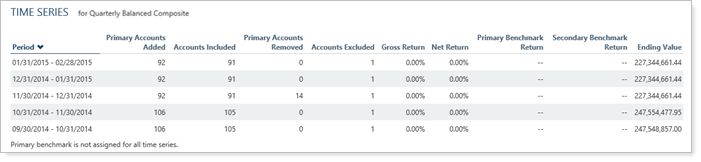
Run the Report
To run the Time Series report:
-
On the Reports menu, under Composite Reports, click Time Series.
-
In the Find Data For list, start typing the number or name of the account for which you want to run the report. Click the desired record and click Change. The report appears on your screen.
When you drill down to view accounts, you can easily distinguish single accounts from groups, because the groups are bolded. For composite groups, the Excluded column will show only accounts that are included in the composite and the Accounts Included column will show only accounts that are not already included in the composite.
-
In the Report View list, choose a composite time series view for the composite. For more information on creating composite time series views, visit Composite Time Series Views.
Composite Time Series Views
Composite time series views are pre-defined layout snapshots. The report views make it easy to create several customized time series views that show slightly different information.
Create a Composite time series view
To create a composite time series view:
-
On the Reports menu, under Composite Reports, click Time Series.
-
In the Report View list, click <Create New>.

-
Complete any of the following:
| Setting... | More Information... |
|---|---|
| Report name |
The name you type in this box will appear in the Report View list and is seen by all users who have viewing permissions.
|
| Mark as publicly accessible | Select this check box to allow others to see this report (if they have the appropriate permissions set by your administrator on the User Management page). |
| Show values for | Select the desired time period. You can configure the dates that appear in this list on the Date Periods page. For more information, visit Dates and Date Periods. |
| Available / Selected column |
Choose the statistics you want to appear on the composite statistics view. You can add:
|
-
When finished, click Create. You can repeat these steps for each composite time series view you want to create.
Delete a Composite time series View
To delete a composite time series view:
-
On the Reports menu, under Composite Reports, click Time Series.
-
In the Report View list, choose the view you want to delete.
-
Click Delete.

Edit a Composite Time Series View
To edit a composite statistics view:
-
On the Reports menu, under Composite Reports, click Time Series.
-
In the Report View list, choose the view you want to edit.
-
Click Edit.




