Contents
|
|
Introduction
On the Direct Members panel, you can add accounts and groups directly to the reporting group. You'll see only the members assigned directly to the account. Direct and indirect members have the following differences:
-
Direct members are directly assigned to the Household. For example, any direct member of the Abbot Children group would be an indirect member.
-
Indirect members are associated to the Household because they are members of an assigned reporting group. These members have not been directly assigned to the Household, but they are direct members of a group that is assigned to the Household.
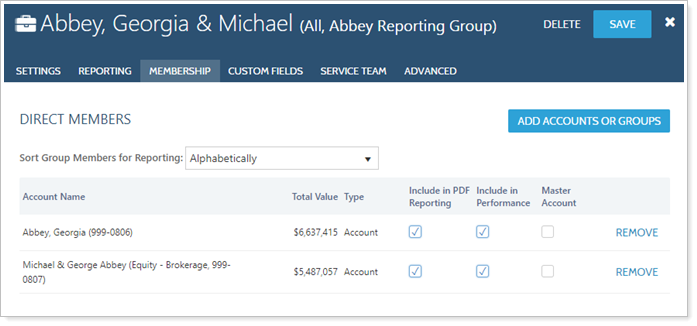
This panel is available under the Membership menu when you edit a reporting group on the Accounts page. For more information on editing reporting groups, visit Creating and Modifying Reporting Groups
Add Members to a Reporting Groups
To add members to a reporting group from the Direct Members panel:
-
Click Add Accounts or Groups.
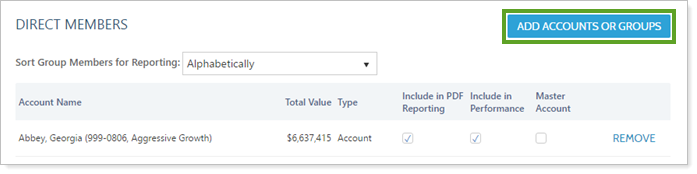
-
In the Search for Accounts and Groups to Add box, type the name of the account or group you want to add and then click Search.
-
Select the accounts you want to add and then click Add Selected Accounts.
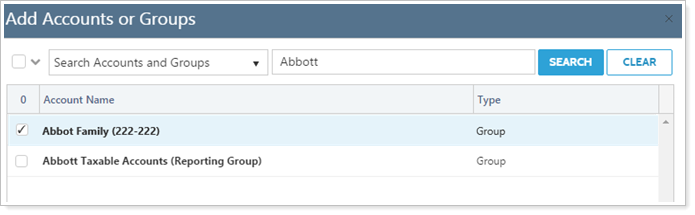
-
Click Save.
Remove Members from a Reporting Group
From the Direct Members panel, click Remove next to any account you want to remove.
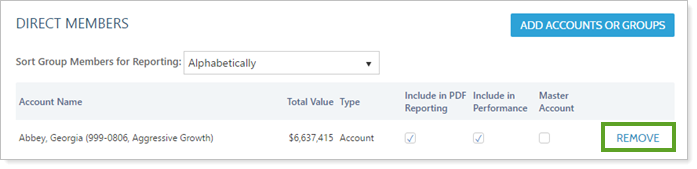
Include in PDF Reporting
In the PDF version of most reports, you can determine whether you show the report in aggregate for the group or for accounts individually.

Use the Include in PDF Reporting check box to specify which individual accounts are shown in a PDF report when you set grouping for PDF templates to Selected direct members or Single accounts check.
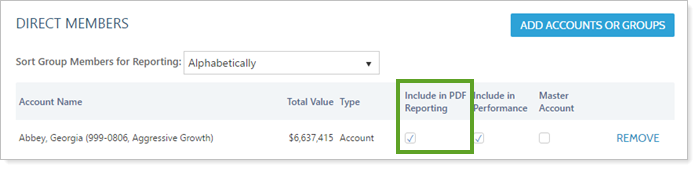
Include in Performance
Note
This feature is recommended only in certain cases. Contact your Service Team to see if enabling this feature is right for your firm.
Use the Include in Performance check box to specify which accounts are included in each group's performance. You must leave at least one account selected for inclusion in performance reports.
Accounts that are not included will not show performance returns (such as IRR and TWR) and will not be included in the group's return calculations when reporting on the account in context of its group. However, value ($) will still be reported.
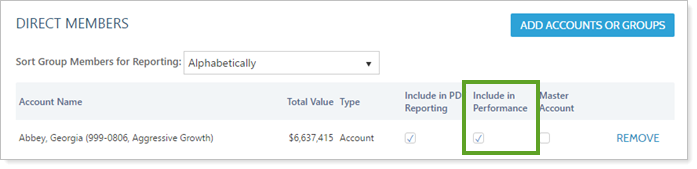
All performance reports will respect this setting, and you can identify which accounts have been excluded from performance because they are marked with a caret symbol (^). Excluded accounts are only shown if there are value columns for the report. When only performance columns are shown, the excluded accounts can be dropped from the Account Performance, Comparative Review, and Account Ledger reports.
Sort Group Members for Reporting
Choose how you want Advisor View to sort the accounts in your reports. You can choose from:
-
Alphabetically
-
Total account value - Ascending
-
Total account value - Descending
-
Custom
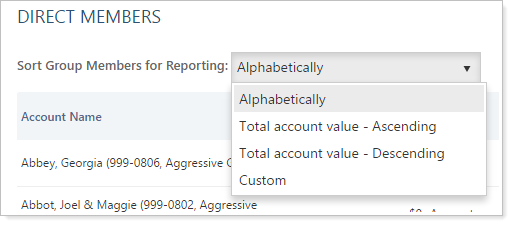
If you choose Custom, you can drag and drop the accounts into any order you choose.
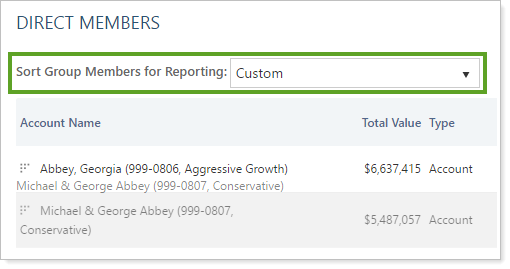
If you also want this custom order to be shown on your reports, you will also need to select Default Group Member Sort in the Sort by list on the available reports (see Asset Allocation Report and Comparative Review Report). On the Account Performance report, use Include ____ accounts to designate how many accounts you see. They appear on the report in the order designated.


