Contents
Introduction
The Account Settings panel allows you to configure the basic settings for a reporting group. This includes settings like account type, closed date, and inception dates.
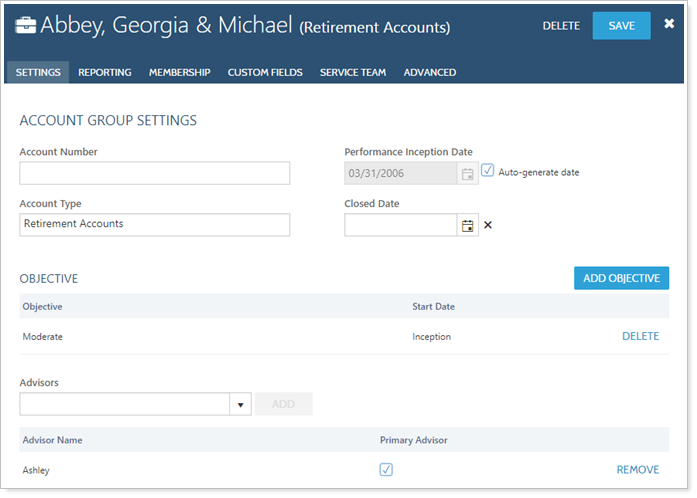
This panel is accessed from the Settings menu when you edit a reporting group on the Accounts page. For more information on editing reporting groups, visit Creating and Modifying Reporting Groups.
See below for descriptions of each of the settings on the page.
Account Number
Type an account number for the reporting group, if desired. You can search by this number on the Accounts page.
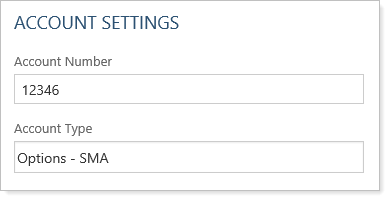
Account Type
The type of reporting group, if applicable. For reporting groups, the most common entry is Reporting Group.
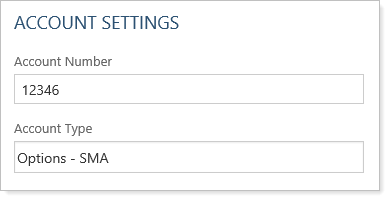
Closed Date
This is the date that will be shown in the Closed Date column for saved searches and it also determines what you see on the Accounts page views if you did not choose to show closed accounts or if you chose to show them only when they are members of a group.

Performance Inception Date
The performance inception date tells Advisor View when to begin calculating performance for the reporting group. Before you can calculate intervals to run performance reports, you must give each portfolio a performance inception date.
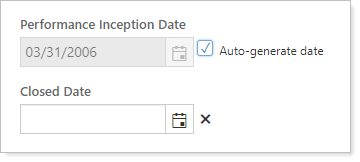
When you select the Auto generate date check box, Advisor View will set the performance inception date to the day before the first transaction. If you'd prefer a different date, such as the day of the first transactions or any day after the first transaction, you can type a date in the Performance Inception Date box.
Objective
The investment objective for this reporting group, such as growth or aggressive. All objectives you've previously used will appear in the list. If you want to add a new objective type, you can type it in the list.
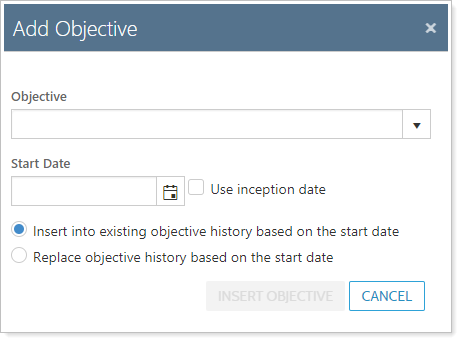
When entering the objective, you have the option to add a start date. You can choose any start date you want. If you prefer to use the inception date, select the Use inception date check box and Advisor View will set the start date to the inception date.
If you're changing objectives, Advisor View can keep track of those changes for the account. When you enter a start date for the objective, choose one of the following:
-
Insert into existing objective history based on the start date. Selecting this option will insert the selected objective into the account’s comparison history based on the start date. If you set the objective to today's date, the change will be reflected for tomorrow.
-
Replace objective history based on the start date. Selecting this option will replace all objectives associated with the selected account from the start date.
When finished, click Add Objective.
Advisors
Choose the advisors for the reporting group. All advisors you've previously used will appear in the list. If you want to add a new primary advisor, you can type it in the Type your advisor name here box and then click Add. You can designate the primary advisor by selecting the Primary Advisor check box. The Primary Advisor check box is synced to Advisor CRM.
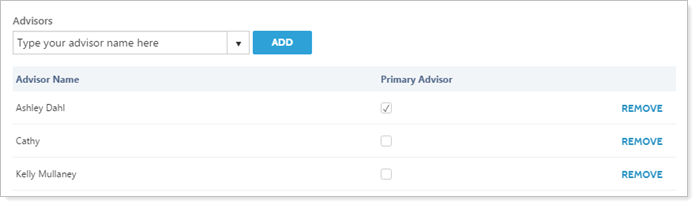
IMPORTANT
In a future release, we'll be removing this field because the Service Teams feature will take its place. To avoid interruptions in your daily workflows, we're leaving this feature in place, but to avoid any potential disruptions, you'll need to transition to the new Service Team structure before this field is removed.


