Contents
|
|
Introduction
Reconciliation allows you to automatically or manually reconcile trade orders—either generated by Advisor Rebalancing or outside our system—with actual trade executions from your portfolio accounting system (PAS). Advisor Rebalancing generates and stores trade reports for use during audits as well. This is the final step in the trading workflow process.

Advisor Rebalancing uses your tolerance settings for automatic reconciliation, and you can manually reconcile any trades that cannot be automatically reconciled—either because they fall outside of your tolerance bands or because they were generated outside of Advisor Rebalancing.
Best Practices
-
Reconcile the previous day's trade orders with the actual trade executions daily. Check the Orders page the day after reconciliation to make sure the previous day's trades have been executed.
-
If the trade originated outside of Advisor Rebalancing, be sure to reconcile the trade in Advisor Rebalancing.
-
Log trade files that you intend to execute by clicking Log Trades on the Trade Actions dialog box before you create the trade file. For more information, see Trade List and Creating Trades.
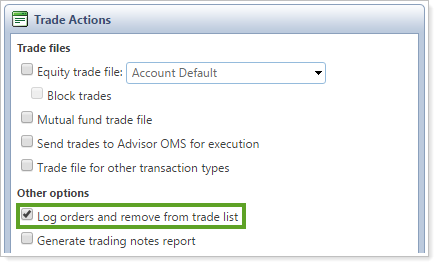
-
If you have a trade on the Reconcile Trades page that you did not originate, such as a recurring monthly investment in a client’s 401(k) account or a dividend reinvestment, you do not need to reconcile these trades. You can delete them and add the appropriate notes to the client's account.
-
When adding notes, make sure that they are descriptive enough for you to reference them in the future.
Note
Advisor Rebalancing gives you the option to ignore separately managed accounts during the trade reconciliation process by selecting the Ignore SMAs for reconciliation option under the System Settings page.
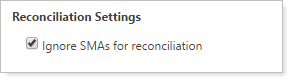
For more information, see System Settings: Reconciliation Settings.
Reconciliation Tolerances
Your reconciliation tolerances allow you to set tolerance bands around the transaction criteria for a trade. The transaction amount includes dollar traded, as well as any fees applied to the trade. Tolerance amounts can be set in several ways, including number of shares, dollars, and percent of transaction criteria.
You can set tolerance ranges for shares, dollar amounts, fees, and other transaction data separately for mutual funds, equities, and other security types. Advisor Rebalancing then uses your tolerance settings to determine which trades can be automatically reconciled. Those trades that fall outside of the tolerance settings can be manually reconciled.
Note
As long as one field matches exactly, in either the Shares or Dollars fields, differences in other fields are ignored.
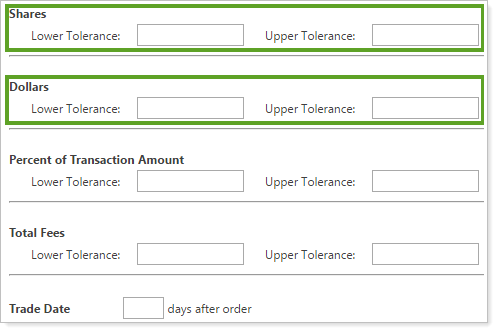
Best Practice
Leave all Shares and Dollars fields at 0, your Percent of Transaction Amount fields as 0, and use $1 for Total Fees tolerances.
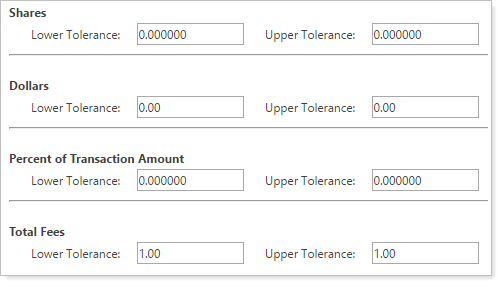
This ensures that those transactions that are truly accurate will auto-reconcile. If problems arise in future reconciliation, you can identify them early and adjust accordingly.
Find reconciliation tolerances by selecting Reconciliation Tolerances on the Setup menu.
For more information on tolerance settings, see Reconciliation Tolerances.
Auto-Reconcile Trades Logged the Previous Day
You can automatically reconcile trades orders with actual trade executions from your PAS the day after they're logged. Advisor Rebalancing uses your tolerance settings as a guideline to determine which trades are automatically reconciled.
Advisor Rebalancing generates and stores trade reports for later auditing and compliance use. For trades that fall outside your tolerance settings, you can use manual reconciliation.
IMPORTANT
Before reconciling trades, be sure you set the upper and lower reconciliation tolerances for Percent of Transaction Amount. If you do not set these tolerances, trades that previously would have auto-reconciled may no longer reconcile as expected.
To auto-reconcile trades for orders logged the previous business day, follow these steps:
-
On the Upload menu, click Upload.
-
Upload the Trades for Reconciliation data set. For more instructions on uploading system data, see Uploading Data.
Note
If you are using the PortfolioCenter XML data set for your daily upload, transaction data is already included and you will not need to upload the Trades for Reconciliation data set.
-
On the Rebalance & Trade menu, click Reconcile Trades.
-
Change the date range if necessary.

-
Select the orders you want to reconcile.
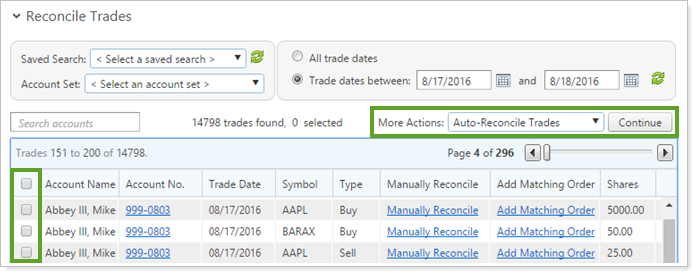
-
Choose Auto-Reconcile Trades in the More Actions list.
-
Click Continue.
The status of the trades to reconcile appears at the top of the page. This shows number of trades that Advisor Rebalancing reconciled successfully and unsuccessfully.
Manually Reconcile Trades
Any trades not auto-reconciled by Advisor Rebalancing will remain on the Reconcile Trades page for manual reconciliation. To manually reconcile these trades, you one of these methods:
-
Use the recommended matching order provided by Advisor Rebalancing to manually reconcile a trade.
-
For trades without matching orders, create an order to match the trade and reconcile that trade for compliance reasons.
Use the Recommended Matching Order
Advisor Rebalancing provides possible matching orders that fall outside of your reconciliation tolerance settings, but may be close enough to merit manual reconciliation. You can then use the orders provided by Advisor Rebalancing to reconcile the trade.
To manually reconcile a trade using a possible matching order, follow these steps:
-
On the Rebalance & Trade menu, click Reconcile Trades.
-
Click Manually Reconcile next to the trade you want to reconcile manually. This opens the Manually Reconcile Trade dialog box.
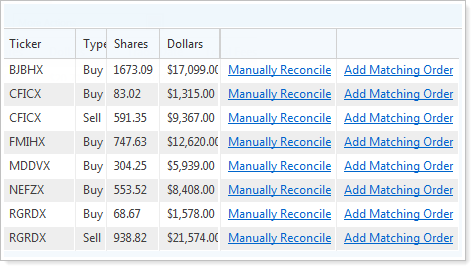
-
Select the matching order or orders. The orders listed are possible matching orders that have been logged into the system. The trade listed at the top of the window is the trade that was executed at the custodian and then uploaded to Advisor Rebalancing.
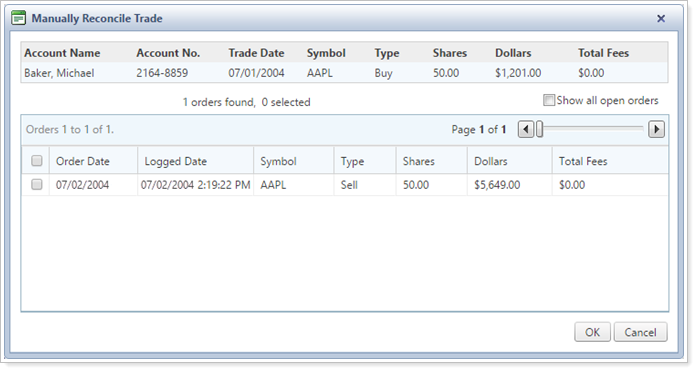
-
Click OK when finished.
-
Add a note for the reconciliation when prompted on the Add a Note dialog box.
-
Click Save.
Once you save the note, the executed trade is removed from the Reconcile Trades page and the matching order is removed from the Orders page. The reconciliation record is also stored in Advisor Rebalancing.
Add a Matching Order to the Executed Trade
For executed trades that have no matching orders, you can create an open order to match the executed trade and reconcile the trade for compliance reasons.
Best Practices
Most users find it convenient to use this feature to reconcile trades that did not originate from Advisor Rebalancing.
To add a matching order to an executed trade, follow these steps:
-
On the Rebalance & Trade menu, click Reconcile Trades.
-
Click Add Matching Order next to the executed trade to which you want to add a matching order. This opens the Add a Note dialog box.
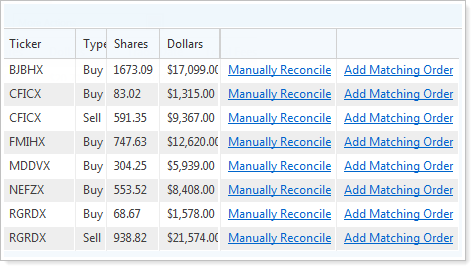
-
Type a reason for the reconciliation of the trade in the Add a Note dialog box.
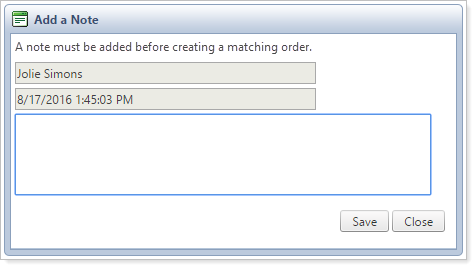
-
Click Save.
Once you save the note, the trade is removed from the Reconcile Trades page. Advisor Rebalancing will append an order to the executed trade and store it to Advisor Rebalancing for compliance reporting.
Delete a Trade
You can delete a trade from the Reconcile Trades page. This is a useful for trades like dividend reinvestments that don't require reconciliation. Once you specify a trade to delete, you'll be prompted to provide a reason for the deleting. You can then review the reason for deleting the trade as well as other information about the trade in reconciliation reports.
To delete a trade, follow these steps:
-
On the Rebalance & Trade menu, click Reconcile Trades.
-
Select the trade or trades you'd like to delete.
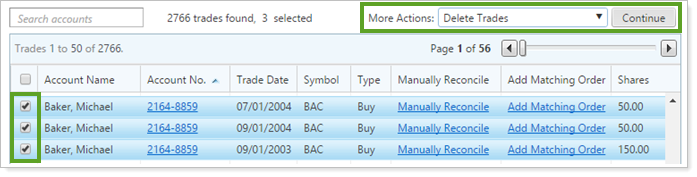
-
Select Delete Trades in the More Actions list. This opens the Add a Note dialog box.
-
Provide a reason for deleting the trade.
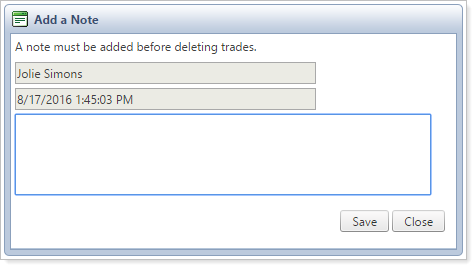
-
Click Save.
Reconciliation Reports
Advisor Rebalancing offers the following reconciliation bulk reports to aid in the reconciliation or post-reconciliation process. You can choose specific accounts and date ranges to view the following reports:
| Bulk Report | More Information |
|---|---|
| Bulk Reconciliation | Lists all reconciled trades for the selected accounts. Each trade has a trade date within the date range you specify, along with the reason for the trade, and other trade-specific details. |
| Deleted Orders | Lists all deleted orders for the selected accounts. Each order has a date within the date range you specify, along with trade-specific details, and the reason given for deleting the order. |
| Deleted Trades | Lists all deleted trades for the selected accounts. Each trade has a trade date within the date range you specify, along with trade-specific details, and the name of the person who deleted the trade. |
| Exception Report | Lists all manual reconciliation items, including generated orders, for the selected accounts. Each trade has a reconciliation date within the date range you specify, along with other trade-specific details. |
| Open Orders | Lists all open orders for the selected accounts. Each order has an order date within the date range you specify, along with other trade-specific details. |
| Open Trades | Lists all open trades for the selected accounts. Each trade has an order date within the date range you specify, along with other trade-specific details. |
| Restriction Overrides | Lists all trades that have overridden a restriction for the selected accounts. Each trade has an order date within the date range you specify, along with the name of the person who approved the override, and the override reason. |
| Trade Tickets | Creates a trade ticket for all reconciled trades for the selected accounts. These can be printed in bulk as a PDF or created as a bulk report. This report automatically inserts page breaks for trade tickets that vary by account, trade date, buy/sell, or approved by fields. |
For more information on generating reconciliation reports, see Reconciliation Reports.
Customize the Reconcile Trades Page
To see information and trades relevant to you, you can customize the Reconcile Trades page in the following ways.
Add Columns to See More Data
To add columns to the page to see more information about each trade, click  on the bottom right. This brings up the Choose Columns dialog box.
on the bottom right. This brings up the Choose Columns dialog box.
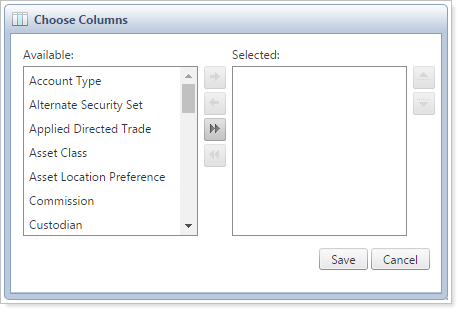
Choose the desired columns you'd like to see in the Available list and add them to the Selected column.
Sort any column on the page in ascending or descending order by clicking on the name of column.
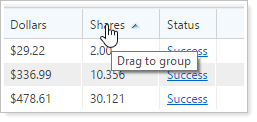
Note
The  button in the lower-right corner of the page automatically adjusts each column to fit the available data.
button in the lower-right corner of the page automatically adjusts each column to fit the available data.
Filter The Page
Filtering allows you to filter the trades you see on the page by the following criteria:
| Filter | How to Use | More Information |
|---|---|---|
| Saved Search |
Select a saved search you've created or a shared saved search to only see orders in accounts that match that criteria. For example, you can use a saved search to only view accounts with holdings over $500,000 or for accounts that hold a specific security.
|
Learn More About Searching for Accounts |
| Account Set |
Select an account set to only see recommended trades for accounts contained in that account set. For example, use this filter to only see trades in accounts for a specific primary advisor.
|
Account Sets |
| Trade Date |
Select the trade date—the date the trade was initiated—for the orders you want to view. All trade dates allow you to see all trades from any date. This option can be combined with other filters to narrow results. Trade dates between allows you to choose a date range and orders placed during those dates will show.
Use |
N/A |



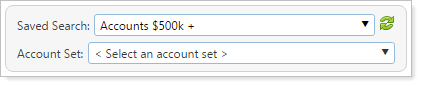
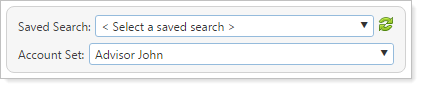

 to refresh your results after a date change.
to refresh your results after a date change.