Contents
Introduction
You can group views in order to manage permissions at the group level instead of having to set the permissions separately for each view. View sets can be managed by any administrator and they don't have owners.
Tips and Best Practices
-
Set up the dashboard for a view set before assigning the set to users or user groups.
-
When creating a view set with a dashboard, use views that you or another administrator created.
-
If an administrator leaves your firm, it's a good idea to clone any views that he or she owned, so that no functionality is lost for existing views.
-
If users aren't seeing a report that you've added to their dashboard, check whether they have permission for the report page that the view is tied to.
-
There are a number of ways that users can be given permission to a view, so if you remove access to a view and the user still sees it, you'll need to check all the permissions the user might have for that view.
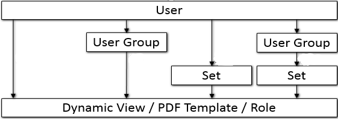
Create a View Set
To create a view set:
-
On the Setup menu, click User Management.
-
In the Manage list, click View Sets.
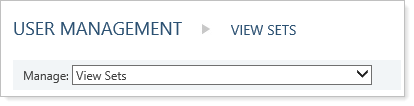
-
Click Create.
-
Type a name in the View set name field.
-
Type a description in the View set description field.
- Click the Enable dashboard check box if you want this set of views to become available as a dashboard.
-
In the Available Views tab, select the views you want to include in the view set.
-
Click Add.
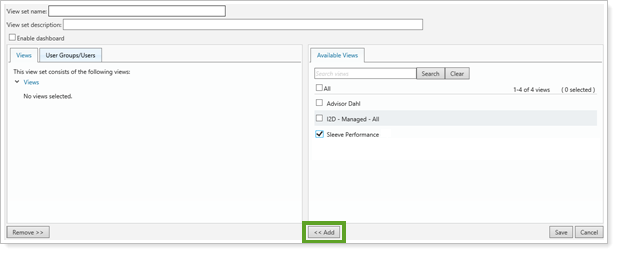
-
In the Views tab, select any views you don't want to include in this view set, then click Remove.
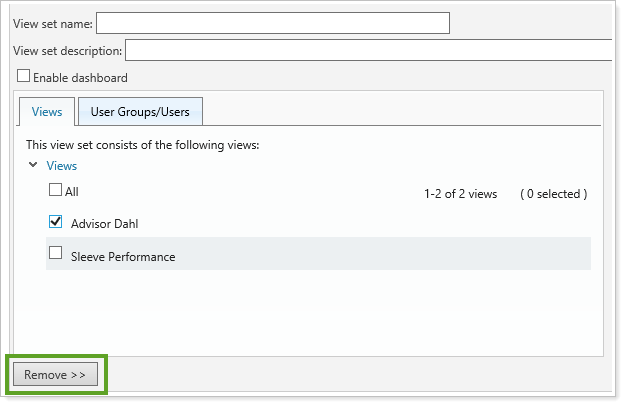
-
In the User Groups/Users tab, select any user groups that you want to deny access to for this view set.
-
Click Remove.
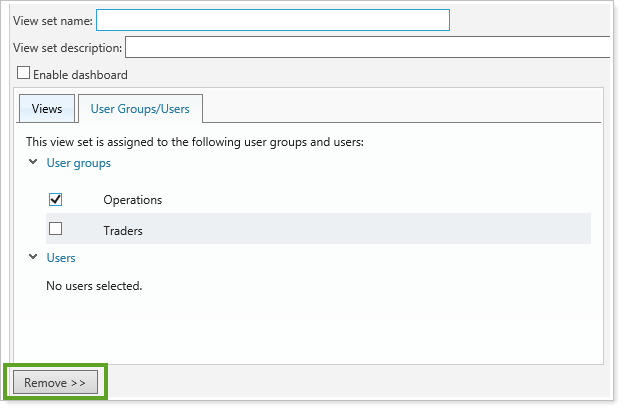
-
In the Available User Groups tab, select any user groups that you want to provide access to for this view set.
-
Click Add.
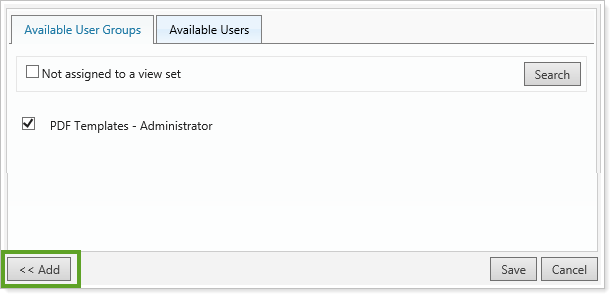
-
In the Available Users tab, select any users that you want to provide access to for this view set.

-
Click Add.
-
Click Save.
Edit a View Set
To edit a view set:
-
On the Setup menu, click User Management.
-
In the Manage list, click View Sets.
-
Click Edit for the view set that you want to edit.

-
In the Views tab, select any views you don't want to include in the view set.
-
Click Remove.
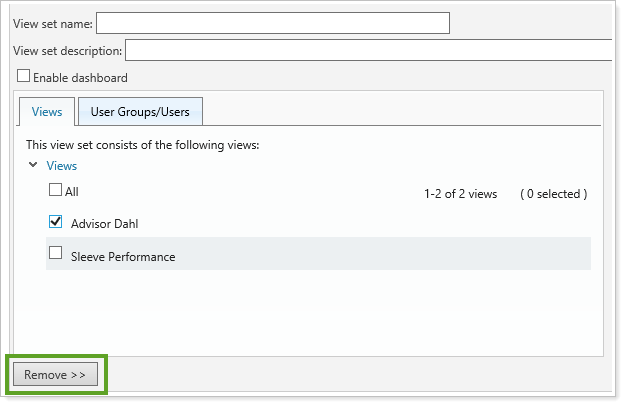
-
In the Available Views tab, select the views you want to include in the view set.
-
Click Add.
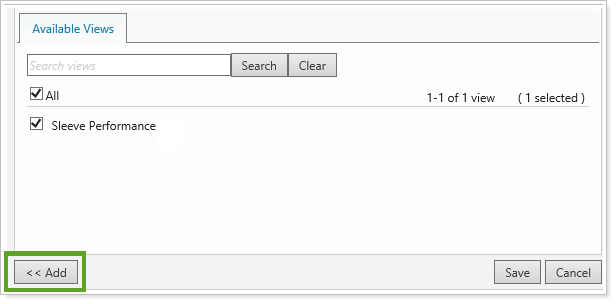
- In the User Groups/Users tab, select any user groups or users that you don't want to provide access to for this view set.
-
Click Remove.
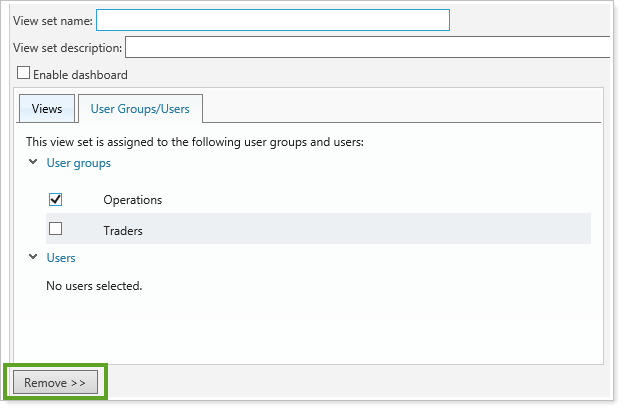
-
In the Available User Groups tab, select any user groups that you want to provide access to for this view set.
-
Click Add.
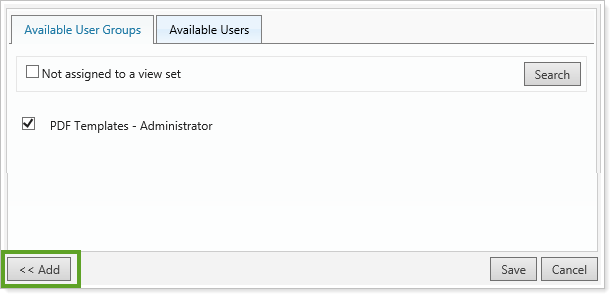
- In the Available Users tab, select any users that you want to provide access to for this view set.
-
Click Add.

- Click Save.
Delete a View Set
To delete a PDF template:
-
On the Setup menu, click User Management.
-
In the Manage list, click View Sets.
-
Click Delete for the view set that you want to delete.

-
In the confirmation window, click Delete.


