Contents
Introduction
You can group PDF templates so you can manage your PDF template permissions at the group level instead of having to set the permissions separately for each template. Your PDF template set can contain only the PDF templates you select, or you can select all templates if you want to create a set that includes everything.
Create a PDF Template Set
To create a PDF template set:
-
On the Setup menu, click User Management.
-
In the Manage list, click PDF Template Sets.
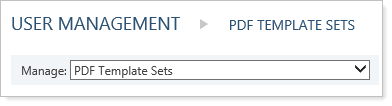
-
Click Create.
-
Type a name in the PDF template set name field.
-
Type a description in the PDF template set description field.
-
In the Available PDF Templates tab, select the PDF templates you want to include in the PDF template set.
-
Click Add.
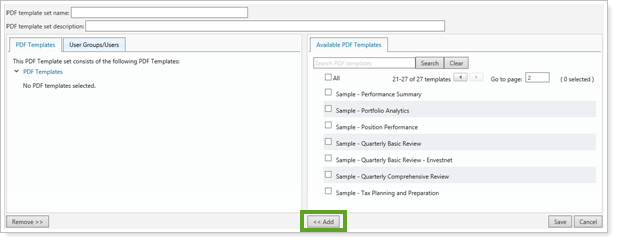
-
Click the User Groups/Users tab, then in the Available User Groups tab, select any user groups that you want to provide access to for this PDF template set.
-
Click Add.
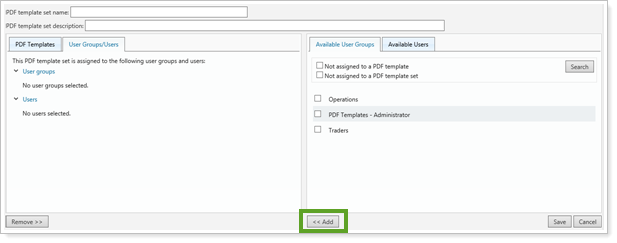
-
In the Available Users tab, select any individual users that you want to provide access to for this PDF template set.
-
Click Add.
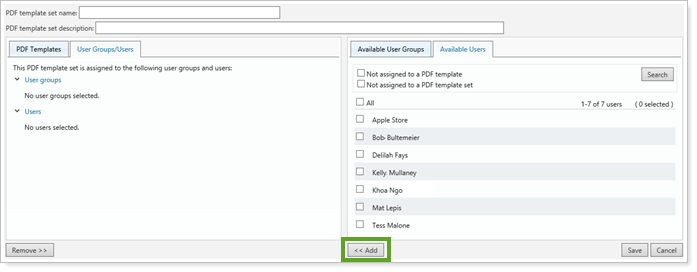
- Click Save.
Edit a PDF Template Set
To edit a PDF template set:
-
On the Setup menu, click User Management.
-
In the Manage list, click PDF Template Sets.
-
Click Edit for the PDF template set that you want to edit.
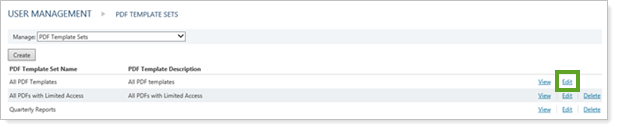
-
In the PDF Templates tab, select any PDF templates you don't want to include in the PDF template set.
-
Click Remove.
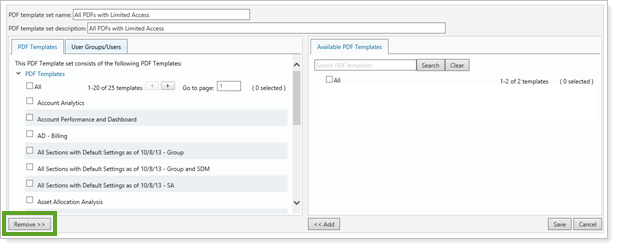
-
In the Available PDF Template tab, select the PDF templates you want to include in the PDF template set.
-
Click Add.
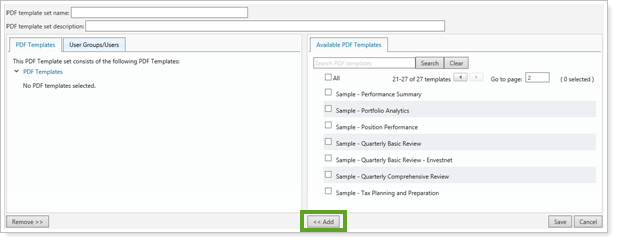
- In the User Groups/Users tab, select any user groups or users that you don't want to provide access to for this PDF template set. You can narrow the list by selecting the Not assigned to a PDF template or Not assigned to a PDF template set check box, and then clicking Search.
-
Click Remove.
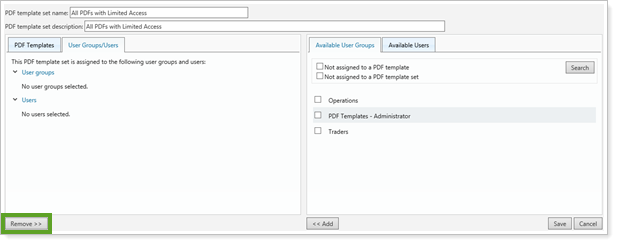
-
In the Available User Groups tab, select any user groups that you want to provide access to for this PDF template set. You can narrow the list by selecting the Not assigned to a PDF template or Not assigned to a PDF template set check box, and then clicking Search.
-
Click Add.
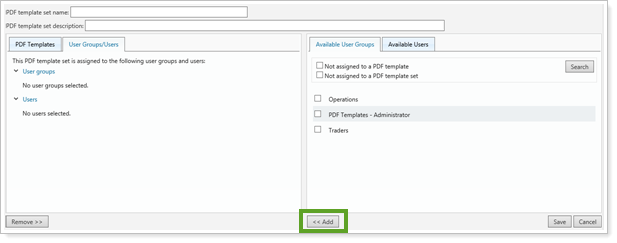
-
In the Available Users tab, select any users that you want to provide access to for this PDF template set.
-
Click Add.
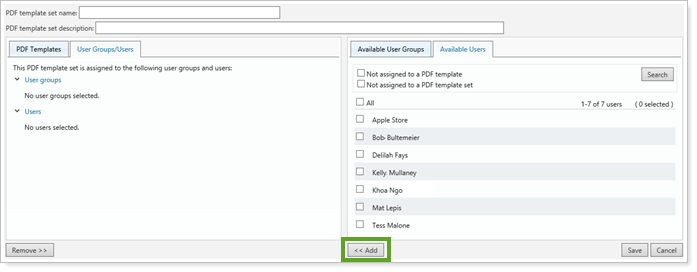
- Click Save.
Delete a PDF Template Set
To delete a PDF template:
-
On the Setup menu, click User Management.
-
In the Manage list, click PDF Template Sets.
-
Click Delete for the PDF template set that you want to delete.
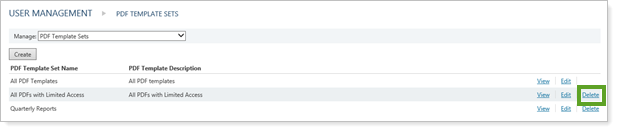
-
In the confirmation popup, click Delete.


