Contents
Introduction
The Performance Data Extract bulk report gives you access to comprehensive account, category, and interval performance data combined in uniquely useful ways. It allows you to extract essential performance data in bulk for effective auditing and performance data validation, answering questions like, "In this account set, which accounts holding fixed income securities had the worst returns each month for the last year?"
Operations teams can also use it to export Tamarac performance data in bulk to third-party platforms not yet integrated with Tamarac.
With the Performance Data Extract bulk report, you can:
-
Evaluate returns across a large group of clients. Export data to see returns for an account set with each account's performance results reported separately.
-
Evaluate returns by category and interval. Group accounts by category, then see how each category performed for specific intervals, such as monthly, quarterly, or annually.
-
Audit uploaded data. For firms that upload interval performance data to Tamarac, review and correct uploaded data.

For information on generating bulk reports in general, see Bulk Reports.
How to Read the Performance Data Extract Bulk Report
The Performance Data Extract bulk report creates an individual row for each unique combination of interval, grouping, and account. As a result, you'll see many rows with the same account number, category, and interval, depending on how you set up the report.
For example, if you create a bulk report with a quarterly interval for the date range from December 31, 2007 to September 30, 2008 and include two security type categories, you'll see:
-
Six rows for each account number.
-
Two unique category rows, repeated three times per account—once for each interval.
-
One unique row for each category-and-interval combination (categories with no data are excluded, so some variation occurs).
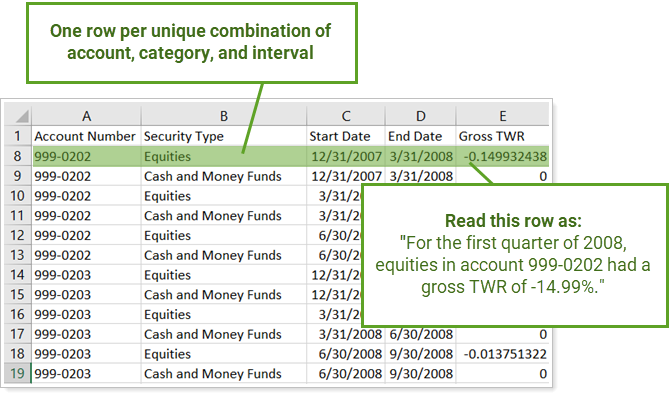
Restrictions and Limitations
The Performance Data Extract bulk report can produce a CSV file with many thousands of rows. To protect system performance, we have implemented the following restrictions only for the Performance Data Extract bulk report:
-
Each bulk report cannot exceed 10 million rows. You will see an error message if you configure a Performance Data Extract bulk report with a combination of accounts, intervals, and categories that results in more than 10 million rows.
-
Each firm is limited to generating 10 Performance Data Extract bulk reports at once. If your firm is already running 10 Performance Data Extract bulk reports and you start another one, you will see an error message asking you to try again once the queue is clear.
-
You cannot add the Performance Data Bulk report to Custom Views.
-
The report excludes any row with no data. For example, if an account did not have any securities in the category selected, the report will drop that row.
-
You may notice you can set a date period of All for other bulk reports. The Performance Data Extract bulk report doesn't support this option.
Why Use the Performance Data Extract Bulk Report?
In the Performance Data Extract bulk report, you will find settings configurations that let you answer questions about category and interval performance for accounts and groups, such as:
-
How did equities perform in all accounts Each quarter for the last three years? See category or account-level performance data over whatever date range and interval you need.
-
Which managed accounts had the largest returns over the last year? Evaluate returns for many client accounts, groups, or account sets at once. Include managed assets, unmanaged assets, or both.
-
Is this Uploaded Performance data Correct? If you upload your performance data to Tamarac, use this report to check for and fix errors for specific intervals. You can also export any collection of accounts or groups for additional analysis.
See the Performance Data Extract Bulk Report in Action
At Cherry Street Financial, an advisor wants to evaluate which accounts holding equities have performed the best each quarter over the last five years. The advisor set up the Performance Data Extract with Quarterly intervals, a date period of Previous 5 Years, and grouped by Security Type, with only Equities added.
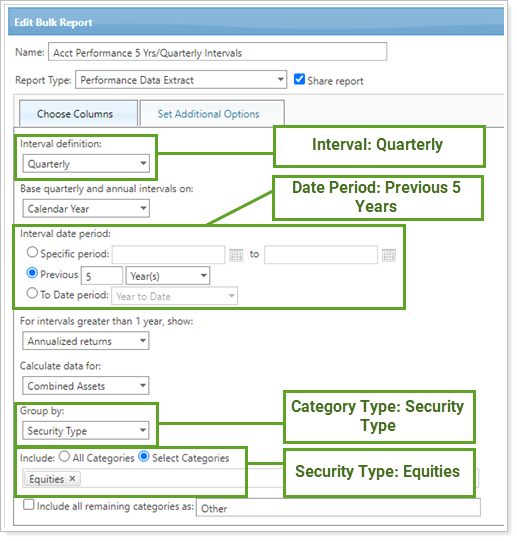
After generating the bulk report, the advisor downloads the CSV file for further analysis:
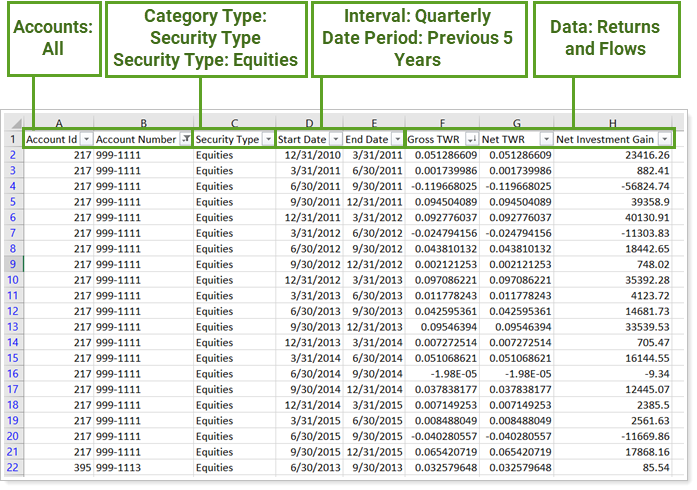
Features of the Performance Data Extract Bulk Report
The Performance Data Extract bulk report settings offer powerful configuration options to evaluate performance across accounts, categories, and intervals.
Evaluate Accounts by Category
Filter all the accounts in the bulk report by category type to focus performance audits on individual category performance.
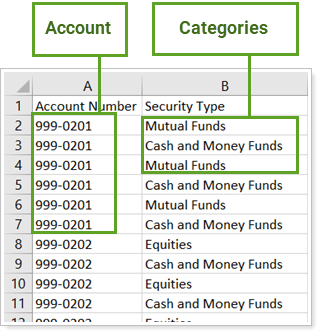
Include Interval Performance
Check returns over monthly, quarterly, or annual intervals based on the calendar setting and date period of your choice. Combine intervals with category grouping to evaluate category returns over the desired interval.
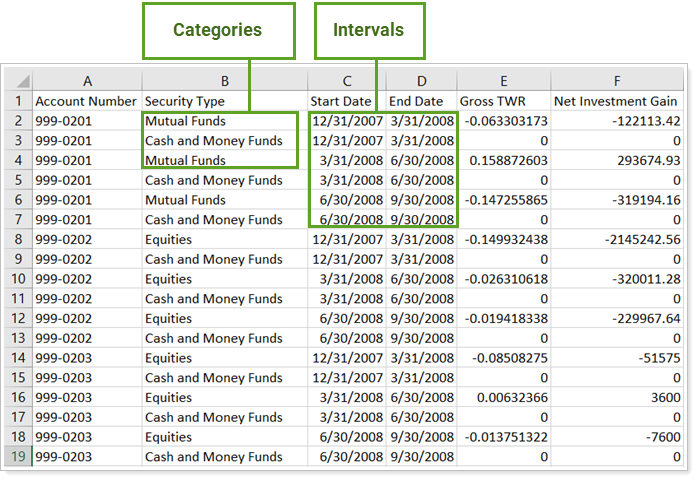
Export to Integrate With Third Parties
Export performance data for use in third party platforms not yet supported directly in Tamarac.
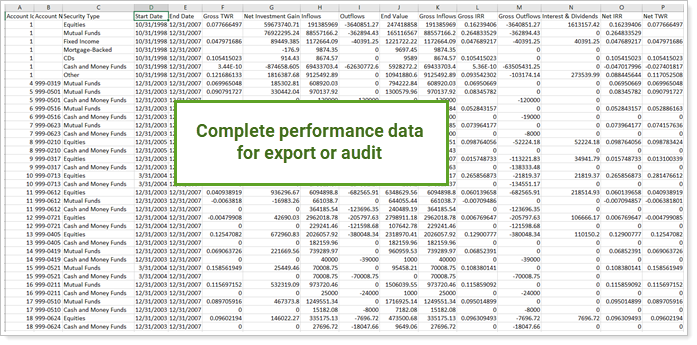
Include Managed Assets, Unmanaged Assets, or Both
Evaluate returns only for assets under your management, include only unmanaged assets to show the impact of held-away assets on returns, or include both for a complete performance accounting.
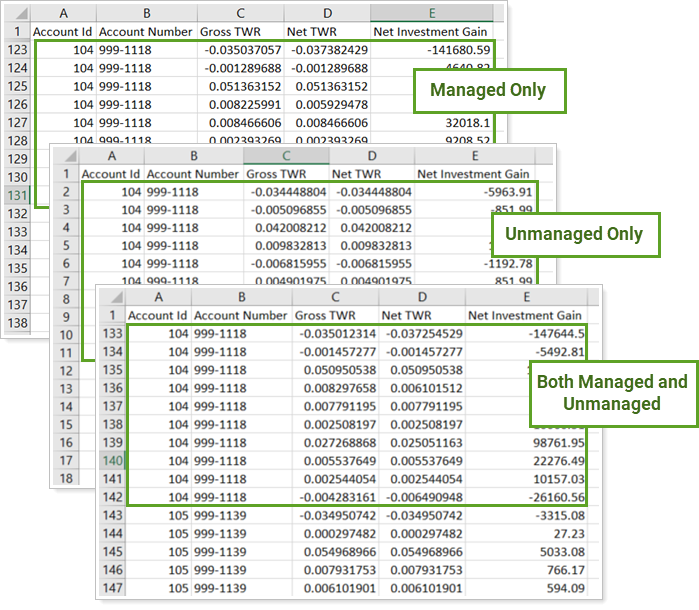
Performance Data Extract Bulk Report Settings
The following settings are available for the Performance Data Extract bulk report. Click the setting name for more details:
| Setting | Details |
|---|---|
| Select this option if you want to add this bulk report to a compressed ZIP file. | |
| Export a comma-delimited file or format specifically for Excel. | |
| Enter descriptive text for the bulk report. | |
| Set what interval the report uses for the date period. | |
| Use calendar year end, fiscal year end, or the account setting to determine the year end used for each account. | |
| Set the date period for the report. | |
| Report on annualized or cumulative returns. | |
| Include data for managed assets, unmanaged assets, or both. | |
| Add a category type to display categories on the report. | |
| Choose which categories to include in the report. | |
| Include all remaining categories as | Include or exclude categories not explicitly added. |


