Contents
|
|
Introduction
The integration with Salesforce allows you to see financial account data from Advisor View within Salesforce.
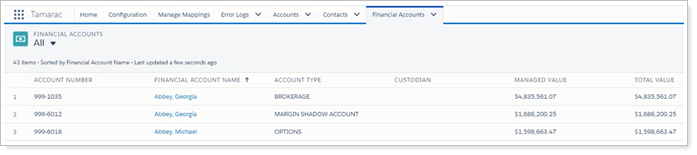
When you want to drill down into financial details, you can quickly jump from Salesforce to your Advisor View Dashboard, which automatically displays the corresponding Advisor View financial account.
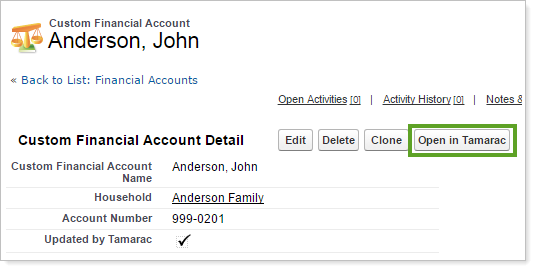
For most Salesforce configurations, Financial Accounts not linked to a Household in Advisor View will be displayed in the Tamarac app Financial Accounts object.
Note
If your Salesforce installation requires a Financial Account to be assigned to a Household for integration, any Financial Accounts not assigned to a Household will not be synced to Salesforce. Set a default Household in configuration to ensure successful integration.
For more information on which Tamarac financial account fields you can view in Salesforce, see Salesforce: Integration Reference Guide.
Note
You must complete the mapping configuration to see Advisor View data in any version of Salesforce.
View Financial Account Data in Salesforce
Where you see financial account data depends on the version of Salesforce you use.
When opening a financial account in Advisor View using Open in Tamarac, Advisor View automatically opens to your Dashboard and uses contextual linking to display the most relevant data:
-
If the financial account is linked between Salesforce and Advisor View, the Dashboard displays the specific financial account's data.
-
If the financial account is not linked, Advisor View searches for the corresponding account number and displays that data.
-
If there no corresponding account number is available, your Advisor View Dashboard displays the financial account most recently viewed.
Using the Tamarac App
If you are using Classic Sales Cloud or Sales Cloud with Lightning Experience, you can use the Tamarac App to view Contacts, Accounts, and Financial Accounts.
To view Advisor View financial account information in Salesforce using the Tamarac app:
-
Open the Tamarac app.
-
Click the Financial Accounts tab. Click All to view all accounts. You will see the Advisor View data for the fields you mapped and added to the page layout.
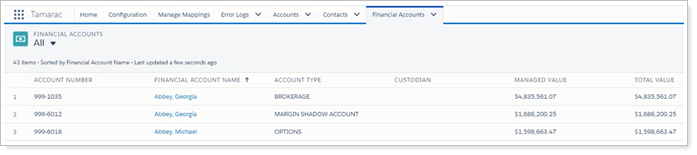
You can see an overview of the Financial Accounts here, including account name, number, managed value, contributions and withdrawals, and more.
-
Click the name of the Financial Account you want to open to view further details.
You can click Open in Tamarac from Salesforce any time to jump straight to the corresponding Advisor View record.
Using a Custom Financial Accounts Object
If you use a custom Financial Accounts object, the Financial Account object in the Tamarac app will not be activated. Instead, you map Tamarac fields to existing custom Financial Accounts object fields to view Tamarac data in the custom Financial Accounts object.
To view Advisor View financial account information in your custom Financial Accounts object:
-
Open up the Salesforce app that includes the custom Financial Account object.
-
Click the Custom Financial Accounts tab.

-
Click All to view all accounts. You will see the Advisor View data for the fields you mapped and added to the page layout.
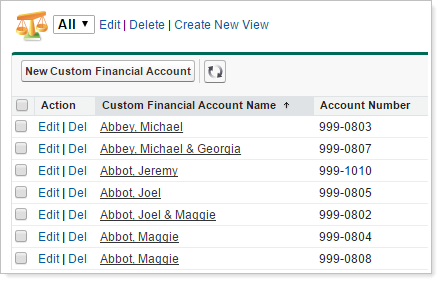
-
Click the name of the account you want to open to view further details.
You can click Open in Tamarac from Salesforce any time to jump straight to the corresponding Advisor View record.
Using Financial Services Cloud
If you use Financial Services Cloud, the Financial Account object in the Tamarac app will not be activated. Instead, you map Tamarac fields to existing Financial Services Cloud fields to view Tamarac data in Financial Services Cloud.
To view Advisor View financial account information in Salesforce using the Financial Services Cloud app:
-
Open the Financial Services Cloud app.
-
Click the Financial Accounts tab. Click All to view all accounts. You will see the Advisor View data for the fields you mapped and added to the page layout.
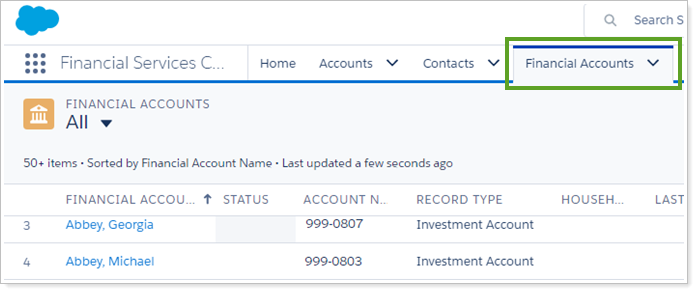
You can see an overview of the Financial Accounts here, including account name, number, total value, managed value, contributions and withdrawals, custodian, and more.
-
Click the name of the account you want to open to view further details.
You can click Open in Tamarac from Salesforce any time to jump straight to the corresponding Advisor View record.
View Household Rollup Values from Advisor View in Salesforce
Some broad Household financial data from Advisor View is rolled up in Salesforce, providing a quick summary of an Account's financial status. For example, if you have a client on the phone and want to refresh your memory on their family’s AUM, you will find their total managed value in the Salesforce Account record, along with total value (including unmanaged assets) and management fee.
Note
These rollup values come across to linked Households upon sync with your portfolio accounting system.
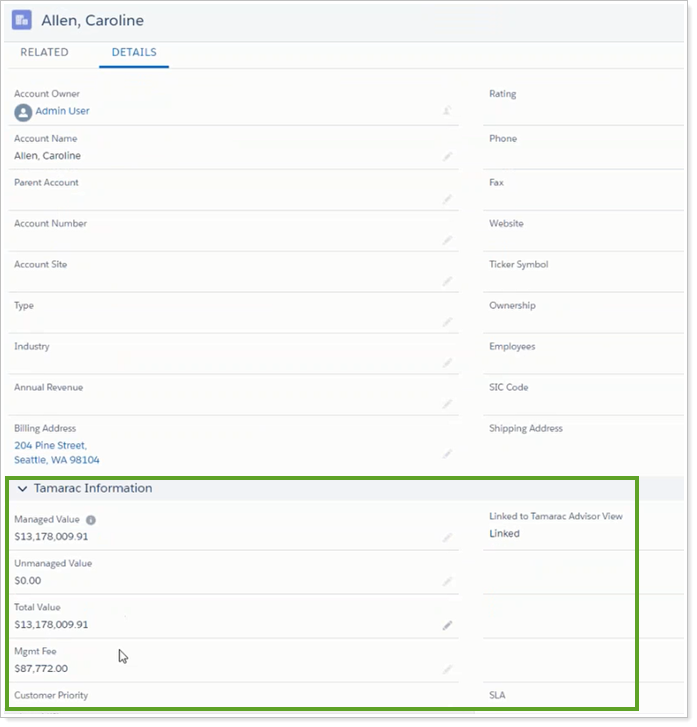
To see Household Financial Account values in Salesforce:
-
Open the desired Account record.
-
Scroll to the location on the page where you added the Household rollup financial data. You determine this location when you configure page layout.
You can click Open in Tamarac from Salesforce any time to jump straight to the corresponding Advisor View record.
Not included in the rollup:
-
Financial Accounts for unlinked Households. Totals only sync for linked Households.
-
Financial Accounts not in Advisor View. Only accounts in Advisor View are added to the Household rollup. If you create a Financial Account in Salesforce, it will not be included in this rollup value.
-
Assets and liabilities added to the Household in Advisor View for Net Worth reporting purposes.


