Contents
Introduction
Streamline workflows and improve efficiency and security by accessing Tamarac with single sign-on (SSO) through the Okta Identity Cloud. This integration provides you with fast and secure access to the Tamarac platform from any device, ultimately making day-to-day work easier so you can focus on enhancing client service.
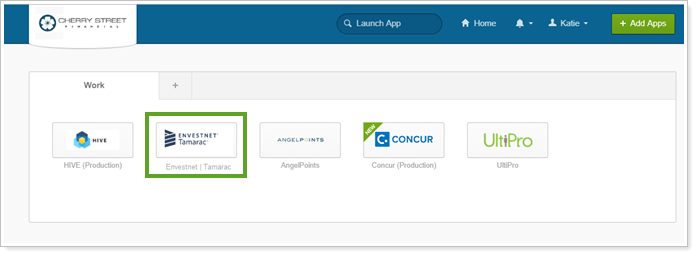
With this integration, you can:
-
Single Sign-On. Add Tamarac to your Okta dashboard. Subsequent SSO requests through Okta will directly log you in to Tamarac so it won’t be necessary to reenter your Tamarac user information each day.
The following SSO initiation sources are supported:
| Supported | Not Supported |
|---|---|
| IdP-initiated flows | Service provider (SP)-initiated flows |
| Just In Time (JIT) provisioning |
To require users to access Tamarac products via SSO and block direct access, see Require Single Sign-On to Access Tamarac Products.
Enrollment
To request the Okta integration:
-
Contact Tamarac Account Management at TamaracAM@envestnet.com to request Okta integration.
-
Sign the paperwork provided by Tamarac Account Management.
-
Complete configuration steps 1 through 4.
-
Contact Tamarac Account Management at TamaracAM@envestnet.com to provide the required information.
Configure the Okta Integration
To set up the Tamarac SSO in Okta:
-
In Okta, under Add Applications, search for the application Envestnet | Tamarac. Click Add.
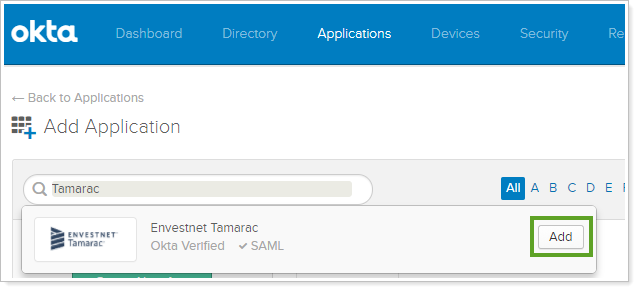
-
In the General Settings tab, enter a temporary PartyCode value and click Next.
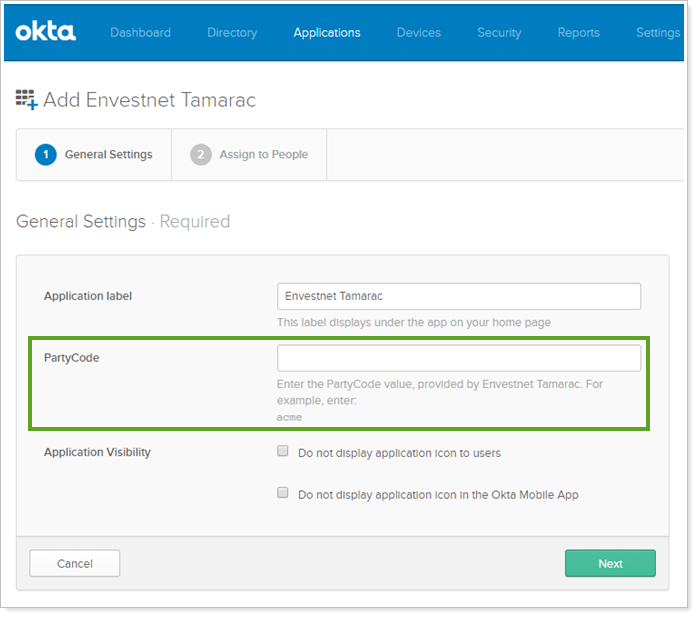
-
Under the Sign On tab, click View Setup Instructions.
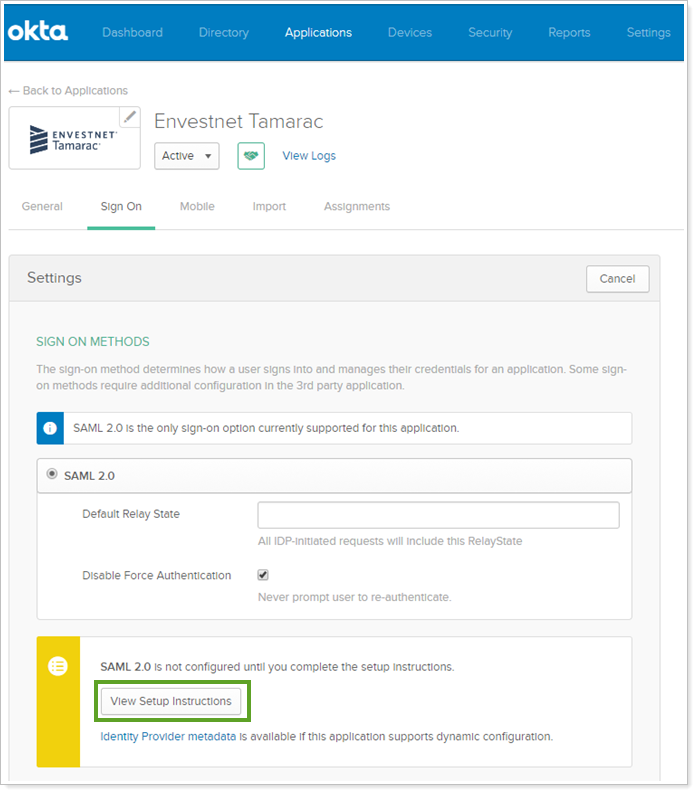
-
Contact Tamarac Account Management at TamaracAM@envestnet.com and request that they enable Okta for your firm. From the setup instructions document, copy the following information to include in your email to Tamarac Account Management.
Note
This information is provided as an example. Exact values are unique to each firm.
Setting Sample of What to Send IdP Issuer Click View Setup Instructions to find this URL. Copy and paste it into your email to Tamarac Account Management. 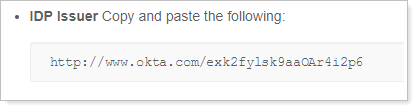
SSO Certificate Click View Setup Instructions to find the SSO Certificate. Click the URL provided to download the certificate and attach it to the email to Tamarac Account Management.

Note
Rename the file extension to .txt to send it via email.
-
When Tamarac has processed your request, they will contact you and provide a PartyCode value.
-
Open Okta.
-
Open the Tamarac app. In the General Settings tab, enter the PartyCode provided by Tamarac.
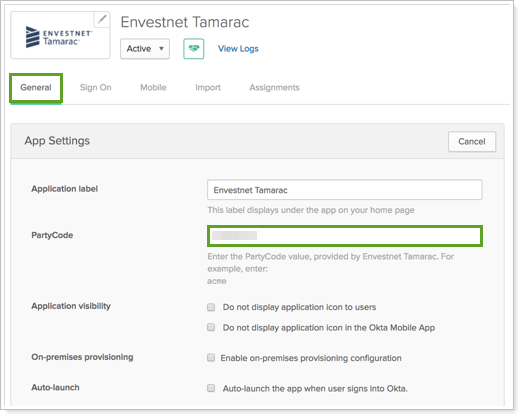
-
Click Save.
Use the Okta Integration
To log in to Tamarac using Okta integration:
-
Log in to Okta using your Okta credentials.
-
On the Okta dashboard, click Envestnet | Tamarac. Tamarac will open in a new window.
Note
When you log in to Tamarac using Okta SSO for the first time, you will be prompted to enter your Tamarac login credentials. Once you validate the user by logging in, subsequent SSO requests will directly log you in.


