Contents
Reporting
New Font Family for PDF Reports
We know that consistent branding across your business is important to your firm’s practice and we heard your feedback that you wanted additional fonts you can use on your PDF reports. With this release, you can now use the Montserrat font family for your PDF reports.
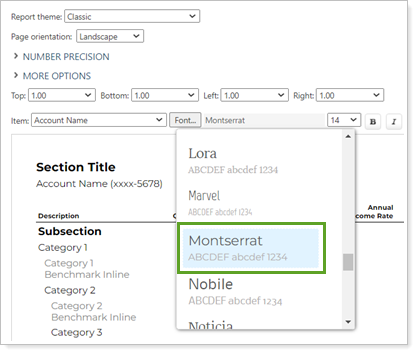
PDF themes drive how your PDFs look, including the fonts used, and this update gives you more options for a more custom look. For more information, see PDF Themes.
New Committed Capital Setting Lets You Adjust Distributions to Account for Federal Withholdings
As an advisor, it’s important that you give your client access a complete picture of their Committed Capital fund activity. We heard your feedback and with this release, the dynamic version of the Committed Capital report now includes the option to include federal tax withholding for committed capital fund distributions. When selected, Include federal withholdings in distributions to date will adjust the values on the report to reflect any available federal withholdings data. When you clear this option, federal withholdings information won’t factor into the distribution amounts shown.
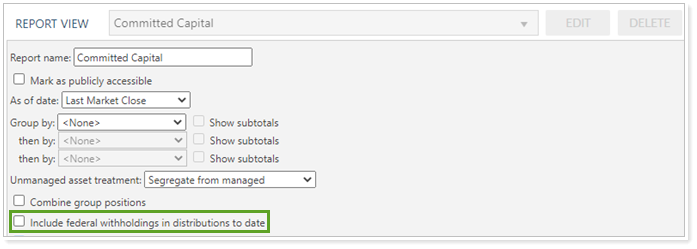
In the past, when you wanted to show the full distribution amount, you had to enter the total amount of the withdrawal in the Manual Security Snapshot. Now, you have the option to include federal withholdings as a part of the distributions to date in the Committed Capital report. For more information, see Committed Capital report.
Account-level Compliance Fields Now Available in Account Templates
Account templates allow you to set up new accounts quickly because you can save common settings within the template, then apply those settings to an account. With this release, we're adding more ease to setting up account-level compliance reporting by adding compliance reporting data to account templates.
To set up these compliance reporting settings, create a new or edit an existing account template and select Compliance under Settings.
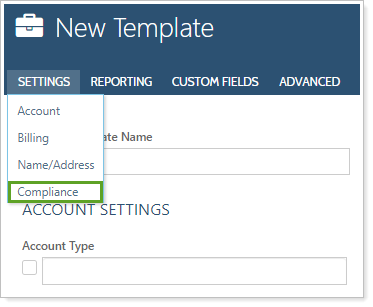
Next, you can enter the default values you wan. To include a value, select the setting and add the default value. Once you save the template, you can apply those settings to any account.
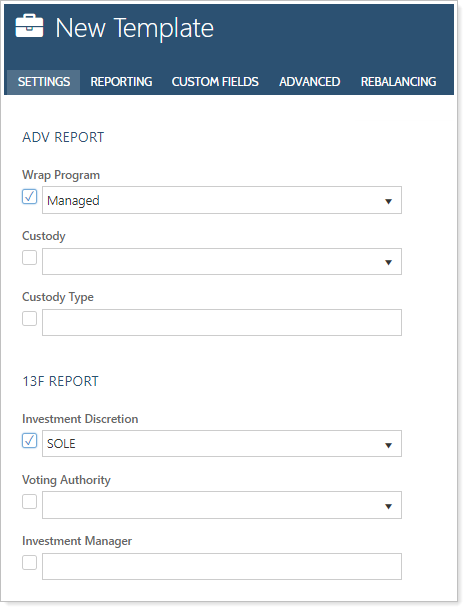
For more information, see Account Templates.
Bulk Reports
New Data Points Available in the Account Committed Capital Bulk Report
We heard your feedback that you would like include more data points to the Account Committed Capital bulk report. In this release, we're updating the existing Account Committed Capital bulk report to include all data points that are available on the committed capital full report.
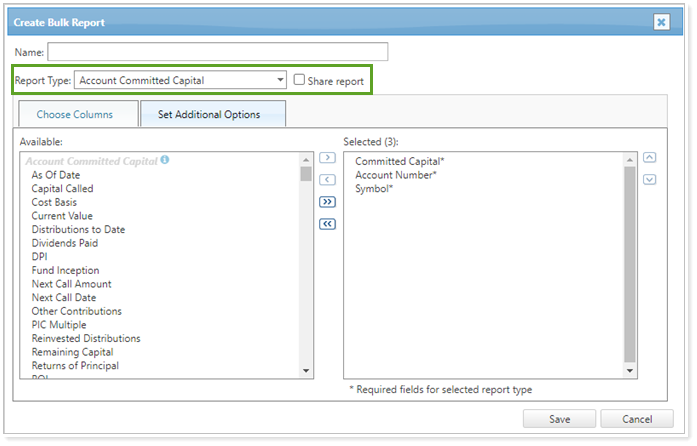
You can see these changes when creating or updating the Account Committed Capital bulk report. There will now be additional columns in the Available list.
Note
The Account Committed Capital bulk report will use the Account Aggregate date period for security-level IRR data points.
New Target Allocation Bulk Report
Target allocations make it easier for you to compare the holdings goals at the account and group levels and help you decide if you need to adjust the holdings based on the investment policy of the portfolio.
After the last release, you were able to export individual Target Allocation details but with this release, you can now run the new Target Allocations bulk report that lets you to audit all your target allocations at once.
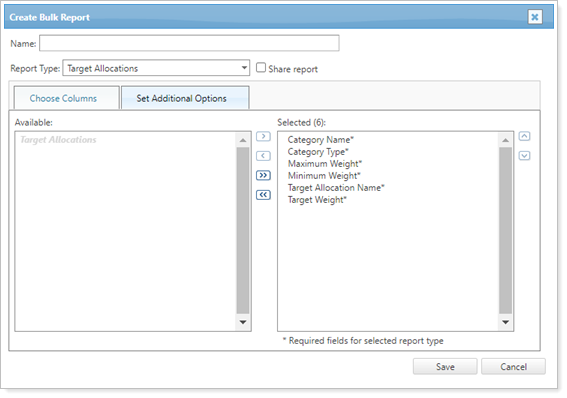
You can run this report from the bulk report page or from the target allocation page. To run the report from the target allocation page, you must have created a target allocation bulk report type.
Learn More - Watch the Release Video


