Contents
Performance Reporting
Review Top and Bottom Performers on the Performance Attribution PDF Report
When managing clients' portfolios, you want to know how each position contributes to the overall return. Did a given security or category drag down the returns for the portfolio as a whole? Conversely, did some positions hit above their weight to contribute significantly to positive returns? Last release, we made it easier to see attribution in the dynamic Position Performance report. This release, we add another performance evaluation tool to your toolbox: the new Performance Attribution PDF Dashboard section.
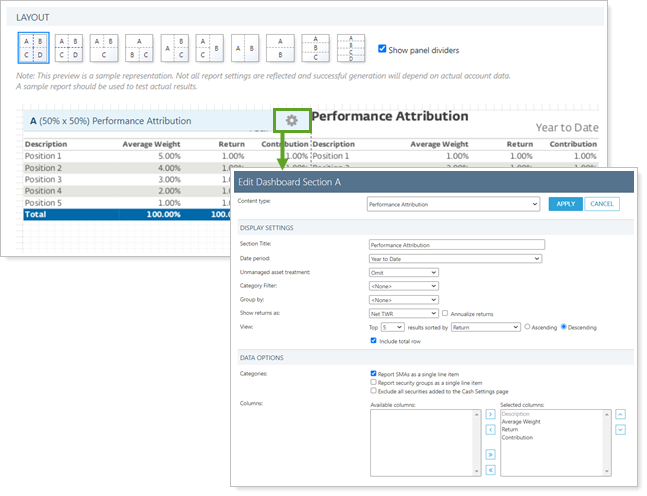
Use the Performance Attribution dashboard section to create a summary of the top or bottom positions for an account or group, ranked by average weight, contribution, or return. Add a total row to the report, a unique feature that shows the cumulative impact of the listed positions or categories.
This new section helps to answer questions such as these:
-
Which securities or security categories have the highest returns? Which ones have the lowest?
-
How much do the highest and lowest returning securities contribute to the overall portfolio?
-
How does the impact of the top or bottom contributors compare with their weight in the portfolio?
-
... And more!
Example
You are examining the performance of a client's portfolio and want to see how much the best and worst performing positions in that portfolio affect overall performance. You create a PDF template that includes a few versions of the Performance Attribution report to rank securities in both descending and ascending order:
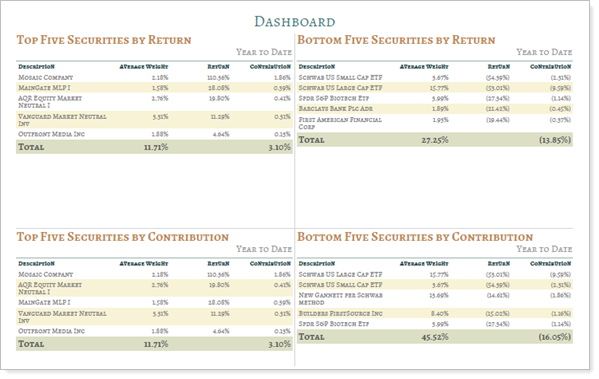
You examine the highest and lowest performing securities by return. This helps you answer important questions about your strategy:
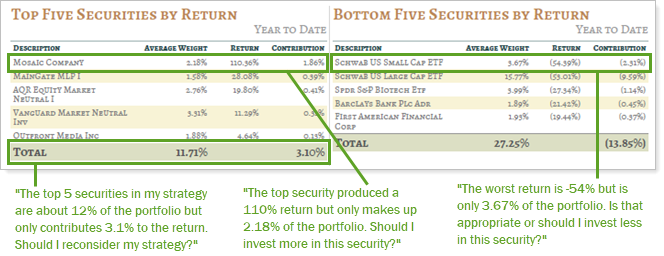 ,
,
For more information, see Performance Attribution Report.
Compliance Reporting
New Data Features to Help You Prepare for Future 13F Compliance Reporting Capabilities
Note
The bulk report and security settings described below will not be available on release night but will be available in coming weeks.
In a previous release, we let you know about a new compliance reporting feature to help you complete ADV reporting required by the SEC. As we add features to help you with compliance reporting, we're pleased to announce new features that contribute to a future 13F compliance report. You can use these features to prepare for the full reporting functionality coming in the future.
Here are the available 13F reporting features coming soon:
Bulk Reports for 13F Security Fields
You will be able to use the 13F Security Mapping bulk report to audit 13F security data in bulk. This lets you monitor 13F-related securities information and can help you audit the information.
Keep in mind that Tamarac will only store this security data for the trailing eight quarters, and this bulk report will reflect that time frame.
13F Tab on Security Settings
The new bulk report will allow you to view a data set of security information related to 13F, but you'll also be able to view this information visually on a new 13F tab, available on the settings panel for individual securities. These data points will come directly from the SEC, giving you additional peace of mind as to their accuracy.
These are the data points available on this tab:
-
Year/Quarter lists the quarter that the row applies to for the last eight quarters.
-
Issuer Name shows the issuer of the security as provided by the SEC.
-
Issuer Description shows a description of the issuer as provided by the SEC.
-
Has Listed Options indicates whether or not there are options associated with this security within the quarter listed.
-
13F CUSIP shows the CUSIP for the security used in 13F reporting as provided by the SEC.
Existing Account Settings
In a past release, we added these account-level settings that will be used in future 13F compliance reporting:
-
Investment Discretion
-
Voting Authority
-
Investment Manager
As you prepare for future 13F reporting capabilities, you can also use these settings to prepare your accounts for 13F reporting.
Find Accounts by Compliance-Related Fields With New Saved Search Filters
In the previous release, we introduced an ADV compliance report and, in this release, we expanded your ability to find accounts based on some ADV report-related settings.
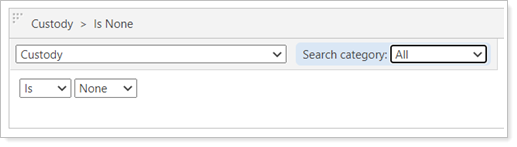
Use the following search filters to find the accounts based on these ADV fields:
-
Custody. Find accounts based on the Custody account setting.
-
Custody Type. Find accounts based on the Custody Type account setting.
-
Wrap Program.Find accounts based on the Wrap Program account setting.
In addition, you can use following search filters to find 13F-related fields in accounts and Households:
-
Investment Discretion. Finds accounts based on the Investment Discretion account setting.
-
Voting Authority. Finds accounts based on the Voting Authority account setting.
-
Investment Manager. Finds accounts based on the investment manager or managers assigned to the client's account.
-
AUM Household. When searching for accounts, you'll choose a Household and this search will show all AUM-enabled accounts within that Household. When searching for Households, this search shows all accounts that either enabled or not enabled for AUM, depending on the option you choose.
-
Domestic. Finds Households based on whether or not the Domestic setting is enabled.
-
Client Type. Finds Households based on the Client Type setting you specify in the search filter.
-
Relationship Start Date and Relationship End Date. Finds Households that have a Relationship Start Date and Relationship End Date within the boundary you set in the search filter.
Find Data For Search Improvements Help You Find Sleeve Accounts
With this release, we're adding to updates made in the April 2022 release to make it even easier to tell similar accounts, groups, sleeve accounts apart in the Find Data For search tool. We also adjusted the look and feel of the search.
You’ll see these changes:
-
New Search Grouping.When you search in the Find Data For list, results are grouped into categories to help you browse the results. The Groups result contains parent sleeve groups, while individual sleeve accounts now appear in their own Sleeves category.
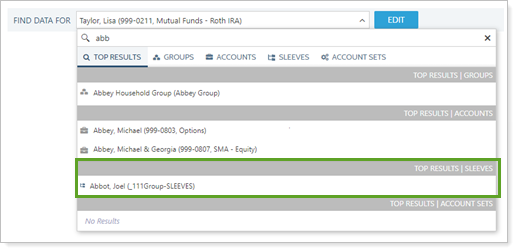
-
Sleeves Grouping on Related Tab.The Related tab shows entities related to the account or group you're viewing. Now, when viewing the Related tab, you'll see a separate Sleeves category, helping you more easily find the accounts you're looking for.
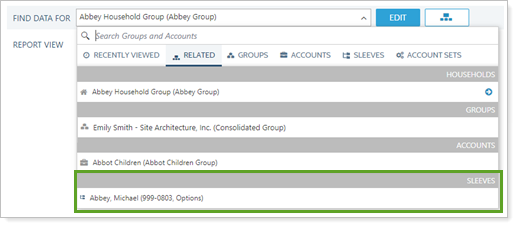
-
Updated Icons.We updated the icons you see so it's clearer which entity you're searching for. Sleeve accounts now appear with an icon that distinguishes them from other financial accounts and other icons have been refreshed.
Billing
New Custodian Column on the Billing Statement PDF Report
When clients have many accounts, many will identify them by custodian, like “my Fidelity brokerage account.” On billing statements, it’s particularly important for clients to clearly understand how each accounts is being billed.
To help you create transparency and trust, we're adding a Custodian column to the Billing PDF report. This column displays the custodian for the account or group and can be useful in differentiating accounts with different custodians.
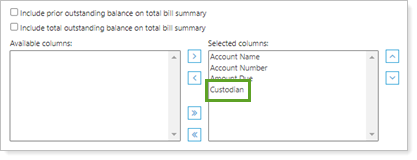
Platform Improvements & Performance Enhancements
Part of our ongoing effort to improve the speed and reliability of the Tamarac Platform includes a number of enhancements under the hood. This table highlights improvement made since our last release:
| Improvement Made | Type of Improvement |
|---|---|
| Under-the-hood improvements to the Find Data For search tool may speed searches by as much as 70%. | Search |
Learn More - Watch the Release Video


