Contents
|
|
Introduction
The Upload Status page allows you to view details about the uploads you've made to Advisor Rebalancing. It also allows you to see if your previous uploads were successful and read any warnings or errors generated due to the uploaded data.
important
After every upload, check the Upload Status page to ensure no errors or warnings appeared. These errors or warnings could prevent your data from appearing in Advisor Rebalancing and should be addressed as soon as possible.
To view the status of your uploads, click Status in the Upload menu. In addition, you can find a direct link on the Upload page.
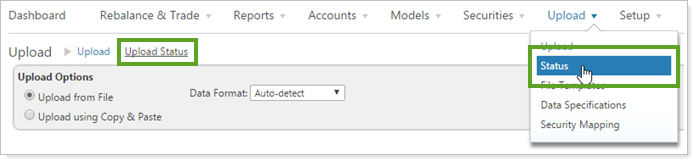
Reading the Upload Status Page
For each data set you've uploaded, the Upload Status page provides the following details:
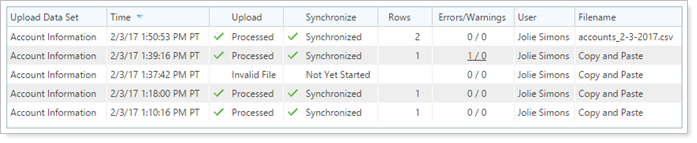
| Column | More Information |
|---|---|
| Upload Data Set | The data set you specified when you uploaded the data. |
| Time | The date and time you uploaded the data. This can help differentiate between different uploads using the same data set. |
| Upload | The current status of the upload; successful uploads will say Processed. |
| Synchronize | Indicates if the uploaded data has synchronized with Advisor Rebalancing or not. For more information, see Synchronize Data After Upload. |
| Rows | The number of rows of data contained in each upload instance. For example, if you updated the account information for 10 clients and your data set included 1 row for each client, this number would be 10. |
| Errors/Warnings | The number of errors and warnings within the data set you uploaded. Data sets with no errors will say 0 / 0. If there are errors or warnings, click the link to view more details about the error/warning so that you can address the problem. |
| User | The name of the user who uploaded the data. |
| Filename | Indicates if the data was uploaded by Copy and Paste, or lists the file name if you uploaded data from a file. |
Troubleshooting Warnings and Errors
After uploading data to Advisor Rebalancing, it's best practice to check the Upload Status page as soon as possible. Upload Status tells you if the upload was accepted. It also lists any errors or warnings generated during the upload.
Any errors or warnings will include a link:
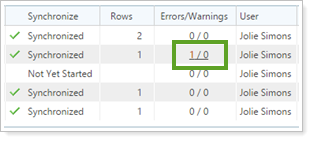
Click the link and expand to see more specific details about the error or warning:
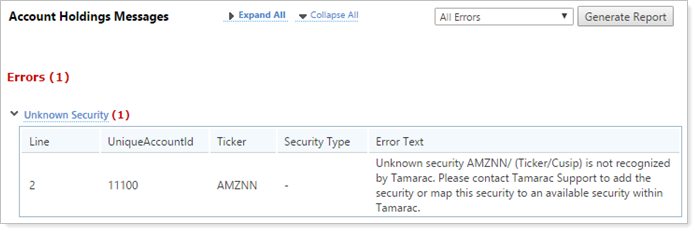
An error indicates that the data wasn't accepted. If errors or warnings aren't addressed, this can cause clients' accounts to have incorrect values.
The following are some common reasons why you might see upload errors and warnings:
-
Unknown accounts can cause errors. This may be because the particular account doesn't exist in Advisor Rebalancing or hasn't been created in Advisor Rebalancing yet.
-
Unknown securities can cause errors. If the security isn't yet recognized in Advisor Rebalancing yet or if a typo caused the error, this needs to be resolved because the value of that security isn't reflected in account holdings until the error is resolved.
-
Data specification errors can cause errors or warnings. For example, if a field contains more characters than Advisor Rebalancing allows, this can cause an error or warning.
For more information on data specifications for each field, see Data Specifications.
If you see errors or warnings you cannot resolve, contact Tamarac service to resolve these issues so that account values are accurately reflected.
Synchronize Data After Upload
After uploading new data to Advisor Rebalancing, that data needs to synchronized with existing data within Advisor Rebalancing. This is a similar process to saving accounts. You can make changes to an account, but these changes aren't reflected until you click Save.
If you enable the Automatically synchronize accounts after uploading from the Upload page option on the System Settings page, this process will occur automatically after you upload data. You won't need to take further action. This option is not enabled by default.
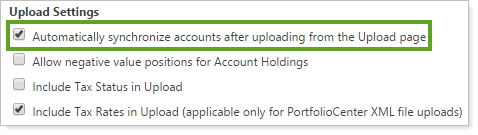
If this option is disabled, you will need to synchronize data after an upload by clicking the Synchronize button on the Upload Status page.
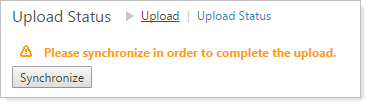
Best Practice
Enable the Automatically synchronize accounts after uploading from the Upload page option to ensure accounts are always properly synced after upload.
Adding Upload Errors and Warnings to Your Workflow
The Upload Errors and Warnings widget shows the number of upload error and warnings for each of the data sets you add to the widget. Errors and warnings are added together to give you the number that appears in the widget. Each data set name is also a link which takes you directly to the Upload Status page, allowing you to view the errors and warnings.
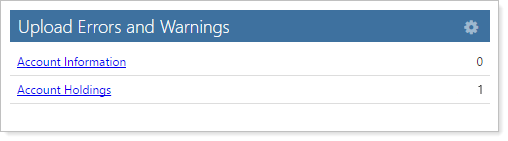
You can customize this dashboard widget to add and remove data sets. For more information, see Upload Errors and Warnings Dashboard Widget.


