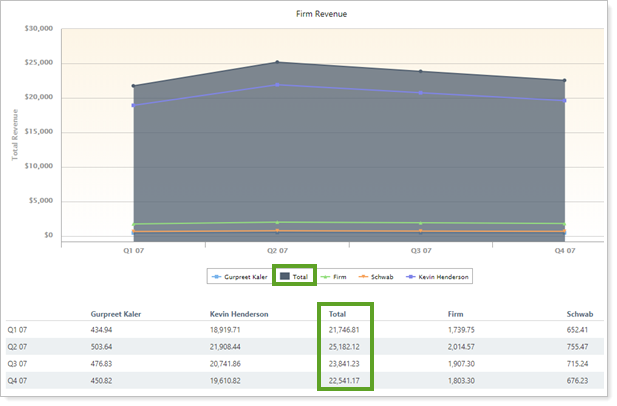Contents
How Include Total Revenue Works
| Applies to: | ||
|---|---|---|
| ✔ Dynamic |
Client Portal |
|
This setting allows you to show or hide the aggregate total billed amounts for the selected period or periods. When you select this check box, the report adds the Total line to the chart and the Total column to the table.
You might choose to show total revenue if you're comparing billed amount of a specific advisor, or the firm, with the total billed amount. This is particularly useful for administrator-level analysis when looking at aggregated total revenue compared with an individual's detailed revenue.
Note
When you're looking at the Total revenue, this value will always display the aggregated firm total, regardless of what other User payees or Other payees you've added. If you only include some Users or Others, these values displayed may not sum to the Total value.
In Dynamic Reports

-
To hide total revenue, clear the Include Total Revenue check box.
-
To see total revenue, select the Include Total Revenue check box.
| Setting | Report Output |
|---|---|
| Include Total Revenue cleared |
Only the payees designated on the report are displayed. |
| Include Total Revenue selected |
In addition to the payees included on the report, the total billed amount is included. Notice that the total amount is shaded marked with shading as well as a line. |
In PDF Reports
This report is available for dynamic reports only.
Reports With This Setting
Business Intelligence Reports
|
|