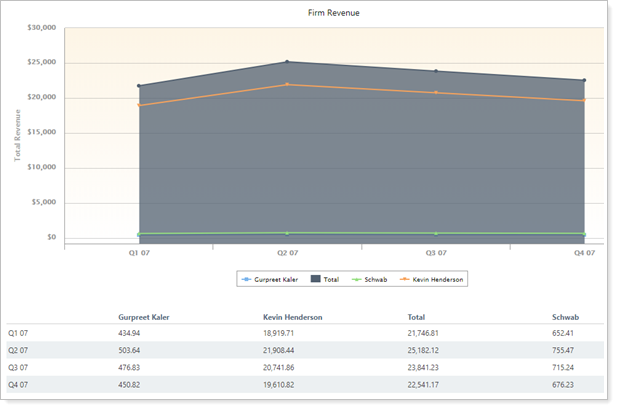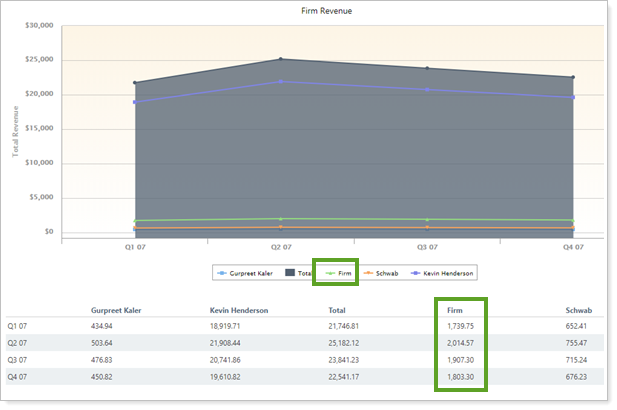Contents
How Include Firm Revenue Works
| Applies to: | ||
|---|---|---|
| ✔ Dynamic |
Client Portal |
|
This setting allows you to show or hide billed amounts assigned to the firm. When you select this check box, the report adds the Firm line to the chart and the Firm column to the table.
You might choose to show firm revenue if you're looking at overall billed amount on a firmwide basis, whereas you might hide firm revenue if you want to drill into an individual's billed amounts. For example, if you aren't interested in the firm's revenue, but want to assess only advisors' revenue, you would clear this check box.
On the other hand, if you're an administrator who is only interested in the firm's overall revenue, you would select this check box and clear the other revenue displays.
In Dynamic Reports
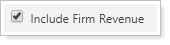
-
To hide firm revenue, clear the Include Firm Revenue check box.
-
To include firm revenue, select the Include Firm Revenue check box.
| Setting | Report Output |
|---|---|
| Include Firm Revenue cleared |
Only billed amounts distributed to the selected payees are displayed. |
| Include Firm Revenue selected |
In addition to the payees included on the report, billed amounts distributed to the firm are included. |
In PDF Reports
This report is available for dynamic reports only.
Reports With This Setting
Business Intelligence Reports
|
|
Related Settings
To set up payout distributions, see Create Payout Distribution.