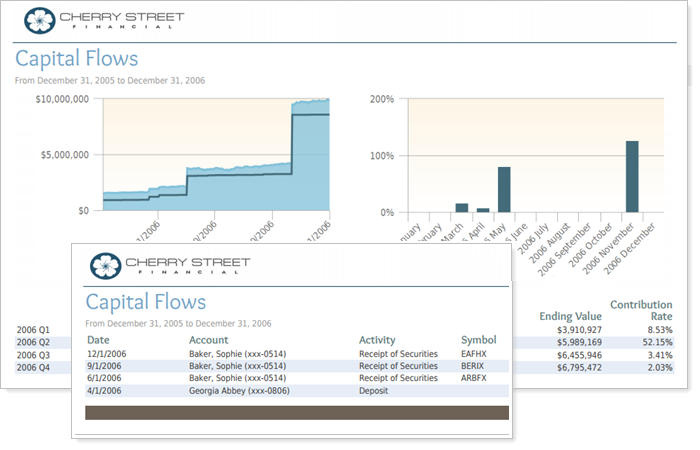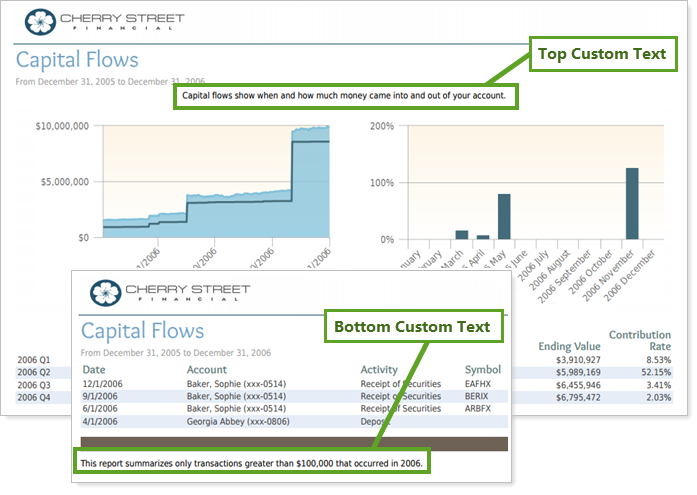Contents
How Top and Bottom Custom Text in PDF Templates Work
| Applies to: | ||
|---|---|---|
| Dynamic |
Client Portal |
|
This setting allows you to add custom text at the top or bottom of a PDF template and designate its position on the page.
You might use this setting to provide disclaimers or address any potential questions clients might have. For example, you might say "This report displays only transactions over $100,000," or "Report displays total assets, including both assets under the management of Cherry Street Financial and outside accounts not managed by Cherry Street."
In Dynamic Reports
This setting is not available for dynamic reports.
In PDF Reports
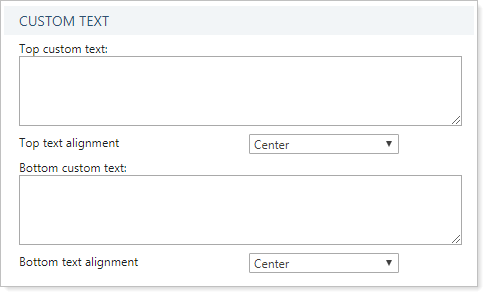
This setting allows you to add custom text above or below the report.
-
To add text above the report, type the desired text into the Top custom text box. Text will be displayed below the header but above any report content.
-
To add text below the content of the report, type the desired text into the Bottom custom text box. Text will be displayed above the footer but below the report content.
| Top and bottom custom text fields are blank |
|---|
|
The report is displayed without any custom text above or below it. |
| Top and bottom custom text fields used to display custom text |
|---|
|
The custom text typed into the text box is displayed on the report at either the top or bottom, according to which field it was entered into. |
When you enter text in the Top custom text box or Bottom custom text box, you can also configure the Text alignment setting.
Top and Bottom Text Alignment
This setting lets you designate where on the page the custom text is displayed. You can control the top and bottom custom text locations separately, according to your needs.
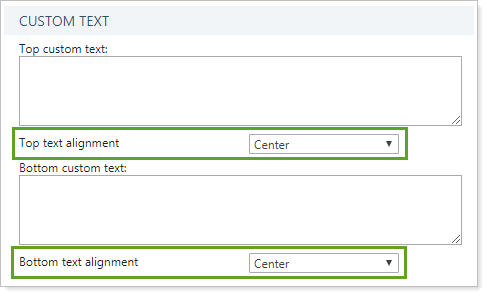
| Setting | More Information |
|---|---|
| Text alignment set to Left |
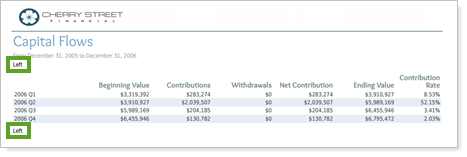
In this example, both the Top text alignment and the Bottom text alignment are set to Left. |
| Text alignment set to Center |
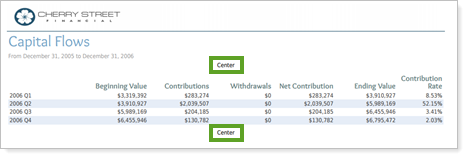
In this example, both the Top text alignment and the Bottom text alignment are set to Center. |
| Text alignment set to Right |
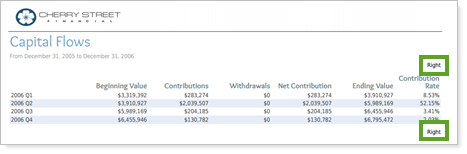
In this example, both the Top text alignment and the Bottom text alignment are set to Right. |
Reports With This Setting
Transaction Reports
|
|