Reset Security Questions for Firm Users
If a user from your firm forgets the answer to one of their security questions or repeatedly enters the wrong code and gets locked out, you can clear the answers. They can then log in, setting up new questions and answers.
To clear a user's security answers:
-
On the Setup menu, click User Management.
-
In the Manage list, select Users.

-
Click Edit for the user whose answers you need to clear.
-
Select Reset dual factor authentication settings.
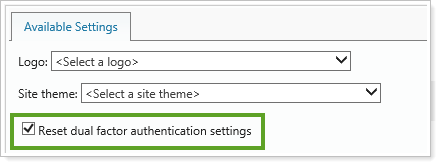
Note
You must have dual factor authentication enabled to see this option.
-
Click Upload.
-
Click Save.
Reset Security Questions for Clients
If a client forgets the answer to one of their security questions or repeatedly enters the wrong code and gets locked out, you can clear the answers. They can then log in, setting up new questions and answers.
To clear a client's security answers:
-
On the Accounts menu, click Clients/Client Portals.
-
Click the name of the desired client.
-
On the Client Portal panel, under Require Dual Factor Authentication (DFA), select Reset DFA Settings.
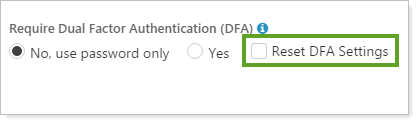
Note
You must have dual factor authentication enabled to see this option.
-
Click Save.


