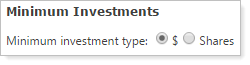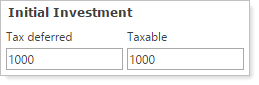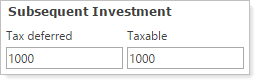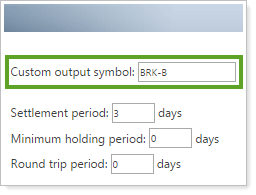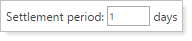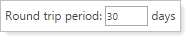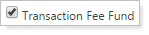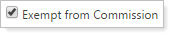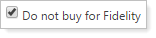Contents
|
|
Introduction
The Trade File Group Settings page allows you to customize how specific securities behave at each of your custodians. To make changes, you'll first select a security. You'll then make any changes to the trade file group settings for individual custodians or for all trade file groups at once.
You can customize trade file group settings in the following ways:
-
Identify mutual funds as transaction fee funds.
-
Specify minimum investment settings.
-
Restrict security behavior or trading based on custodian
-
Define an ETF as exempt from fees.
-
Define custom output symbols for securities.
-
Set a settlement period and minimum holding period for a security.
-
Add a round trip restriction for a security, preventing a buy after a sell for the number of days you specify.
Notes
-
Each trade file setting group may contain one or many trade file formats assigned at the account level. The settings you change at the group level will apply to all trade file formats within that group.
-
Trade File Group settings can also be added and modified by upload. You can use the Trade Group Security Settings (upload format) bulk report to create a report of your current settings. You can then update the information and upload the data back into Advisor Rebalancing.
Available Settings
When you're adding or editing trade file group settings, you'll be able to adjust the following settings for individual securities:
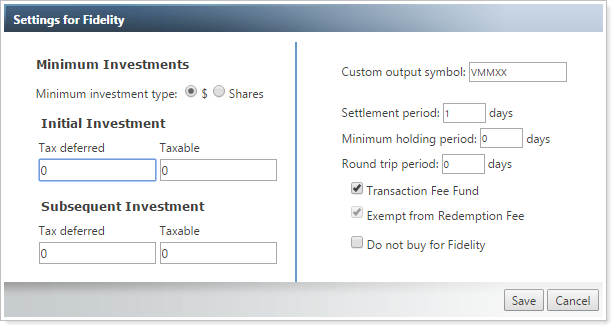
| Setting | More Information |
|---|---|
| Minimum Investments |
Select whether you'd like Initial Investment or Subsequent Investment amounts to be in $ (dollars) or Shares. Advisor Rebalancing won't recommended trades if the recommended amount of the trade is less than your minimum and/or initial investment amounts.
Notes
|
| Initial Investment |
Enter the initial investment requirements for Tax deferred and/or Taxable accounts. This is common for securities to require an initial dollar amount to invest in that security. Setting a minimum initial or subsequent investment on a security will require purchases greater than or equal to the amount entered for accounts assigned to trade files formats in that group.
Notes
|
| Subsequent Investment |
Enter minimum trade requirements beyond initial investment requirements for Tax deferred and/or Taxable accounts. The subsequent investment amount applies to some fund companies that have minimum subsequent investment amounts beyond an initial investment amount. Setting a minimum initial or subsequent investment on a security will require purchases greater than or equal to the amount entered for accounts assigned to trade files formats in that group. Notes
|
| Custom Output Symbol |
Enter a symbol that will be used in the trade files for the selected group in place of the symbol used in Advisor Rebalancing. This is used primarily when your custodian or portfolio accounting system (PAS) uses a different symbol than what is used in Advisor Rebalancing. ExampleAdvisor Rebalancing uses the symbol BRK/B for Berkshire Hathaway while your custodian recognizes BRK-B for trading Berkshire Hathaway. Using the Custom output symbol field, you can select BRK/B and add the custom output symbol of BRK-B. The security will now appear in trade files as BRK-B.
|
| Settlement Period |
Specify a custom settlement period for the security. The default settlement period for ETFs and equities is 3 days; the default settlement period for mutual funds is 1 day.
|
| Minimum Holding Period |
Specify the minimum holding period for the security by entering the number of days that the security must be held before it can be sold. Advisor Rebalancing uses the purchase date of the oldest lot of the security to determine the minimum holding period. This can prevent the sale of a security that would incur a penalty if sold before a minimum holding period.
NoteThis field is different from a redemption fee. You can specify that this fund is exempt from redemption fees by selecting the Exempt from Redemption Fees check box. Redemption fees are set up using Fee Schedules. You can specify whether an account allows redemption fees using the Allow Redemption Fees account-level setting. |
| Round Trip Period |
Specify the number of days you'd like to specify as the round trip period for the selected security. You can enter a round trip period of up to 180 days. Advisor Rebalancing determines the last sale of the security and, if a sale has occurred within the round trip period, a buy will not be recommended for that security until after that time period has expired.
|
| Transaction Fee Fund |
Select to designate the selected mutual fund as a transaction fee fund. Transaction fee schedules are established globally using this page: Custodian Transaction Fee Schedules. This option will only appear if the selected security is a mutual fund.
|
| Exempt from Redemption Fee |
Select to designate a mutual fund as exempt from a custodian redemption fee, such as a tradable money market fund. Redemption fees are established globally using these pages: Custodian Redemption Fee Schedules and Fund Redemption Fee Schedules. If the security you're viewing is an equity or ETF, you'll see the Exempt from Commission option instead.
|
| Exempt from Commission |
Select to designate this equity or ETF as exempt from commission. Commission is established at the account level using these account settings: Equity Per Share Commission Setting and Equity Per Trade Commission Setting. If the security you're viewing is a mutual fund, you'll see the Exempt from Redemption Fee instead.
|
| Do Not Buy for Custodian |
Select to restrict this security from being purchased for accounts trading through the selected custodians. Use this restriction for securities that are restricted to specific custodian rules or where you want to restrict the purchase of that security to only certain custodians.
|
Adjust All Trade File Group Settings at Once
You can use the Edit All Trade File Groups button on the Trade File Group Settings page to apply your security preferences to every trade file group setting at once.
To adjust the trade file group settings for all trade file groups at once, follow these steps:
-
On the Securities menu, click Trade File Group Settings.
-
Type the ticker for the security to which you want to apply the trade file group settings in the Search securities box, and then click View Details.
-
Click Edit all Trade File Groups.
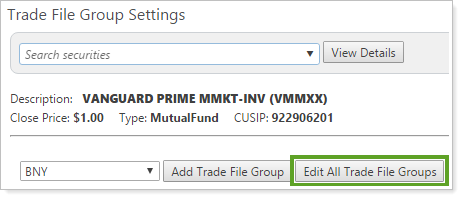
-
Make the necessary changes to settings. For detailed information on all the available settings, see Available Settings.
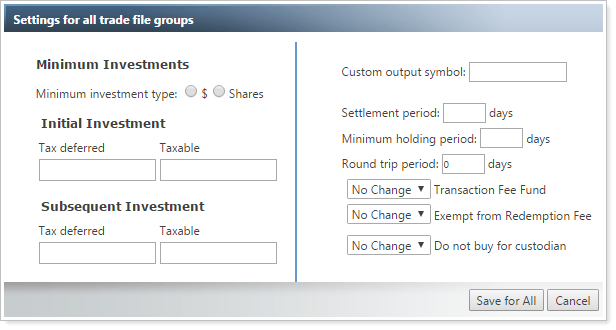
-
Click Save for All. Only the values you’ve changed will be applied to the trade file groups.
Adjust Trade File Group Settings for a Single Trade File Group
To adjust the trade file group settings for one trade file group, follow these steps:
-
On the Securities menu, click Trade File Group Settings.
-
Type the ticker for the security to which you want to apply the trade file group settings in the Search securities box, and then click View Details.
-
Select the applicable trade file group from the drop-down list of custodians, and then click Add Trade File Group.
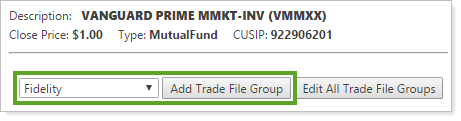
-
Make the necessary changes to settings. For detailed information on all the available settings, see Available Settings.
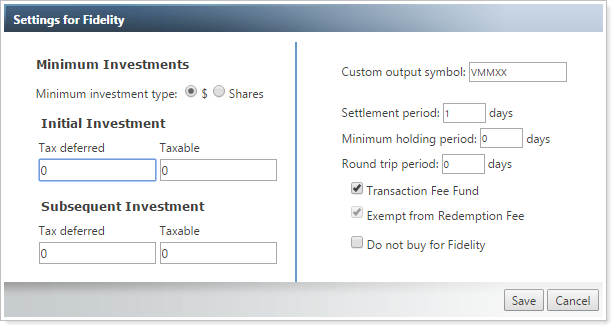
-
Click Save.