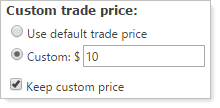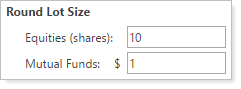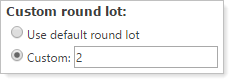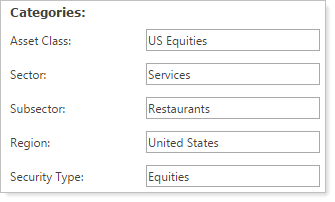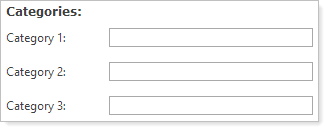Contents
Introduction
The Custom Settings page allows you to set some custom settings for individual securities, such as a custom trade price for intraday trading, a custom round lot, and categories. In order to set custom settings, you must first select a security, and then you'll add the custom settings to that security.
Available Settings
You can set the following custom settings on the Custom Settings page:
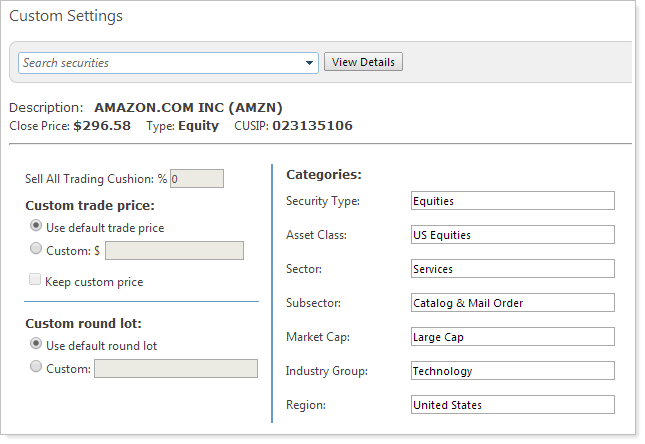
| Setting | More Information |
|---|---|
| Sell All Trading Cushion % |
Enter the percentage amount that will be applied as a fee to the proceeds of the sale in any account that is selling its entire position in that mutual fund. When a mutual fund with this restriction is sold, Advisor Rebalancing will withhold the fee from the proceeds that are invested in other securities in the model. The Sell All Trading Cushion does not affect the buy calculation in a linked trade. This setting only applies to mutual funds.
Best PracticeCash reserves also allow for the reservation of cash to cover fees and allow for more precise trading, as you can sell out of a mutual fund, and any fees can be covered by the cash reserve you set. |
| Custom Trade Price |
Choose how you would like to adjust a security's trade price for intraday trading by specifying a custom trade price. When not using this option, Advisor Rebalancing uses the previous day's closing price for a security or the intraday price, if you have intraday pricing enabled. However, there may be instances where you prefer to update the intraday price of that security, or you may want to trade a security that is priced by a custodian or a third party. The Custom trade price option allows you to account for market fluctuation and is used primarily when trading ETFs and individual stocks.
The following options are available:
|
| Custom Round Lot |
Enter a custom round lot for the security at the global level. This setting allows you to set an incremental number of shares for trades in this security in the number you specify. This is typically used to override an account's round lot setting in order to purchase high cost securities in quantities lower than the account-level round lot setting. ExampleIn one client's account, the account-level round lot size for equities has been set to 10:
However, you want to purchase ABC, which is a high cost security. You set the Custom round lot for ABC to 2. This means that Advisor Rebalancing can recommend trades in ABC in increments of 2: 2, 4, 6, etc.
The Custom round lot size of 2 will override the client's account-level setting when Advisor Rebalancing recommends trades in ABC. For more information on the account-level round lot setting, see Round Lot Size Setting. |
| Categories |
Define categories for a specific security. If your firm also uses Advisor View, the category types you've created in Advisor View will be synced with Advisor Rebalancing and will show here. This functionality must be enabled by the Tamarac service team.
If your firm does not use Advisor View, you have three category fields you can use to specify categories for your security, such as differentiating fixed income securities from equities, and differentiating equities by large cap, small cap, etc.
|
Configure Custom Settings
To configure custom settings, follow these steps:
-
Click Custom Settings on the Securities menu.
-
Start typing the ticker for the security for which you want to specify custom settings in the Search securities box. When you se it in the list, click and then click View Details.
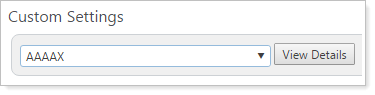
-
Complete any of the available custom settings. For more detailed information about the available settings, see Available Settings.
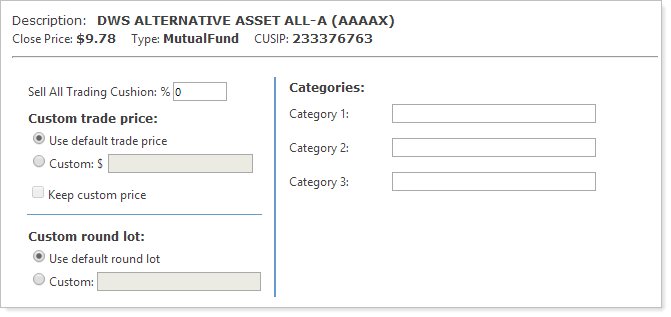
-
Click Save when finished.