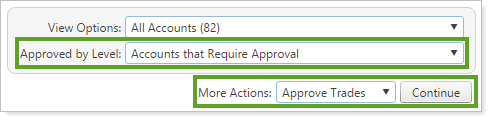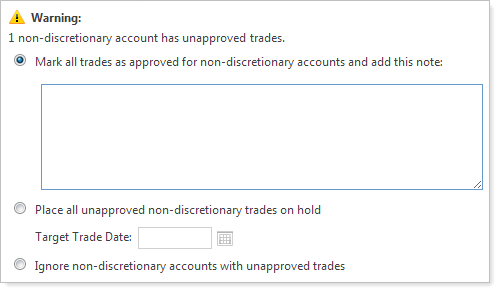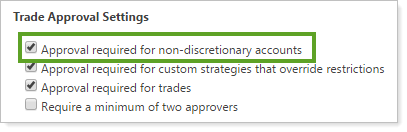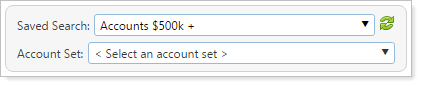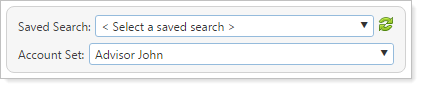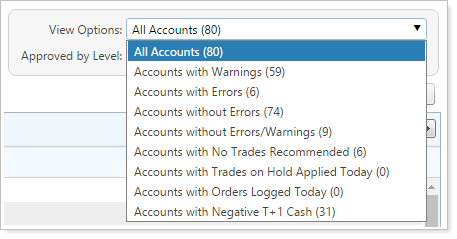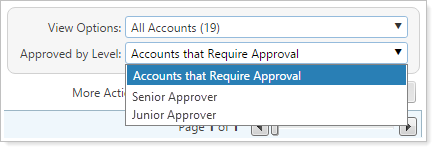Contents
|
|
Introduction
The Rebalance Review page lets you view the results of a rebalance on an account-by-account basis. Each row represents an account, and you can add columns to see rebalance information about that account. You can also take some trading actions, as well as build account sets, and customize your view with additional columns and available filters.
Find the Rebalance Review by clicking Rebalance Review on the Rebalance & Trade menu.
Trade Actions on the Rebalance Review
The Rebalance Review allows you to approve trades and place them on hold while also reviewing the effects of recommended trades across accounts and rebalancing groups.
| Trade Action | How to Use | More Information |
|---|---|---|
| Approve Trades |
The Approve Trades option in the More Actions list allows you to approve any trades within the accounts you've selected. Additional filtering allows you to see which accounts still need trade approval.
|
Approve Trades |
| Non-Discretionary Trade Approval |
The Approve Non-Discretionary Trades option in the More Actions list allows you to approve non-discretionary trades within the accounts you've selected. When you approve trades for non-discretionary accounts, you may see a warning message appear. This will require you to add a note before approving the non-discretionary trade and sending it to the Trade List.
NoteTo require approval for trades in non-discretionary accounts, select Approval required for non-discretionary accounts on the System Settings page.
|
Discretionary Account Setting |
| Place Trades on Hold |
You can select individual accounts and place those trades on hold for future execution. To do this, select the trade and choose Hold Trades in the More Actions list.
|
Trades on Hold |
| Add Notes |
You can add an account note to any account or rebalancing group you're viewing on the Trade Review by choosing Add Account Note in the More Actions list. You can also choose Add Reason for Trade to add a trading note to the account.
|
Overview of Notes in Advisor Rebalancing |
Other Actions You Can Take on the Rebalance Review Page
You can do some other important functions on the Rebalance Review, including the following.
Create an Account Set
An account set is a saved collection of accounts you can assemble for any reason. Unlike saved searches, the accounts don't have to have common or searchable characteristics. You can save account sets for your own use, or share them with colleagues. For example, you can create an account set of all accounts being managed by one particular advisor.
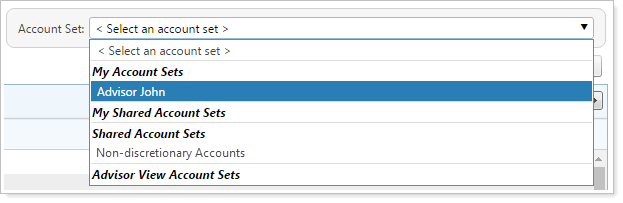
You can use the account set builder on the Rebalance Review to create an on-the-fly account set.
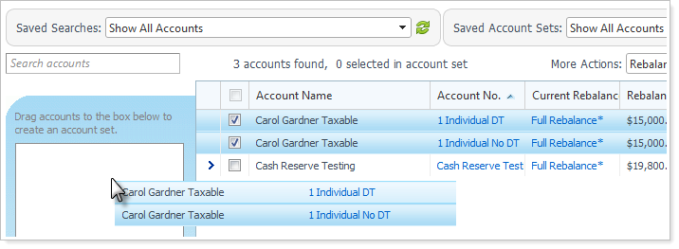
For step-by-step instructions on creating an account set, see Using Account Sets.
Retrieve Custodian Values
For those of you with custodial integration, you can retrieve values from the custodian for custodian-related columns by choosing Retrieve Custodian Values in the More Actions list. You may need to add columns to the page to see this updated information.

Note
Updating custodian values does not update cash or account information.
For more information on adding columns, see Add Columns to See More Data.
Customize the Rebalance Review
You can customize the Rebalance Review to see the information important to you and filter trades to see only those trades relevant to you. The following are the ways you can customize the Rebalance Review page.
Add Columns to See More Data
To add columns to the page to see more information about each trade, click  on the bottom right. This brings up the Choose Columns dialog box.
on the bottom right. This brings up the Choose Columns dialog box.
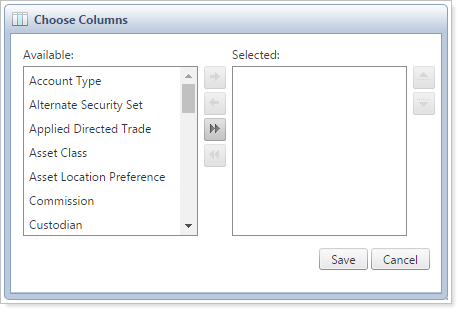
Choose the desired columns you'd like to see in the Available list and add them to the Selected column.
Sort any column on the page in ascending or descending order by clicking on the name of column.
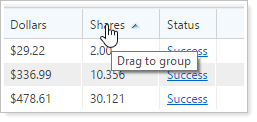
Note
The  button in the lower-right corner of the page allows you to adjust all columns so they're visible.
button in the lower-right corner of the page allows you to adjust all columns so they're visible.
Filter The Page
Filtering allows you to filter the accounts you see on the page by the following criteria:
| Filter | How to Use | More Information |
|---|---|---|
| Saved Search |
Select a saved search you've created or a shared saved search to only see orders in accounts that match that criteria. For example, you can use a saved search to only view accounts with holdings over $500,000 or for accounts that hold a specific security.
|
Learn More About Searching for Accounts |
| Account Set |
Select an account set to only see recommended trades for accounts contained in that account set. For example, use this filter to only see trades in accounts for a specific primary advisor.
|
Using Account Sets |
| View Options |
Select an available option to see only accounts that meet certain rebalance criteria.
|
N/A |
| Approved by Level |
Filter results to see trades that require approval before they are sent to the Trade List. The approval level and system-level approval settings will affect how this filter works.
|
Approve Trades |