Contents
|
|
Introduction
The Custodian Fee Schedules page is available on the Fee Schedules page and it allows you to establish, edit, and delete the names of fee schedules.
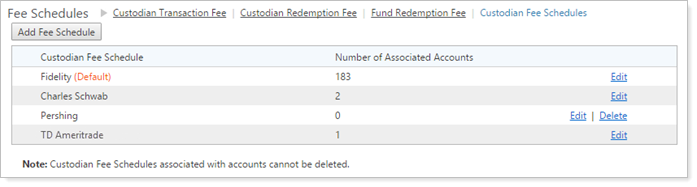
Once you've added a new Fee Schedule name, you can then assign transaction and/or redemption fee schedules to that name. Once you've set up your fee schedules, you can then associate them name with individual accounts.
Note
To associate a fee schedule with individual accounts, use the Custodian Fee Schedule setting on the Account Settings page. This ensures that the associated account is calculating the correct fees when you rebalance the account.
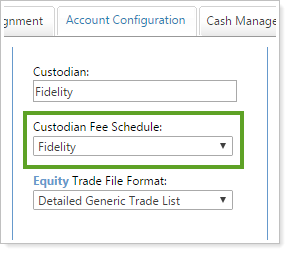
Add a New Custodian Fee Schedule Name
To add a new Custodian Fee Schedule, follow these steps:
-
On the Setup menu, click Fee Schedules.
-
Click Custodian Fee Schedules.
-
Click Add Fee Schedule.

-
Type the name of the new custodian in Custodian Fee Schedule Name.

-
Click Save.
Edit a Custodian Fee Schedule Name
To edit the name of a custodian for a Custodian Fee Schedule, follow these steps:
-
On the Setup menu, click Fee Schedules.
-
Click Custodian Fee Schedules.
-
Click Edit next to the custodian name you'd like to change.
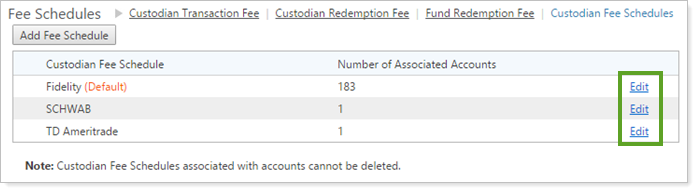
-
Type the new name in the available field.

-
Click Save.
Delete a Custodian Fee Schedule Name
To delete a custodian fee schedule name, follow these steps:
Note
If a custodian has been assigned to an account, you will not be able to delete it.
-
On the Setup menu, click Fee Schedules.
-
Click Custodian Fee Schedules.
-
Click Delete.
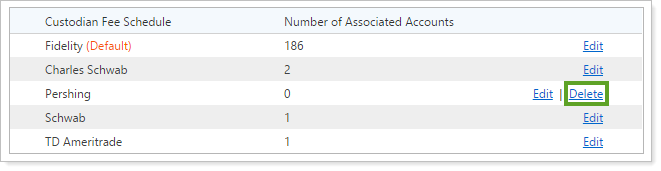
-
Click OK.


