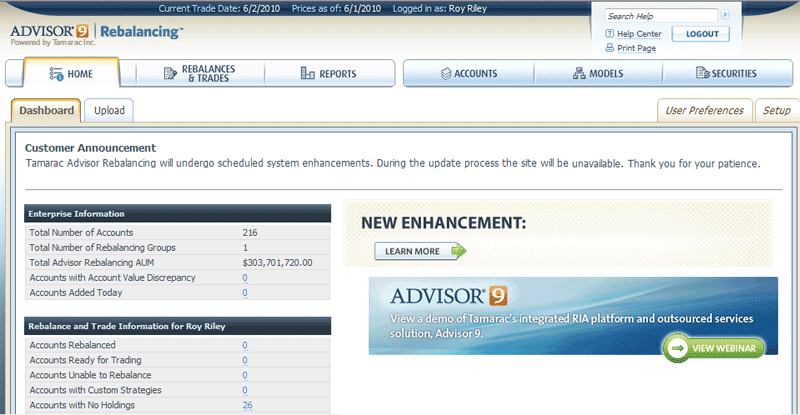Contents
|
|
New Rebalance Type: Tactical Rebalance
A Tactical Rebalance in Advisor Rebalancing enables you to rebalance accounts against a specific Security Level model, whether it is part of a larger Allocation model or standalone. This rebalance type provides a way to rebalance tactically against a particular Security Level model, (which could be an asset class or sector, depending on how your Security Level models are configured.)
In a Full Rebalance, accounts are rebalanced against their designated model, be it an Allocation model or Security Level model. In a Tactical Rebalance, you can select one or more individual Security Level models and rebalance the account(s) tactically against only the selected Security Level model(s), regardless if the selected Security Level model is one of many that comprise an Allocation model tied to an account:
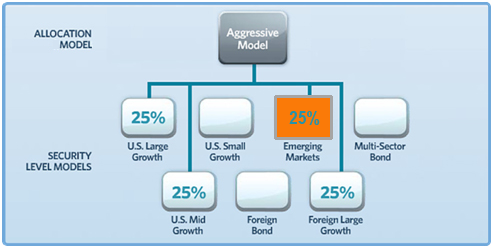
In the example above, an account is tied to the Aggressive Allocation model, but was tactically rebalanced against the Emerging Markets Security Level model only. None of the holdings in the other models were impacted.
You perform a Tactical Rebalance on the Rebalance page. You can set the rebalance option at the account level, using the Rebalance Settings list, or by using the Set All Accounts option.
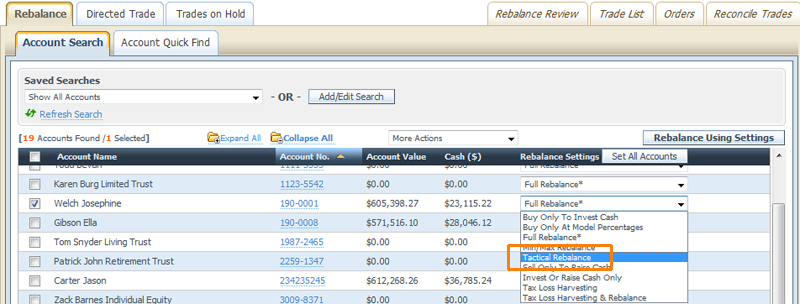
Revision of “Apply Trades” and “Delete Held Trades” Behavior
The process of deleting and applying held trades has been streamlined. When accessing the Trades on Hold page (4A), you first see an update to the way you can filter your results. The Filter Options box (4B), now enables you to display those trades that were placed on hold on the current day, or display by target trade date of Today, All, Overdue, or a specified date range. This simplifies the process of finding held trades so you can take action on them at the appropriate time.
For trades placed on hold during the current day (that is, trades placed on hold "today"), applying and removing those trades has also been simplified. Now, if you want to proceed with the trading process on a trade placed on hold the same day, you click the Apply Trades button (4C). The held trade is removed from the Trades on Hold page and it appears on either the Rebalance Review or Trade List page, depending on where it was originally placed on hold. From there you can continue through the trading workflow.
If you want to remove the trade from the system, you can use the More Actions menu (4D) to Delete Held Trades. This option deletes the selected trades from the system.
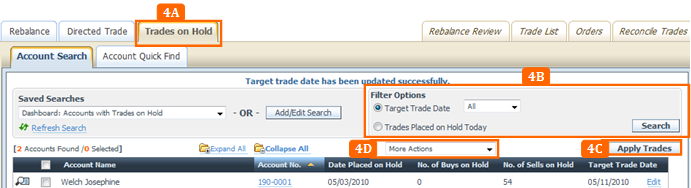
Dashboard Links
The Dashboard now enables you to link to the appropriate locations within Advisor Rebalancing to view details on dashboard items found under Enterprise Information and Rebalance and Trade Information sections. If the number displays in blue, you can click the number to link directly to the location within Advisor Rebalancing where you can view and take action on the accounts. For example, if the dashboard shows that you have three accounts ready for trading, when you can click the number 3, you will be taken to the Trade List page where the three accounts will be displayed.