Contents
|
|
Order Specific Notes
Sometimes you want to add notes for a specific order. With this common scenario in mind, we're pleased to introduce order specific notes. When you add order specific notes to an account, Advisor Rebalancing will highlight the notes differently than account notes so a trader or another advisor in your firm won't miss them. In addition, Advisor Rebalancing also differentiates the notes by placing a  in the notes column for the account.
in the notes column for the account.
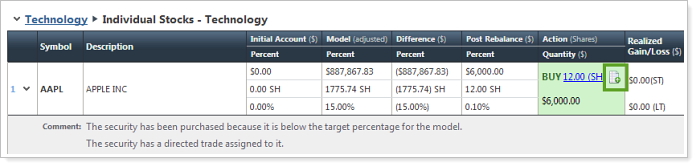
To add an order specific note, visit one of the following pages: Rebalance Summary, Trade Summary, or Trade Review. Click the ![]() next to the order where you want to add notes. Type your notes in the Add Order Note box and then click Save.
next to the order where you want to add notes. Type your notes in the Add Order Note box and then click Save.
The notes you type will be available on the following reports:
-
Trading Notes Bulk Report
-
Bulk Reconciliation Report
-
Deleted Orders Reconciliation Report
-
Exception Reconciliation Report
-
Open Orders Reconciliation Report
-
Trade Tickets (.csv) Report
Schwab Intelligent Integration® for Advisor Rebalancing
With this release, we're pleased to announce that we've added Advisor Rebalancing to the Schwab Intelligent Integration™ platform. The integration will empower you to make more informed portfolio rebalancing and trading decisions based on real-time custodial data without logging into multiple applications.
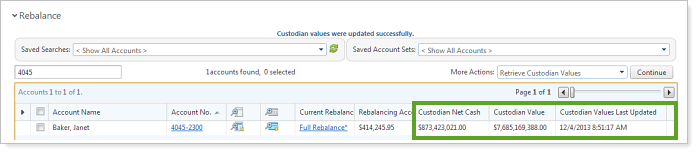
To retrieve real-time custodial values directly from Schwab, on the Rebalance page, select the accounts where you want to retrieve custodial data, and then click Retrieve Custodian Values in the More Actions list. After you click Continue, the values will appear in the Custodian Net Cash and Custodian Value columns.
Before you can take advantage of this powerful integration, please contact Account Management at TamaracAM@envestnet.com, as paperwork is required to enable this functionality for your firm. In addition to completing the paperwork, you'll need to complete the Schwab OpenView Gateway™ Enrollment by clicking Schwab OpenView Gateway™ on the Setup menu.
However, if you already have Schwab integration through Advisor View, you will not need to complete this paperwork or take any additional action. The integration will be automatically enabled for you.
New Saved Search Filters
At Tamarac, we're committed to making it easy to locate accounts. That's why we're continually releasing new saved search filters. In this release, we've released the following filters:
-
OMS Broker. Finds accounts with the Advisor OMS broker you select. The Advisor OMS broker is set on the Account Settings page.
-
OMS Prime Broker. Finds accounts with the prime Advisor OMS broker you select. The prime Advisor OMS broker is set on the Account Settings page.
-
Master Account ID. Finds accounts with the master account ID you specify.
-
Allocation Model Outside Model Goal. This saved search will find all accounts or groups that deviate from an Allocation model by a percentage you specify. This saved search works similar to the Security Level Model Outside Model Goal filter, but looks only for Allocation models.
Prevent Security Restriction Overrides
Many of you use security restrictions—at the global, trade group, or account level—to prevent the buying or selling of securities when rebalancing accounts. When generating a custom strategy for an account, advisors can override these restrictions via a custom strategy, which could result in the buying or selling of restricted securities.
With this release, Advisor Rebalancing can require trade approval when a security restriction is overridden by a quick trade or custom strategy. When a restricted security is overridden, a new dialog will appear that informs you of the security violation. In the dialog, type your notes regarding the violation – if the override is intentional. The notes will be sent to the trade approver for review.
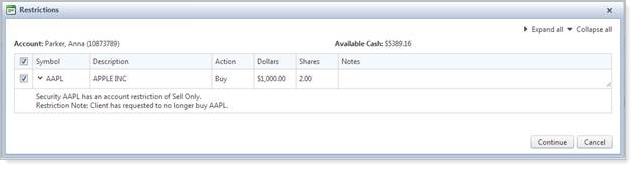
To enable this new option, on the System Settings page, select the Approval required for custom strategies that override restrictions check box.
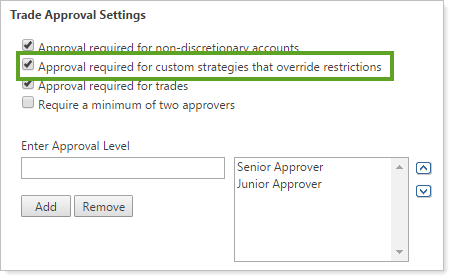
New Report Columns for the Open Orders, Deleted Orders, and Deleted Trades Reports
We've added the following columns to your trade reconciliation bulk reports:
-
Open Orders. Traded By, Rebalance Approved By, Order Note, and Logged Date.
-
Deleted Orders. Traded By, Rebalance Approved By, Deleted By, Order Note, and Logged Date.
-
Deleted Trades. Deleted By.
Advisor OMS Filters & User Interface Improvements
In the November release of Advisor OMS, we overhauled Advisor OMS with a new look. In this release, we've continued to improve the user interface by adding filtering options, a new trade report, and multi-edit capabilities.
Filter the Advisor OMS Page
These new filters allow you to quickly filter the page by allocated orders, new orders, working orders, and more.
To filter the page, click the filter you want in the View Options list.
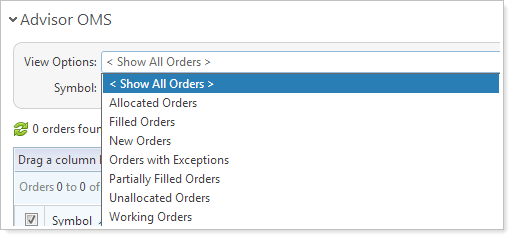
We've introduced the following filters:
| Filter | More Information |
|---|---|
| All Orders | Shows all orders in Advisor OMS. |
| Allocated Orders | Shows all orders with the status of Allocated. |
| Filled Orders |
Shows the orders where the Order Qty equals the Filled Qty and the status is not Allocated. |
| New Orders | Shows all orders where the status is New. |
| Orders with Exceptions |
Shows orders where the order status is one of the following:
|
| Partially Filled Orders |
Shows orders where Filled Qty is greater than 0 and less than Order Qty, and the order status is not Allocated. |
| Unallocated Orders | Shows orders where Filled Qty is greater than 0 and the order status is not Allocated. |
| Working Orders |
Shows all orders where the order status is one of the following:
|
Multi-Edit Advisor OMS Trades
You can now easily change the criteria of multiple orders at the same time. The criteria you can edit includes broker, order type, stop price, limit price, and time in force.
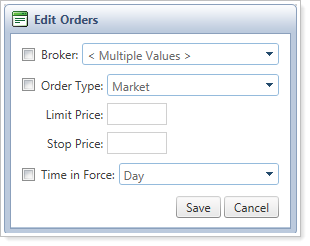
To take advantage of the new multi-edit functionality, on the Advisor OMS page, select the orders you want to edit, and click Multi-Edit Orders in the More Actions list. On the Edit Orders dialog, make the necessary changes and then click Save.
New Advisor OMS Trade Report
In the new version of Advisor OMS, you can split orders while maintaining a single allocation. With this in mind, we've released the new Advisor OMS trade report, which shows you complete information about your account allocations. You can access this new report on the Bulk Reports page.

Bulk Upload Model Priorities
A common task in Advisor Rebalancing is to change the order of Security Level models. However, until this release, you could only adjust the order via the user interface. With this release, you now have the option to download the model priorities, adjust the order and upload to set the new priorities.
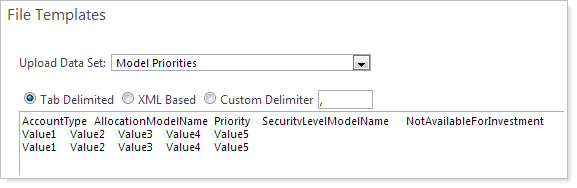
Updated Browser Compatibility
In an effort to incorporate the latest features of modern Web browsers, we’ll be discontinuing support for Internet Explorer 8 on March 6, 2014 and Internet Explorer 9 on December 31, 2014. If you are using Internet Explorer 8 or 9, you may find that areas of Advisor Rebalancing no longer work properly after these dates.
We are committed to continually improving the products and services we offer, and we want our valued clients to get the most out of the new functionality we are developing. Please take the time to upgrade Internet Explorer to a supported version.
In addition to these changes, we’ll also add support for Internet Explorer 11. We’ll let you know as soon as we add this browser support.


