Contents
|
|
New Look and Feel for Advisor Rebalancing - Phase II
We’ve been hard at work updating Advisor Rebalancing with a new look, and we’re excited to share some of the changes with you.
From an enhanced menu bar to a new design, Advisor Rebalancing is now cleaner and more modern.
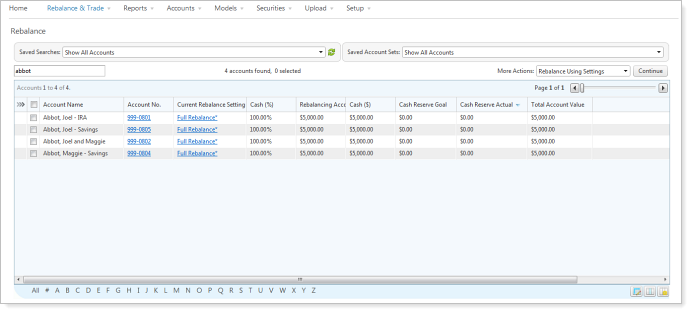
One HUNDRED Percent Page Width
For those of you working on widescreen monitors, Advisor Rebalancing will now expand to use the total width of your monitor. Before this release, the width of the pages in Advisor Rebalancing was set at 950 pixels.

Enhanced Menu Bar
In an effort to make it as easy as possible to get to the Advisor Rebalancing pages you use the most, we've made some changes to the menu bar.
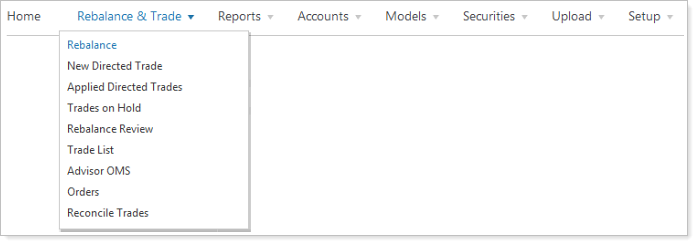
As part of this enhancement, we've:
-
Moved the Upload tab to its own menu on the menu bar.
-
Renamed Account Multi-Edit to Accounts.
-
Renamed Rebalancing Group Multi-Edit to Rebalancing Groups.
-
Moved the detailed reports to the top-level of the Reports menu.
-
Moved the User Preferences page to the Setup menu.
-
Moved Account Defaults from the Setup menu to the Accounts menu.
-
Moved Substitutes from the Models menu to the Securities menu.
-
Added Applied Directed Trades to the Rebalance & Trade menu.
-
Renamed the Trading tab to System Settings (this page is only available to administrators).
-
Renamed Client Reporting to Client Reports.
-
Renamed Rebalances & Trades to Rebalance & Trade.
-
Renamed OMS to Advisor OMS.
-
Renamed Rebalance Snapshot to Rebalance Analysis.
-
Renamed Search Options to Saved Searches.
-
Renamed Reconciliation to Reconciliation Tolerances.
All instructions in the Support & Training Center have been updated to include these changes. If you find an option that is no longer where it used to be, check the Support & Training Center to find its new location.
New Look
We have received great feedback from clients about the clean look and feel of Advisor View and have used the same approach in the redesign of Advisor Rebalancing. In the last phase of these user interface updates, we’ll make adjustments to both Advisor View and Advisor Rebalancing to further match the look and feel between the two products.
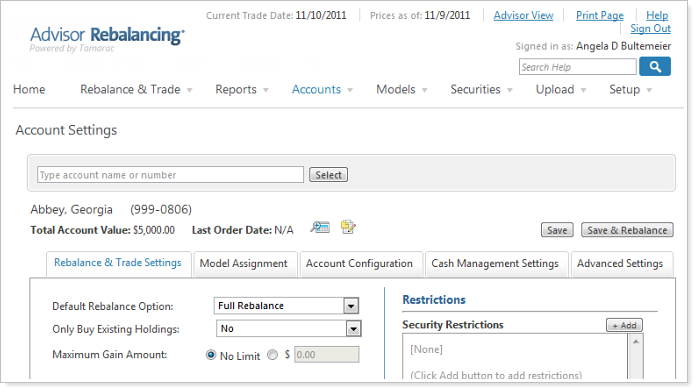
Easily Maintain Account Sets
In our November release of Advisor Rebalancing, we delivered a way to create account sets, which help you quickly group accounts together. Unlike saved searches, the accounts you can assign to an account set don't have to be related - for example, you can create an account set for accounts that you can't easily group using a saved search. You can then use the Saved Account Sets list to show the accounts assigned to the account set.
However, when we released this feature, we didn't include a simple way for you to make changes to the accounts assigned to an existing account set.
With this release, we're pleased to introduce the Account Sets page. On this page, you can easily make changes to your existing account sets, create new account sets, and delete account sets that are no longer needed.
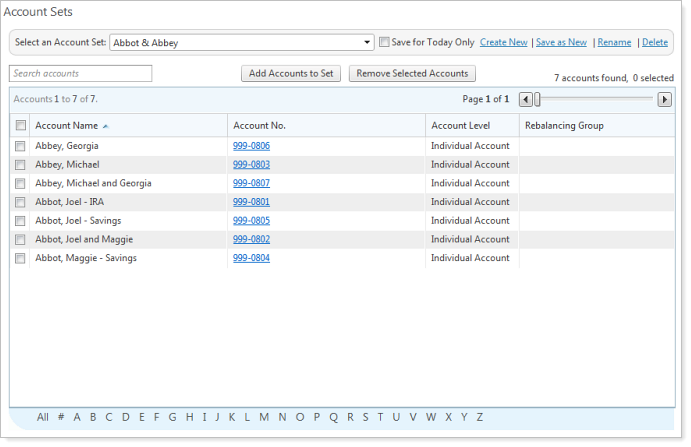
To maintain your existing account sets, follow these steps:
-
On the Accounts menu, click Account Sets.
-
In the Select an Account Set list, choose the account set that you want to modify.
-
Do one of the following:
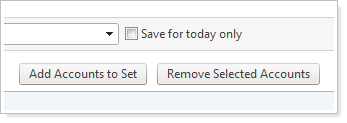
To add accounts to the account set, click Add Accounts to Account Set. On the Select Accounts to Add dialog, select the check boxes next to the accounts you want to add, and then click Add Selected Accounts. When finished, click Close.
To remove accounts from the account set, select the check boxes next to the accounts you want to remove, and then click Remove Selected Accounts.
Directed Trades: Allow Account to Finish with Negative Cash for Sells
We've added a new system setting that will allow Advisor Rebalancing to complete a directed trade sell even if the account will finish with negative cash, cash not meeting the defined cash reserves, or out of compliance with the cash reserves for the account. This setting applies to sells only and does not apply to linked trades or mutual fund swaps.
Example
Let’s say you have an account where you want to liquidate your $1,000 position of MSFT and the account also needs to raise $1,500 to meet its cash reserve requirement. If you perform a directed trade to sell the entire $1,000 position of MSFT, the directed trade will be successful even though you were not able to fully meet the $1,500 cash reserve requirement. Advisor Rebalancing will complete directed trade sells in scenarios where the account’s cash position or cash reserve requirement is being improved.
To enable this setting, follow these steps:
-
On the Setup menu, click System Settings. This page is only available to administrator users.
-
Under Directed Trade Settings, select the Allow trade to sell regardless of whether the account will finish with negative cash check box.
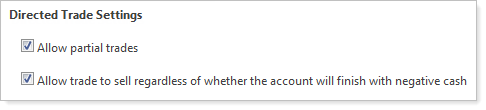
-
Click Save.
Sell Only and Buy Only Rebalance Type Updates
At the 2011 Tamarac User Conference, many of you shared your ideas on how to make Advisor Rebalancing even better. And some of those ideas were so great that the clients that suggested them were awarded an iPad®.
One award winning suggestion was: when you set the rebalance type to Buy Only to Invest Cash or Sell Only to Raise Cash for an account assigned to a rebalancing group, Advisor Rebalancing should automatically set all other underlying accounts to Hold Do Not Trade.
We've incorporated the suggestion into this release of Advisor Rebalancing. As always, you can change the rebalance setting for the underlying accounts from Hold Do Not Trade on an as needed basis.



