Contents
Introduction
The Reconciliation Information widget shows both open orders and unreconciled recent trades by date, allowing you to view the most recent trading activity and take action on it.
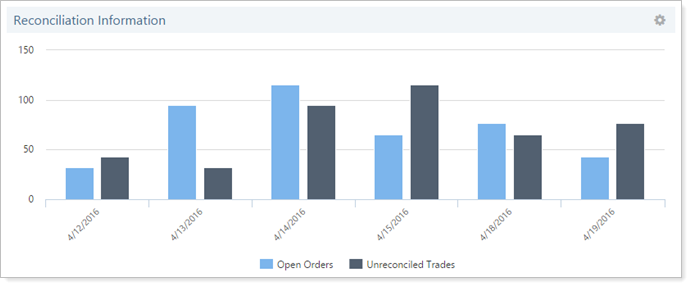
You can interact with the chart in a few ways:
-
Click on any item in the legend at the bottom to toggle the view to only show results from that category. Click it again to view all categories.
-
You can also click on any of the bars in the cart. If you click on an Open Orders bar, you'll link directly to the Orders page. If you click on an Unreconciled Trades bar, you'll link directly to the Reconcile trades page.
Note
If you don't have permission to access the Orders page or the Reconcile Trades page, clicking this chart won't link to those pages.
Filtering
The Account Reports section of the dashboard shows a summary of information for your accounts in Advisor Rebalancing.

You can filter the information you see within Account Reports widgets in the following ways:
-
Saved Search. Filter the results in the Account Reports widgets by applying a saved search which will show only the data from the accounts in that saved search. To do this, select the appropriate saved search in the Select a Saved Search list, and click Filter.
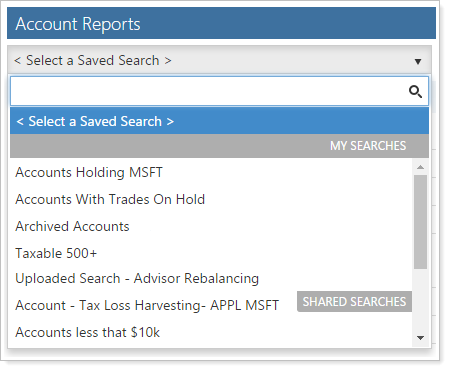
-
Account Set. Filter the results in the Account Reports widgets by applying an account set filter to only show data from the accounts in that account set. To do this, select the appropriate account set in the Select an account set list, and click Filter.
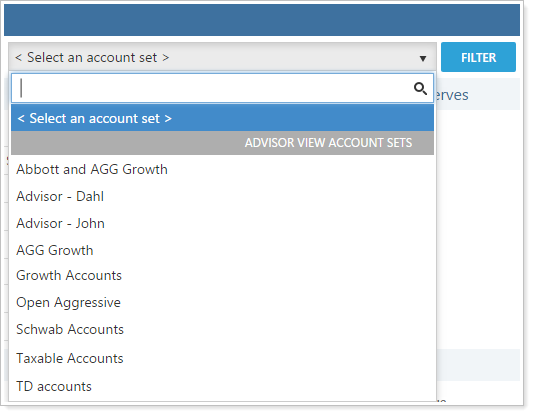
-
Reset. Click the Reset button to remove any filtering applied to the Account Reports widgets. The widgets will then reset to include data from all accounts.
-
Collapse. You can collapse all of Account Reports to hide all the widgets from view by clicking
 . You can re-expand your view by clicking
. You can re-expand your view by clicking  .
.
Customize
You can customize the information you see on the Reconciliation Information widget in the following ways.
Change the Display Name
To change how the name that appears on the widget, follow these steps:
-
Click Dashboard.
-
Click
 to open settings for the Reconciliation Information widget.
to open settings for the Reconciliation Information widget. 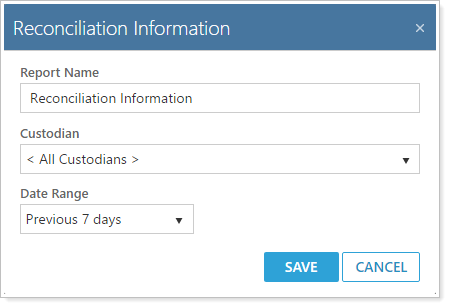
-
In Report Name, type the appropriate display name. You can use up to 128 characters.
-
Click Save.
Change the Custodian or Date Range
To change the custodian and date range information for the Reconciliation Information widget, follow these steps:
-
Click Dashboard.
-
Click
 to open settings for the Reconciliation Information widget.
to open settings for the Reconciliation Information widget. 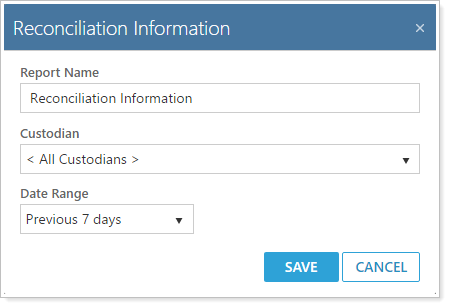
-
In the Custodian list, choose the appropriate custodian. Choose All Custodians to show all open orders and unreconciled trades.
-
In the Date Range field, choose the appropriate date range. Here are your options:
-
Previous Day
-
Previous 5 days
-
Previous 7 days
-
Previous 14 days
-
Previous 30 days
Note
The Reconciliation Information widget uses calendar days, not business days. For example, the option Previous 7 days will show data from the past 7 calendar days, including any weekend days or holidays.
-
-
Click Save.


