Contents
|
|
Introduction
In some cases, you may need to manually create accounts or delete accounts in Advisor Rebalancing. Below, you'll find instructions and important information about these processes.
Create a New Account
There are two methods to create new accounts in Advisor Rebalancing: create them in your portfolio accounting system (PAS) or upload them into Advisor Rebalancing.
Portfolio Accounting System (PAS)
When you export data from your portfolio accounting system and follow your regular upload process into Advisor Rebalancing, the new accounts will be imported. No further action is needed.
Upload
You can upload information into Advisor Rebalancing to create new accounts. Your upload data should contain the following columns: Unique Account ID and Account Name. Usually, you can create the data in a spreadsheet program like Excel, and then copy the information or upload the file into Advisor Rebalancing.
| UniqueAccountId | AccountName |
|---|---|
| 999-0501 | Sally Harper Trust |
| 999-0502 | Erin Conner Trust |
| 999-0503 | Nicole Jackson Trust |
| 999-0504 | Joseph Alexander Trust |
For more information on uploading data, see Learn More About Uploading Data.
Create a Prospect or Test Account
You can mark an account as a prospect or test account for experimental purposes, allowing you to see rebalancing results for dummy accounts, or rebalance prospective clients' accounts. When you mark an account a test/prospect account, Advisor Rebalancing will not allow you to approve trades for the account and trades will not be sent to the Trade List.
To create an account for testing or prospecting purposes, follow these steps:
-
On the Accounts menu, click Account Settings.
-
In the Search accounts box, type the name or number of the account which you'd like to make prospect or test account. When you see the account in the list, click it, and then click Select.
Note
If the account isn't yet in Advisor Rebalancing, create the new account first.
-
Click the Account Configuration tab.
-
Select the Is this a prospect/test account? check box.
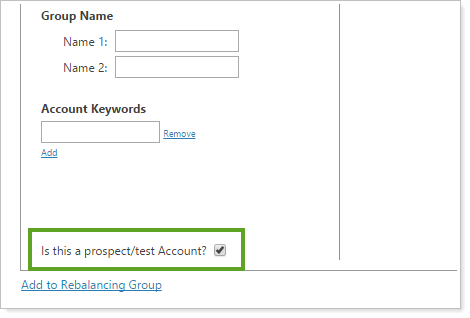
- Click Save.
Delete an Account
Advisor Rebalancing gives you the option to delete accounts on the Accounts page.
important
When you delete an account, it will no longer be available in reporting or rebalancing groups. You will also lose the audit and trade history for the account. Consider marking the account as inactive or archived to preserve the data in the account.
To delete an account, follow these steps:
-
On the Accounts menu, click Accounts.
-
Select the account you want to delete.
-
In the More Actions list, click Multi-Edit Accounts, and then click Continue.
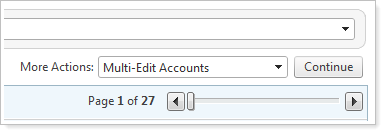
-
At the bottom of the page, click Delete Selected Accounts. A warning will appear.
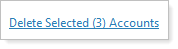
-
Click OK.


