Contents
Integration
We're excited to introduce deeper integration between Advisor View and Advisor CRM 2016 with this release. Some of your previously manual tasks can now be replaced with simpler, automated processes. You will now also be able to create and manage your Households seamlessly, in one location.
USe Advisor CRM to Create Households in Advisor VIew 
Now when you create Households in Advisor CRM, you can also create them in Advisor View with the click of a button—making it fast and easy to manage your households. This button is hidden for accounts that are already linked, so you won't have to worry about duplicating Households in Advisor View.

When you create a new Household, the data that syncs is based on your integration settings—your available options are Household Name and Household Address. If the Household is linked, updates will continue to sync between Advisor View and Advisor CRM for the enabled fields after each data sync for your firm.
NOte
Settings in Advisor View will affect the way your accounts and groups sync with Advisor CRM. For example:
| Action | Result |
|---|---|
| Link a Household from Advisor View to Advisor CRM. | After the next sync, all accounts and groups in Advisor View associated with that Household will be associated to the Advisor CRM account. |
| Remove a Household link in Advisor View. | The accounts and groups for that Household will remain associated to the Household in Advisor CRM. The Include in Net Worth check box for that Household's financial accounts will no longer sync and will become editable. |
| Add/remove accounts for a Household in Advisor View. | After the next sync, the account linked to that Household will show any accounts you added and will not show accounts you removed. |
| Remove groups from a Household in Advisor View. | After the next sync, the group will be removed from the Advisor CRM account that was linked to the Advisor View Household. Accounts that were indirect members of the Household through that removed group will be removed from the Household unless they also had direct membership with the Household. |
| Delete a Household in Advisor View. | Households in Advisor CRM retain their associations with accounts and groups. Nothing is deleted in Advisor CRM. |
| Set a Household as Primary in Advisor View. | After syncing, account or group associations will be updated for any linked Households. The Primary Household/Account field is populated with the selected Household for the account or group in Advisor CRM. |
| No Primary Household was set in Advisor View. | The Primary Household field in Advisor CRM remains unchanged. After syncing, account or group associations will be updated for any linked Households/Accounts. |
To enable this feature, contact your Tamarac service team and ask them to enable integration for Household members.
Financial Accounts can be assigned automatically
We know it was time consuming to manually assign financial accounts each time they were created in Advisor CRM, and we think you'll appreciate the efficiency that the integration allows. Now financial accounts are assigned to Households automatically if they're linked to Advisor View, and you will no longer have to manage the process.
To take advantage of this functionality, please contact your dedicated Tamarac service team at TamaracSupport@envestnet.com.
primary household/account list populates when subgrid is blank
Based on your feedback, we've also made it simpler and more intuitive to assign a Primary Household/Account. Previously the Primary Household/Account list was blank until you populated the subgrid. Now you'll be able to type a name in the list and see available matching options display—even if your subgrid is not yet populated. When you select an account, the subgrid updates automatically for a more intuitive and efficient process.
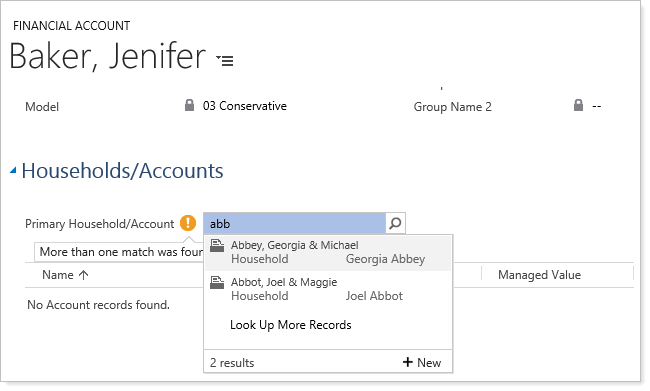
Sync Closed Date and Find closed financial Accounts with new view
When you close accounts in Advisor View, you can sync the Closed Date and Closing Value fields to Advisor CRM. We've renamed some columns on the Financial Account page for clarity and consistency:
| New Column Name | Old Column Name |
|---|---|
| Closing Value | Termination Value |
| Closing Date | Termination Date |
| Closing Reason | Termination Reason |
| Closing Notes | Termination Notes |
| Trade Notes at Closing | Trade Notes at Termination |
The new Financial Accounts - Closed in Advisor View option in System Views allows you to quickly identify the accounts closed in Advisor View that you may need to take action on in Advisor CRM. It shows you all closed financial accounts.
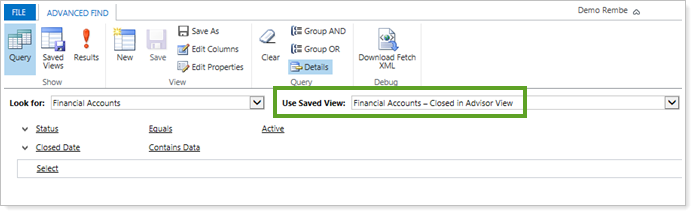
When all closing steps are complete and the Financial Account is deactivated, the account will be dropped from this view so that you always have a current list of accounts which may need action.
Contact your dedicated Tamarac service team at TamaracSupport@envestnet.com if you'd like to enable the integration.
see which Financial Accounts are included in Net Worth
You can now choose whether a Financial Account is included in the net worth for a Household, setting it as unmanaged for net worth calculations if you want to exclude it. This option allows you to prevent a financial account from being double counted if it's assigned to more than one Household in a Family.
We added an Include in Net Worth column on the Accounts page so that you can see the account's inclusion in, or exclusion from, net worth. If you enabled Household membership integration, this field will be automatically populated for linked Households after each sync from Advisor View, based on the selection in a Household's membership settings. If you did not request the integration for your firm, you will be able to enter Yes or No manually for this field.

We added this column to the Financial Account page as well, and included another new field for Association, so you can see how the Financial Account is related to the Household—whether it's a direct member, indirect member, or both.

Service Teams
Manage Service Teams with a new Report 
If you have Advisor CRM 2016, we've made it easy to identify the Service Teams you have created across all your Account/Households. You can run the new Service Team report to identify your active Service Teams and then use the list to create identical Service Teams in Advisor View.
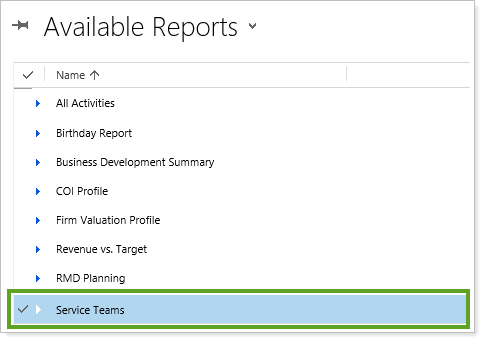
You can also see how many Households use a Service Team, and can then identify any duplicated or outdated teams.
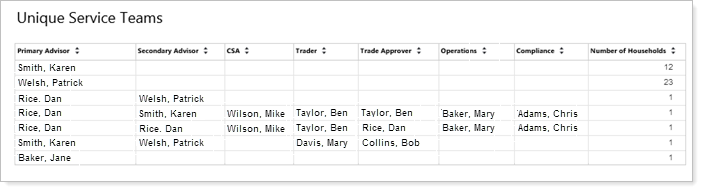
Usability
Customize your Themes 
If you have Advisor CRM 2016, we're excited to introduce new functionality that allows you to customize your Advisor CRM theme. You can now set Advisor CRM to match your branding, providing a consistent experience for clients and visually identifying Advisor CRM as part of what your firm offers. You can also choose to match your Advisor View theme, if you use both products.
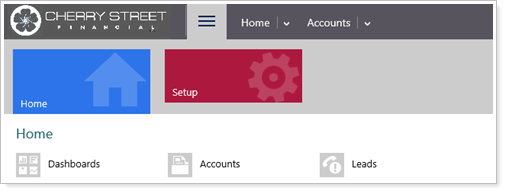
Data Managers can use the new Themes option under the Setup menu to add your firm's logo and set custom colors by entering hexidecimal color codes (e.g., #000000) for each for your navigation bar and UI elements—including links, menu bars, and other visual elements. The screenshots below show the areas of Advisor CRM that you can set custom colors for, indicating what they're called on the Themes page.
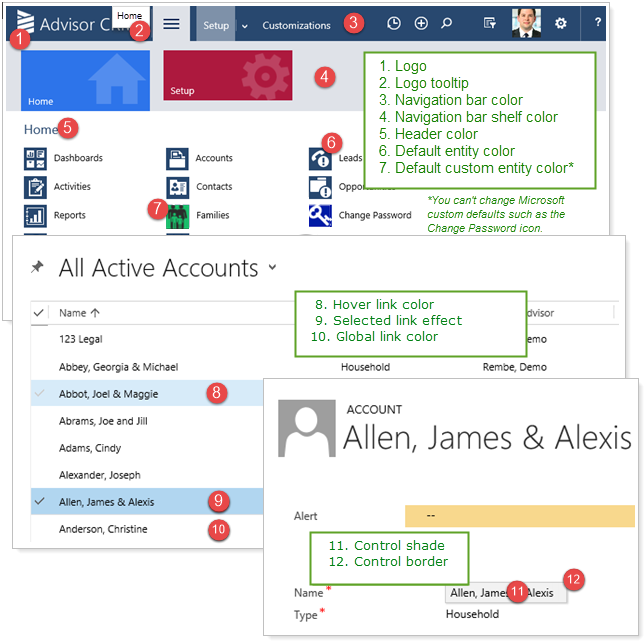
Note
We typically recommend the following guidelines for logos:
-
Use the following approved image file types: .GIF, .JPG, .PNG.
-
The standard ideal logo size is 400 pixels by 50 pixels.
-
Use a transparent image background unless your logo is the same color as your menu background.
Faster Access to Activities
We've updated the way you access activities in Advisor CRM in order to pave the way for some powerful integrations and other enhancements we have planned for the future. You will now be able to access your activities with fewer clicks by clicking in the Social Pane.
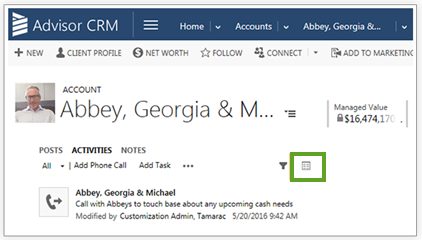
The previous method for reviewing activities will also be supported in a future release of Microsoft Service Pack 1 for Microsoft Dynamics CRM 2016.
If you have any additional questions, please contact your dedicated service team at TamaracSupport@envestnet.com.
Discontinued Support for Internet Explorer 10
In order to incorporate the latest features of modern Web browsers, we’re discontinuing support for Internet Explorer 10 as of July 2016.
Important
Please take the time to upgrade to Internet Explorer 11 or later. We are committed to continually improving the products and services we offer, and we want you to get the most out of new functionality we are developing.
If you are using Internet Explorer 10, you may find that some features no longer work properly after July 2016. If you have any questions, please contact your dedicated Tamarac service team at TamaracSupport@envestnet.com.
Learn More - Watch the Release Video


