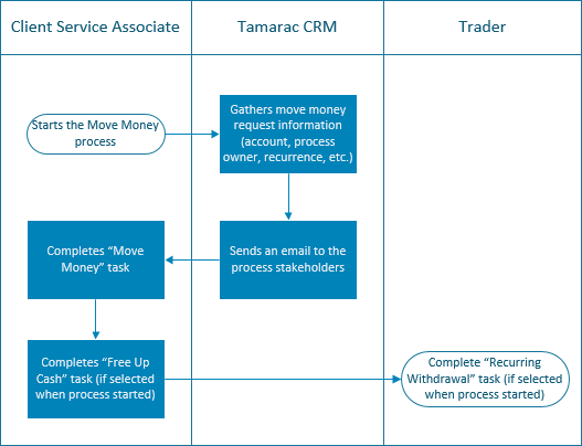Contents
|
|
Introduction
Business processes involve moving information, documents, or tasks between people or systems within an advisory firm. Typically, the goal of an automated business process is to get the right information to the right person in the right order and at the right time. Manual business processes can be extremely time consuming with numerous opportunities for error. That’s why automating these business processes is a common goal for advisory firms.
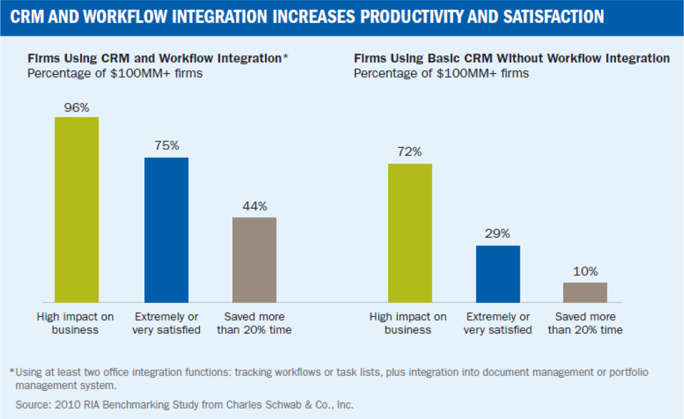
By adopting automated business processes, your firm can:
-
Increase productivity through streamlined and institutionalized processes across teams that reduce and possibly eliminate manual tasks.
-
Increase likelihood that tasks are completed promptly and consistently with improved data and accuracy.
-
Increase visibility and improve accountability.
-
Better-define a more consistent client experience with faster, more efficient responses to clients' needs.
-
Create more consistent client communications.
To assist in making business process automation a success at your firm, Tamarac CRM features a comprehensive library of automated business processes that can automate many common advisory tasks. For example, Tamarac CRM can automatically create the tasks required for opening a new financial account and route each task to the responsible party at the right time.
Before You Begin
A successful implementation of these automated business processes will require standardized business protocols and procedures. For example, let’s say you want to automate the process of opening a new financial account. To implement a successful automated business process, you’ll need to know who you want involved in the process every steps of the way—from the team that will set up the financial account in your portfolio accounting system to the team responsible for submitting the appropriate paperwork to the custodian. Before you start implementing automated processes, it’s a good idea to think about the process as a whole and think about the staff members you want involved every step of the way.
Automatic vs. On-Demand Automated Business Processes
Tamarac CRM features two primary types of automated business processes: automatic and on-demand.
Automated business processes run in the background and do not require a manual trigger. For example, Tamarac CRM features an automated business process that reminds you to send Form ADV to your clients each year. This automated business process simply runs in the background and you don’t have to take any manual steps to start it.
On-demand business processes require some up-front information from the user and must be started manually (generally by clicking a button). For example, Tamarac CRM features an on-demand automated business process that assists in opening a financial account. This automated business process requires a bit of information from the user (such as the financial account type, custodian, etc.) and can be started manually by clicking a button.
Automatic Processes
The following processes are automated business processes that run in the background and do not require a manual trigger.
Birthday Reminder Email
This automated business process sends your Client Service Associates a reminder email on your clients’ birthdays so they can easily send a timely birthday wish.
The table below outlines the steps for the Birthday Reminder automated business process.
| Step | Description | Service Team Member Responsible | Email Sent |
|---|---|---|---|
| 1 | A contact record is created, or the Next Birthday field is updated. | Client Service Associate | |
| 2 |
An email is sent if:
|
N/A | |
| 3 | An email is sent to either the client's CSA, if there is one. Otherwise, the email is sent to the client's Primary Advisor. | N/A | P |
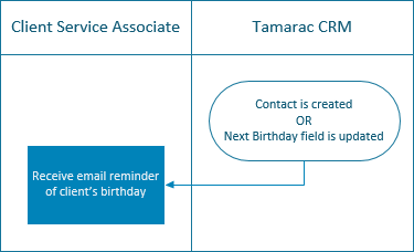
Auto Populate Last Contacted from Email on Account, Lead, and Opportunity
This automated business process updates the Last Contacted field on an account, lead, or opportunity record when you either send or receive an email. Last Contacted automatically updates when an appointment or phone call activity is completed.
The table below outlines the steps for the Auto Populate Last Contacted from Email automated business process.
| Step | Description | Service Team Member Responsible | Email Sent |
|---|---|---|---|
| 1 | An email message is created, triggering this workflow. | Advisor or Client Service Associate | |
| 2 |
The Last Contacted field on the associated account is updated with the Created On date of an email record when:
|
N/A |
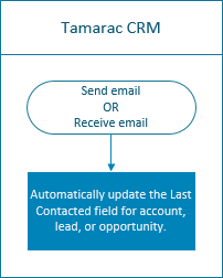
Lead Pipeline
Keeping the information up-to-date about your leads can be time consuming as your business scales. This automated business process helps you to keep the information about your lead up-to-date.
A second automated business process reminds you to keep in touch with leads that are in the proposal stage.
The table below outlines the steps for the Lead Pipeline automated business process.
Part 1
| Step | Description | Service Team Member Responsible | Email Sent |
|---|---|---|---|
| 1 | An appointment is created with the Regarding field set to a Lead and the Process Type set to Initial Meeting. | N/A | |
| 2 | Tamarac CRM automatically updates regarding Lead to change the Lead Stage to Contacted. | N/A | |
| 3 | Once the meeting is complete, Tamarac CRM updates the regarding Lead to change the Lead Stage to Discovery and populate the Initial Meeting date. | N/A | |
| 4 | An appointment is created with the Regarding field set to a Lead and the Process Type set to Proposal Meeting. | N/A | |
| 5 | Tamarac CRM automatically updates the regarding Lead to change the Lead Stage to Proposal and the Lead Rating to Hot. | N/A | |
| 6 | When the meeting is complete, Tamarac CRM updates the regarding Lead to populate the Proposal Presented date. | N/A |
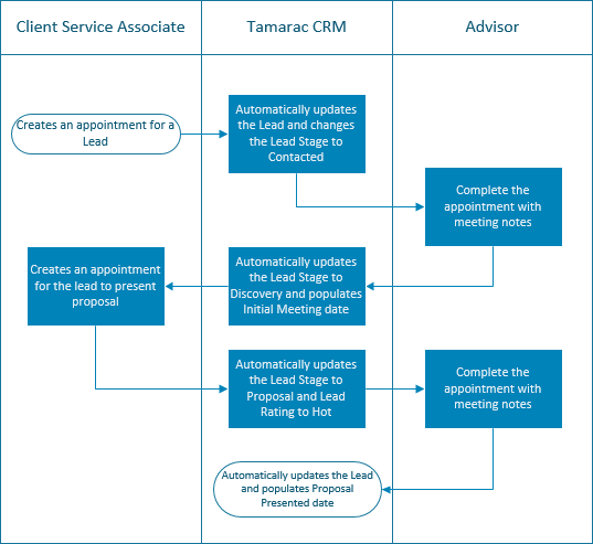
Part 2
| Step | Description | Service Team Member Responsible | Email Sent |
|---|---|---|---|
| 1 | A Lead is open and is moved to the Lead Stage of Proposal. | N/A | |
| 2 | After 21 days, Tamarac CRM automatically checks if the Lead is still open and if the Lead Rating is not Cold. | N/A | |
| 3 | Tamarac CRM automatically sends an email reminder to the Primary Advisor for an open Lead. | N/A | P |

New Client Onboarding
This automated business process keeps Client Service Associates and traders up-to-date on processes needed to onboard a new client.
The table below outlines the steps for the New Client Onboarding automated business process.
| Step | Description | Service Team Member Responsible | Email Sent |
|---|---|---|---|
| 1 |
A Lead is qualified to a Household.
|
Client Service Associate | |
| 2 | Tamarac CRM creates a task to complete the new client’s Household information and prepare custodial forms for account opening or transfer. | Client Service Associate | |
| 3 | Tamarac CRM creates a task to submit completed forms to the custodian. | Client Service Associate | |
| 4 | Tamarac CRM creates a task to monitor accounts at the custodian, setup accounts in Advisor Rebalancing and Advisor View, and create client portal. | Client Service Associate | |
| 5 | Tamarac CRM creates a task to invest the new accounts in Advisor Rebalancing. | Trader | |
| 6 | Tamarac CRM sends an email to the Advisor confirming that the new accounts have been set up and invested and to reach out to the client to confirm. | N/A | P |
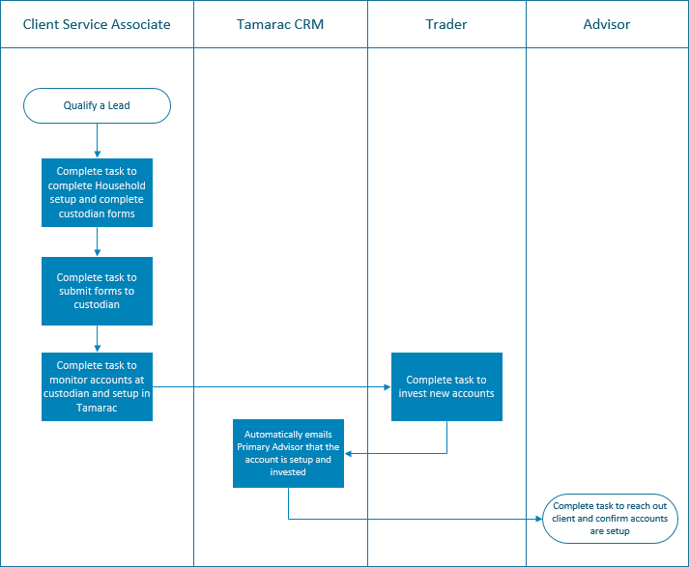
On-Demand Processes
The following processes are on-demand business processes that require some up-front information and are started manually.
Move Money
This process helps you standardize your money request process. It asks a series of questions about the type of withdrawal and then sends out a series of tasks to make sure the entire process completes correctly based on the responses gathered up front.
At each stage of the process, an individual or team is responsible for a specific task. Once a task is complete, the automated business process ensures that those responsible for the next task receive the data they need to complete the subsequent stage of the process.
The table below outlines the steps for the Move Money automated business process.
| Step | Description | Service Team Member Responsible | Email Sent |
|---|---|---|---|
| 1 | The Client Service Associate starts the Move Money process. | Clients Service Associate | |
| 2 |
Tamarac CRM gathers the required information, including:
|
N/A | |
| 3 | Tamarac CRM creates a Move Money task and assigns the task to the owner selected in the previous step. An amount must be entered in the Amount Input field. | N/A | |
| 4 | Tamarac CRM sends an email to the person selected to receive notifications about the process. | N/A | P |
| 5 | If you selected Yes for Free Up Cash, you will be prompted to enter an owner for this task and the task is created for the owner. | Primary Advisor or Client Service Associate | |
| 6 | If you selected Yes for Recurring Withdrawal, a task is created called Update Rebalancer to reflect change in recurring withdrawal. The ask owner will be the trader of the associated account. | Trader |